Scan takes too long, Text cannot be edited – HP Officejet Pro 8500A User Manual
Page 117
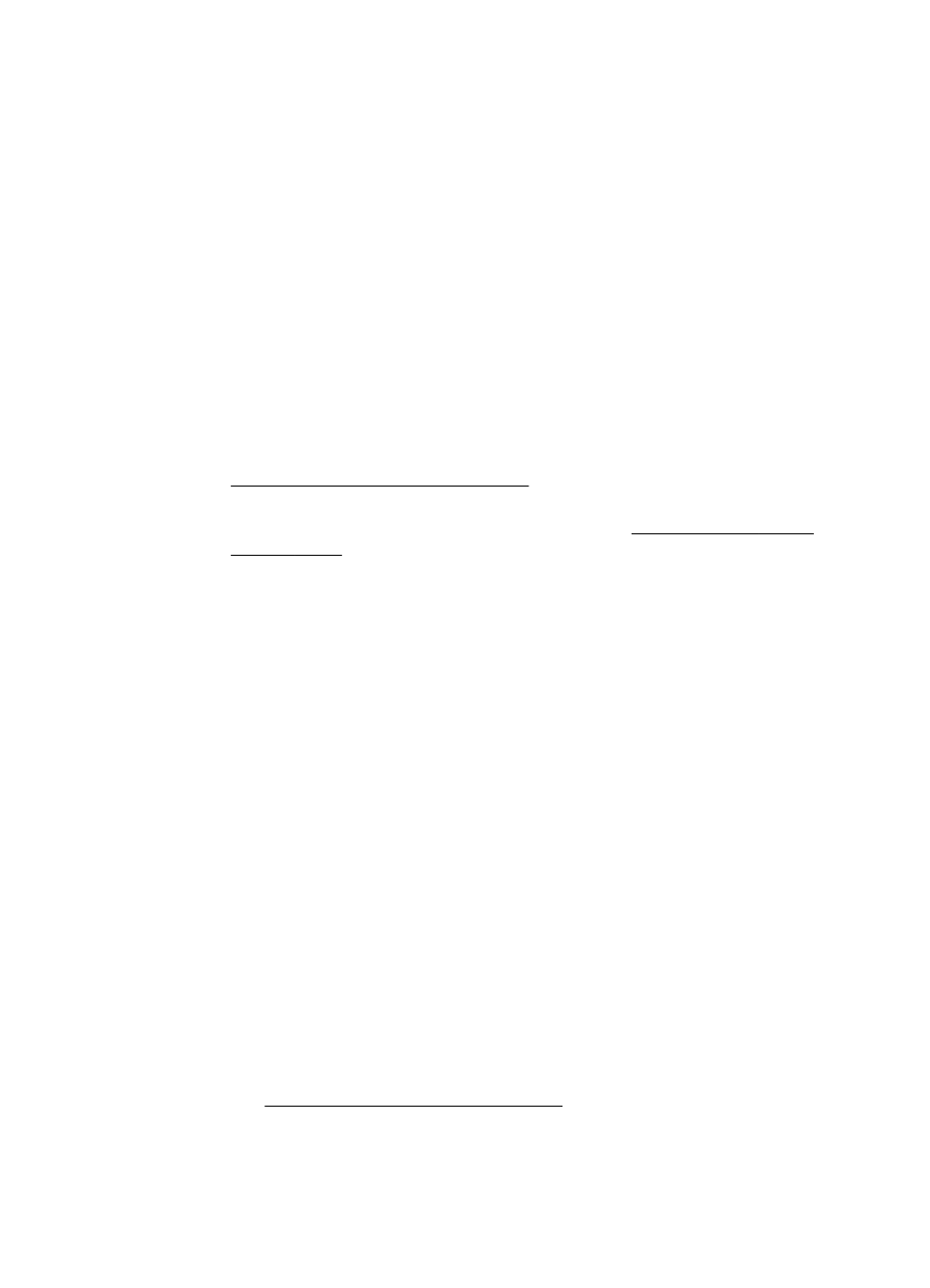
Scan takes too long
•
Check the settings
ƕ
If you set the resolution too high, the scan job takes longer and results in larger
files. To obtain good results, do not use a resolution that is higher than
needed. You can lower the resolution to scan more quickly.
ƕ
If you acquire an image through TWAIN, you can change the settings so that
the original scans in black and white. See the onscreen Help for the TWAIN
program for information.
•
Check the status of the printer
If you sent a print or copy job before you tried to scan, the scan starts if the
scanner is not busy. However, the printing and scanning processes share memory,
which means that the scan might be slower.
Part of the document did not scan or text is missing
•
Check the original
ƕ
Make sure that you loaded the original correctly. For more information, see
Load an original on the scanner glass.
ƕ
If you scanned the document from the ADF, try scanning the document directly
from the scanner glass. For more information, see Load an original on the
scanner glass.
ƕ
Colored backgrounds can cause images in the foreground to blend into the
background. Try adjusting the settings before you scan the original, or try
enhancing the image after you scan the original.
•
Check the settings
ƕ
Make sure that the input media size is large enough for the original that you
are scanning.
ƕ
If you are using the HP Printer Software, the default settings in the HP Printer
Software might be set to automatically perform a specific task other than the
one that you are attempting. See the onscreen Help for the HP Printer
Software for instructions about changing the properties.
Text cannot be edited
•
Check the settings
ƕ
Make sure that the OCR software is set to edit text.
ƕ
When you scan the original, make sure that you select a document type that
creates editable text. If text is classified as a graphic, it is not converted to text.
ƕ
Your OCR program might be linked to a word-processing program that does
not perform OCR tasks. See the HP software Help for more information about
linking programs.
•
Check the originals
ƕ
For OCR, the original must be loaded into the ADF with the top forward and
face-up. Make sure that you loaded the original correctly. For more information,
see Load an original on the scanner glass.
ƕ
The OCR program might not recognize text that is tightly spaced. For example,
if the text that the OCR program converts has missing or combined characters,
"rn" might appear as "m."
Solve scan problems
113
