Set up scan to network folder – HP Officejet Pro 8500A User Manual
Page 53
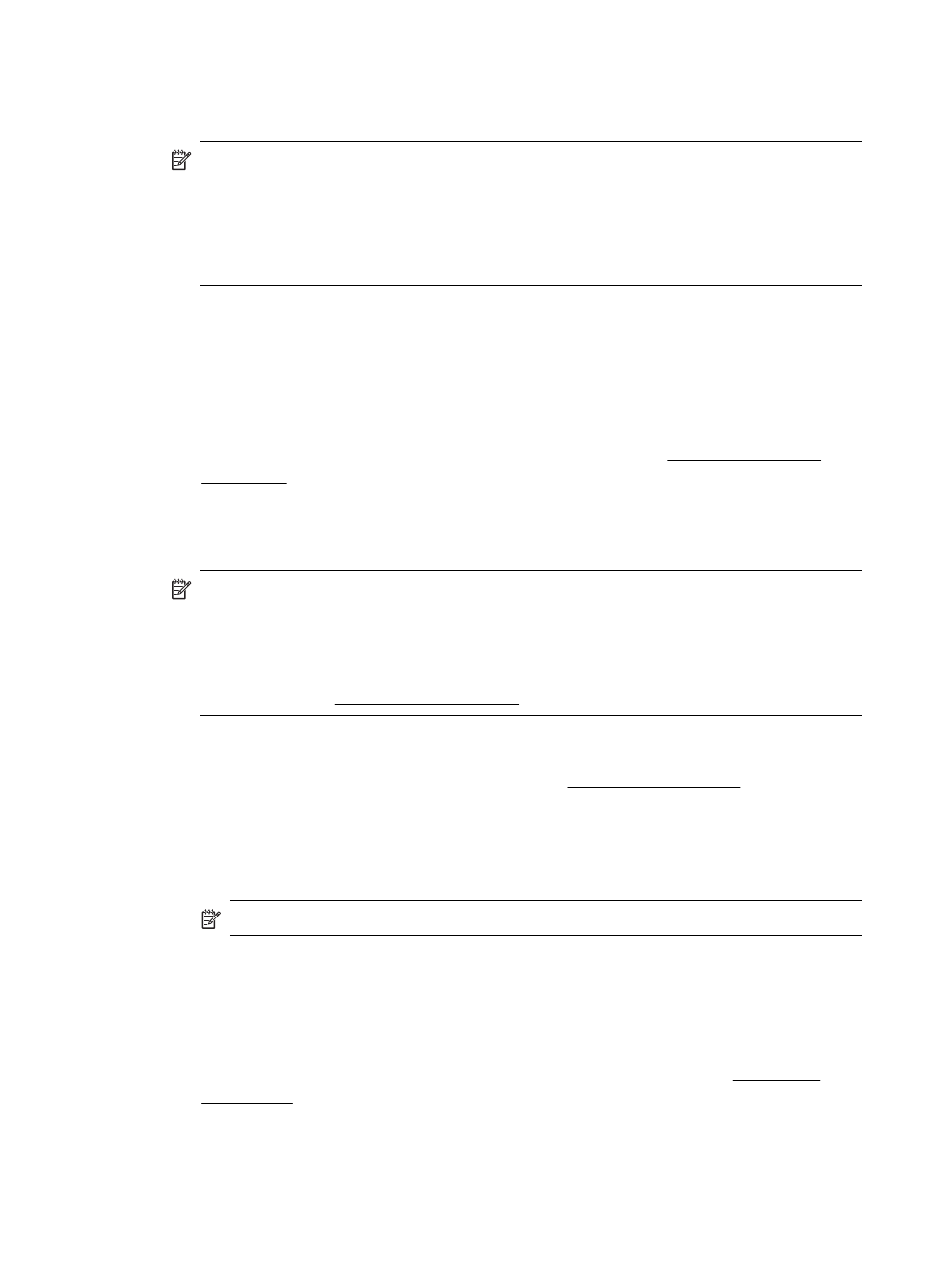
Set Up Scan to Network Folder
You can configure up to 10 destination folders for each printer.
NOTE: To use Scan to Network Folder, you must have created and configured
the folder you are using on a computer connected to the network. You cannot
create a folder from the printer's control panel. Also, make sure the folder
preferences are set to provide read and write access. For more information about
creating folders on the network and setting folder preferences, see the
documentation for your operating system.
After you finish setting up Scan to Network Folder, the HP software automatically
saves the configurations to the printer.
To set up Scan to Network Folder, complete the following steps for your operating
system.
Windows
1. Open the HP Printer Software. Fore more information, see HP printer software
2. Double-click Scanner Actions, and then double-click Scan to Network Folder
Wizard.
3. Follow the onscreen instructions.
NOTE: After you create destination folders, you can use the printer’s EWS to
customize the scan settings for these folders. On the last screen of the Scan to
Network Folder Wizard, make sure the Launch embedded Web server when
finished checkbox is selected. When you click Finish, the EWS is displayed in
your computer’s default Web browser. For more information about the embedded
Web server, see Embedded Web server.
Mac OS X
1. Open the HP Utility. For more information, seeHP Utility (Mac OS X).
2. Click Additional Settings. The printer’s embedded Web server (EWS) opens in
your computer’s default Web browser.
3. On the Home tab, click Network Folder Setup in the Setup box.
4. Click New, and then follow the onscreen instructions.
NOTE: You can customize the scan settings for each destination folder.
5. After you have entered the required information about the network folder, click
Save and Test to make sure the link to the network folder is working correctly. The
entry is added to the Network Folder list.
Embedded Web server (EWS)
1. Open the embedded Web server (EWS). For more information, seeEmbedded
2. On the Home tab, click Network Folder Setup in the Setup box.
Set up the HP Digital Solutions
49
