Text or graphics are streaked, Printhead maintenance – HP Officejet Pro 8500A User Manual
Page 103
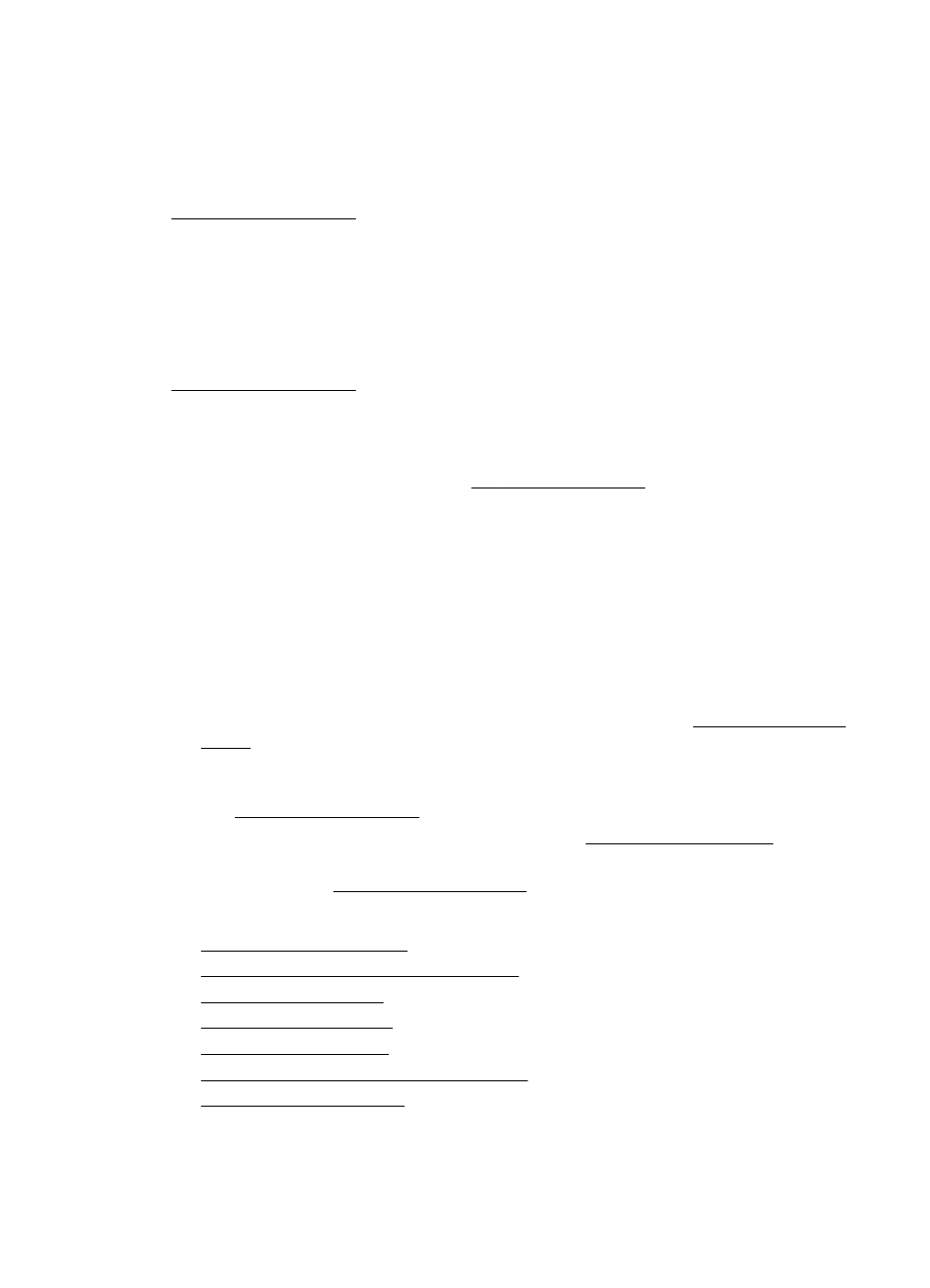
Text or graphics are streaked
Check the printheads
Print the print quality diagnostic page on a clean sheet of white paper. Evaluate any
problem areas, and perform the recommended actions. For more information, see
Printhead maintenance.
Something on the page is missing or incorrect
Check the printheads
Print the print quality diagnostic page on a clean sheet of white paper. Evaluate any
problem areas, and perform the recommended actions. For more information, see
Printhead maintenance.
Check the margin settings
Make sure the margin settings for the document do not exceed the printable area of
the printer. For more information, see Set minimum margins.
Check the color print settings
Make sure Print in Grayscale is not selected in the printer driver.
Printhead maintenance
If printed characters are incomplete, or printouts are streaked, the ink nozzles might be
clogged and you might need to clean the printheads.
When the quality of printouts deteriorates, follow these steps:
1. Check the health of the printheads. For more information, see To check printhead
2. Print the print quality diagnostic page on a clean sheet of white paper. Evaluate
any problem areas, and perform the recommended actions. For more information,
see Printhead maintenance.
3. Clean the printheads. For more information, see To clean the printheads.
4. Replace the printheads if the problems persist after cleaning. For more
information, see Solve wireless problems.
This section covers the following printhead maintenance tasks:
•
•
To print the print quality diagnostic page
•
•
•
•
To clean the printhead contacts manually
•
Solve print quality problems
99
