Set up hp digital fax – HP Officejet Pro 8500A User Manual
Page 56
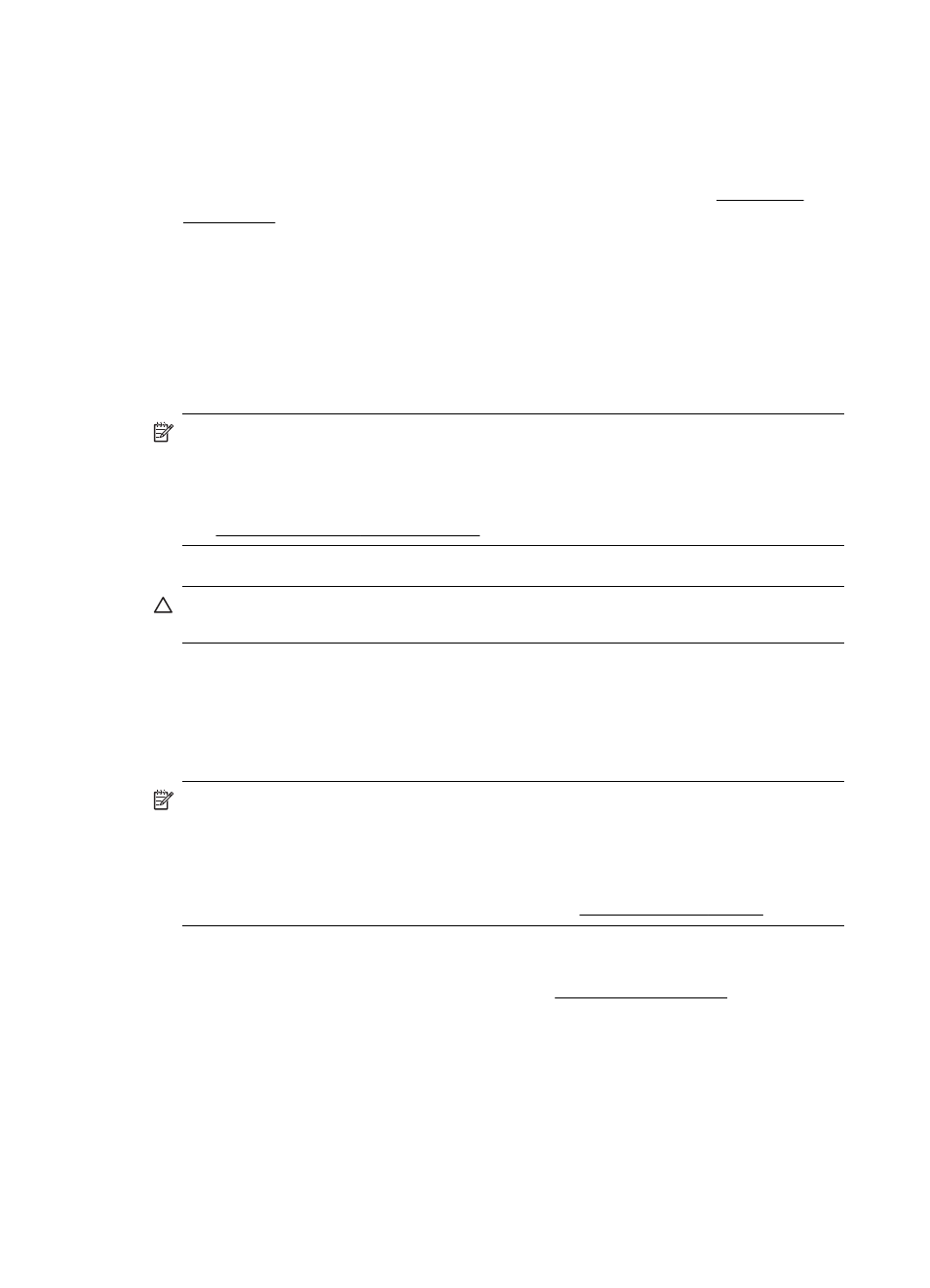
Step 3: Configure other e-mail options
To configure other e-mail options (such as configuring default SUBJECT and body text
that is included in all e-mail messages sent from the printer, as well as scan settings
used when sending e-mail from the printer), complete the following steps:
1. Open the embedded Web server (EWS). For more information, see Embedded
2. On the Scan tab, click E-mail Options.
3. Change any settings, and then click Apply.
Set Up HP Digital Fax
With HP Digital Fax, the printer automatically receives faxes and saves the faxes
directly to a network folder (Fax to Network Folder) or forwards these faxes as email
attachments (Fax to E-mail).
NOTE: You can configure HP Digital Fax either to use Fax to Network Folder or
to use Fax to E-mail. You cannot use both at the same time.
NOTE: If you are using the HP Officejet Pro 8500A (A910a-f), you can only use
Scan to Network Folder and Fax to Network Folder. To find your model number,
see Finding the printer model number.
Received faxes are saves as TIFF (Tagged Image File Format) files.
CAUTION: HP Digital Fax is available for receiving black-and-white faxes only.
Color faxes are printed instead of being saved to the computer.
Windows
1. Open the HP printer software.
2. Double–click Fax Actions, and then double-click Digital Fax Setup Wizard.
3. Follow the onscreen instructions.
NOTE: After you set up HP Digital Fax, you can use the printer’s embedded Web
server (EWS) to edit HP Digital Fax settings. To open the EWS automatically,
make sure the Launch embedded Web server when finished checkbox is
selected on the last screen of the Digital Fax Setup Wizard. When you click Finish,
the EWS is displayed in your computer’s default Web browser. For more
information about the embedded Web server, see Embedded Web server.
Mac OS X
1. Open the HP Utility. For more information, see HP Utility (Mac OS X).
2. Click Additional Settings. The printer’s embedded Web server (EWS) opens in
your computer’s default Web browser.
3. On the Home tab, click Fax to E-mail/Network Folder in the Setup box.
4. Follow the onscreen instructions.
5. After you have entered the required information, click Save and Test to make sure
the link to the network folder is working correctly.
Chapter 4
52
HP Digital Solutions
