HP Officejet Pro 8500A User Manual
Page 142
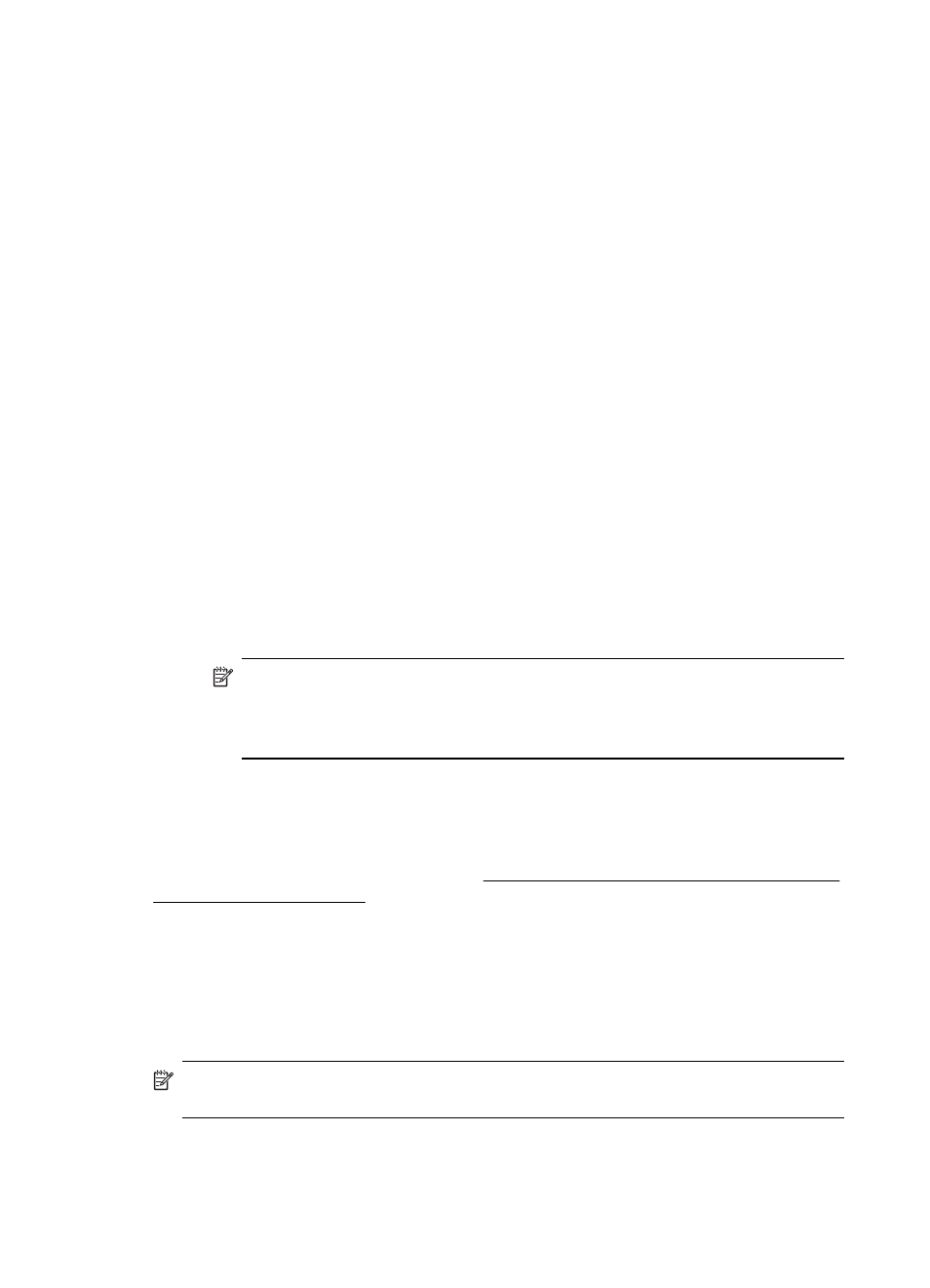
To check a wireless connection
1. Make sure that your computer's wireless has been turned on. (For more
information, see the documentation that came with your computer.)
2. If you are not using a unique network name (SSID), then it is possible that your
wireless computer could be connected to a nearby network that is not yours.
The following steps can help you determine if your computer is connected to your
network.
Windows
a. Click Start, click Control Panel, point to Network Connections, and then
click View Network Status and Tasks.
or
Click Start, select Settings, click Control Panel, double-click Network
Connections, click the View menu, and then select Details.
Leave the network dialog box open while you continue to the next step.
b. Disconnect the power cord from the wireless router. The connection status of
your computer should change to Not Connected.
c. Reconnect the power cord to the wireless router. The connection status should
change to Connected.
Mac OS X
Ÿ Click the AirPort icon in the menu bar at the top of the screen. From the menu
that appears, you can determine if the AirPort is turned on and which wireless
network your computer is connected to.
NOTE: For more detailed information about your AirPort connection, click
System Preferences in the Dock, and then click Network. If the wireless
connection is working correctly, a green dot appears next to AirPort in the
list of connections. For more information, click the Help button in the window.
If you are unable to get your computer connected to your network, contact the person
who set up your network or the router manufacturer as there might be a hardware
issue with either your router or computer.
If you are able to access the Internet and are using a computer running Windows, you
can also access setting up a network. (This Web site is only
available in English.)
Step 2: Make sure that the printer is connected to your network
If your printer is not connected to the same network as your computer, you cannot use
the printer over the network. Follow the steps described in this section to find out if
your printer is actively connected to the correct network.
NOTE: If your wireless router or Apple AirPort Base Station is using a hidden
SSID, your printer cannot automatically detect the network.
Chapter 9
138
Solve a problem
