Copies are blank, Documents are missing or faded, Size is reduced – HP Officejet Pro 8500A User Manual
Page 114
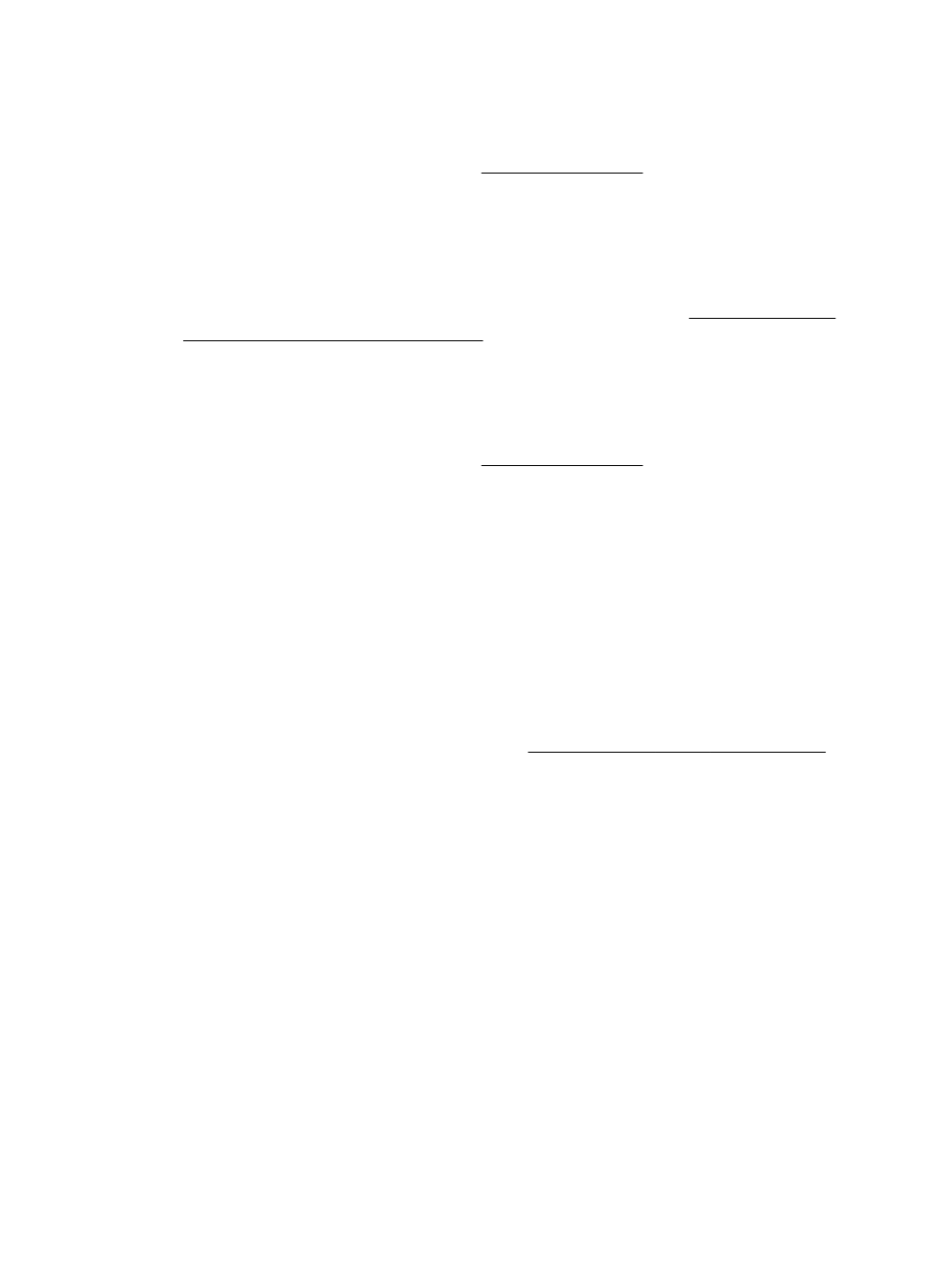
Copies are blank
•
Check the media
The media might not meet Hewlett-Packard media specifications (for example, the
media is too moist or too rough). See Media specifications for more information.
•
Check the settings
The contrast setting might be set too light. On the printer control panel, touch
Copy, touch Lighter Darker, and then use the arrows to create darker copies.
•
Check the trays
If you are copying from the automatic document feeder (ADF), make sure that the
originals have been loaded correctly. For more information, see Load an original in
the automatic document feeder (ADF).
Documents are missing or faded
•
Check the media
The media might not meet Hewlett-Packard media specifications (for example, the
media is too moist or too rough). See Media specifications for more information.
•
Check the settings
The quality setting of Fast (which produces draft-quality copies) might be
responsible for the missing or faded documents. Change to the Normal or Best
setting.
•
Check the original
ƕ
The accuracy of the copy depends on the quality and size of the original. Use
the Copy menu to adjust the brightness of the copy. If the original is too light,
the copy might not be able to compensate, even if you adjust the contrast.
ƕ
Colored backgrounds might cause images in the foreground to blend into the
background, or the background might appear in a different shade.
ƕ
If you are copying a borderless original, load the original on the scanner glass,
not the ADF. For more information, see Load an original on the scanner glass.
ƕ
If you are copying a photo, be sure to load it on the scanner glass as indicated
by the icon on the scan bed.
Size is reduced
•
The reduce/enlarge or other copy feature might have been set from the printer
control panel to reduce the scanned image. Check the settings for the copy job to
make sure that they are for normal size.
•
The HP software settings might be set to reduce the scanned image. Change the
settings, if needed. See the onscreen Help for the HP software for more information.
Chapter 9
110
Solve a problem
