Error messages appear, Scanned image quality is poor – HP Officejet Pro 8500A User Manual
Page 118
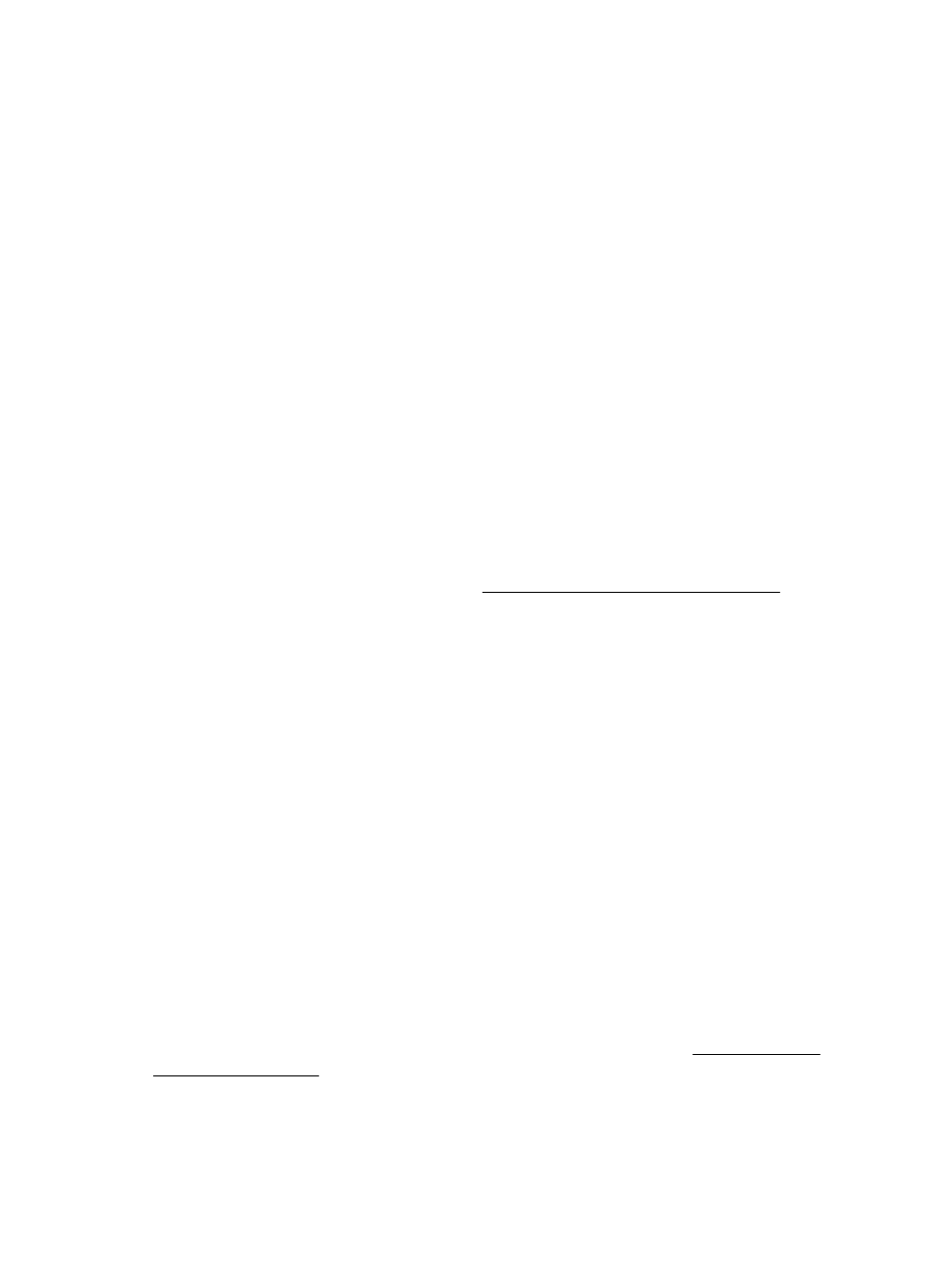
ƕ
The accuracy of the OCR program depends on the image quality, text size,
and structure of the original and the quality of the scan itself. Make sure that
your original has good image quality.
ƕ
Colored backgrounds can cause images in the foreground to blend too much.
Try adjusting the settings before you scan the original, or try enhancing the
image after you scan the original. If you are performing an OCR operation on
an original, any colored text on the original does not scan well, if at all.
Error messages appear
•
Unable to activate TWAIN source or An error occurred while acquiring the
image
ƕ
If you are acquiring an image from another device, such as a digital camera or
another scanner, make sure that the other device is TWAIN-compliant. Devices
that are not TWAIN-compliant do not work with the HP software provided with
the printer.
ƕ
If you are using a USB connection, make sure that you have connected the
USB Device Cable to the correct port on the back of your computer.
ƕ
Verify that the correct TWAIN source is selected. In the HP software, check the
TWAIN source by selecting Select Scanner on the File menu.
•
Reload document and then restart job
Touch OK on the printer control panel, and then reload the remaining documents
in the ADF. For more information see Load an original on the scanner glass.
Scanned image quality is poor
The original is a second-generation photo or picture
Reprinted photographs, such as those in newspapers or magazines, are printed by
using tiny dots of ink that make an interpretation of the original photograph, which
degrades the quality. Often, the ink dots form unwanted patterns that can be detected
when the image is scanned or printed or when the image appears on a screen. If the
following suggestions do not solve the problem, you might need to use a better-quality
version of the original.
ƕ
To eliminate the patterns, try reducing the size of the image after scanning.
ƕ
Print the scanned image to see if the quality is better.
ƕ
Make sure that the resolution and color settings are correct for the type of scan job.
ƕ
For best results, use the scanner glass for scanning rather than the ADF.
Text or images on the back of a two-sided original appear in the scan
Two-sided originals can "bleed" text or images from the back side to the scan if the
originals are printed on media that is too thin or too transparent.
The scanned image is skewed (crooked)
The original might have been loaded incorrectly. Be sure to use the media guides
when you load the originals into the ADF. For more information, see Load an original
on the scanner glass.
Chapter 9
114
Solve a problem
