Set up the hp digital solutions, Set up hp direct digital filing, Set up hp digital fax – HP Officejet Pro 8500A User Manual
Page 52
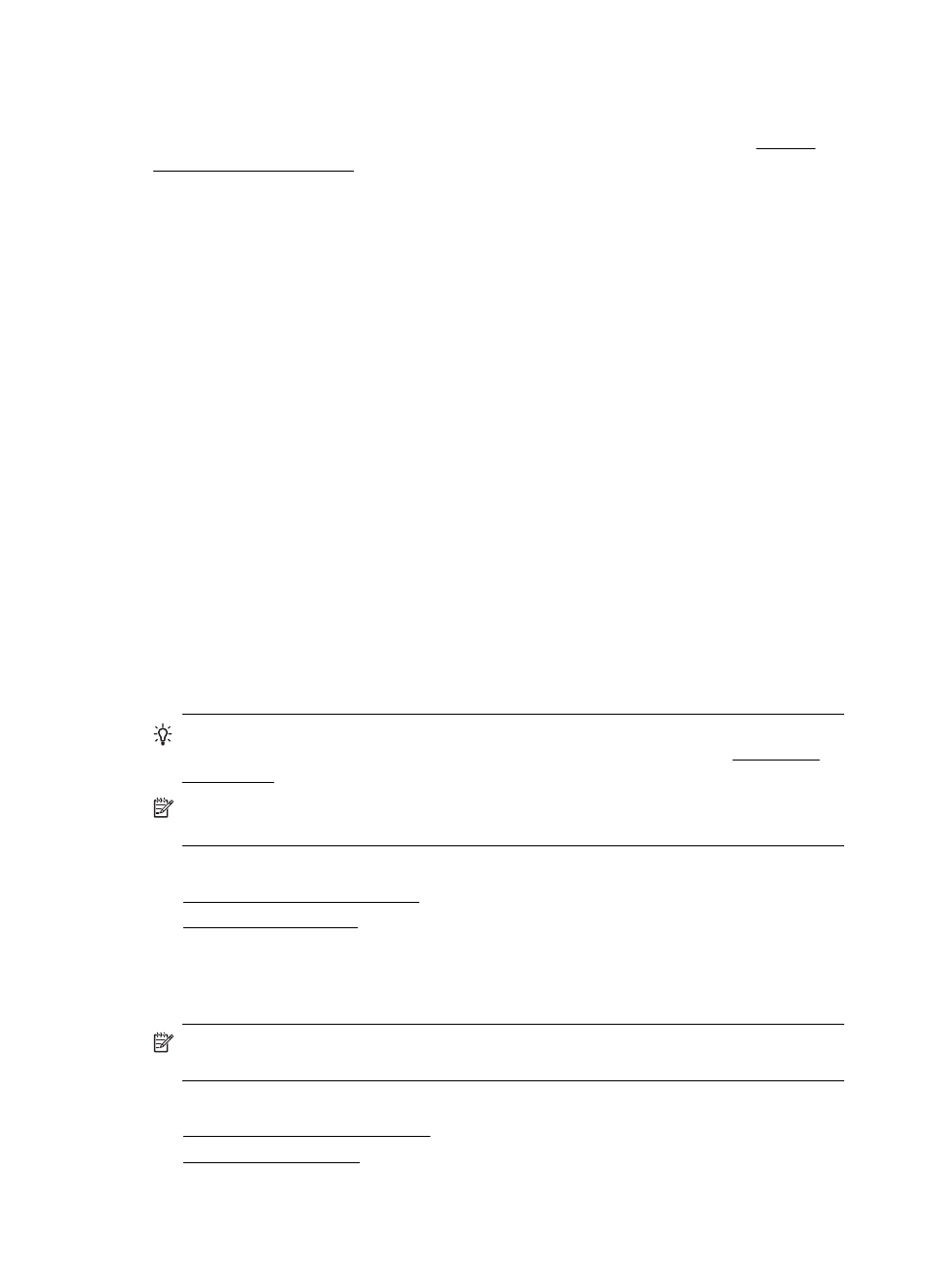
For Scan to E-mail, Fax to E-mail
Note: If you are using the HP Officejet Pro 8500A (A910a-f), you can only use Scan to
Network Folder and Fax to Network Folder. To find your model number, see Finding
the printer model number.
•
A valid email address
•
Outgoing SMTP server information
•
An active Internet connection
If you are setting up Scan to E-mail or Fax to E-mail on a computer running Windows,
the setup wizard can automatically detect the e-mail settings for the following e-mail
applications:
•
Microsoft Outlook 2003–2007 (Windows XP, Windows Vista, and Windows 7)
•
Outlook Express (Windows XP)
•
Windows Mail (Windows Vista)
•
Mozilla Thunderbird (Windows XP, Windows Vista, and Windows 7)
•
Qualcomm Eudora (version 7.0 and above) (Windows XP and Windows Vista)
•
Netscape (version 7.0) (Windows XP)
However, if your e-mail application is not listed above, you can still set up and use
Scan to E-mail and Fax to E-mail if your e-mail application meets the requirements
listed in this section.
Set up the HP Digital Solutions
You can set up the HP Digital Solutions using the HP software provided with the printer
—either using software wizards that you can open from the HP printer software
(Windows) or the HP Utility (Mac OS X).
TIP: You can also use the printer's embedded Web server (EWS) to set up the
HP Digital Solutions. For more information about using the EWS, see Embedded
Web server.
NOTE: If you are using the printer in an IPv6-only network environment, you must
set up the digital solutions using the EWS.
This section contains the following topics:
•
Set up HP Direct Digital Filing
•
Set up HP Direct Digital Filing
To set up HP Direct Digital Filing, follow the appropriate instructions.
NOTE: You can also use these steps to change settings in the future or turn off
the feature.
This section contains the following topics:
•
•
Chapter 4
48
HP Digital Solutions
