To check printhead health, See to check printhead, Health – HP Officejet Pro 8500A User Manual
Page 104
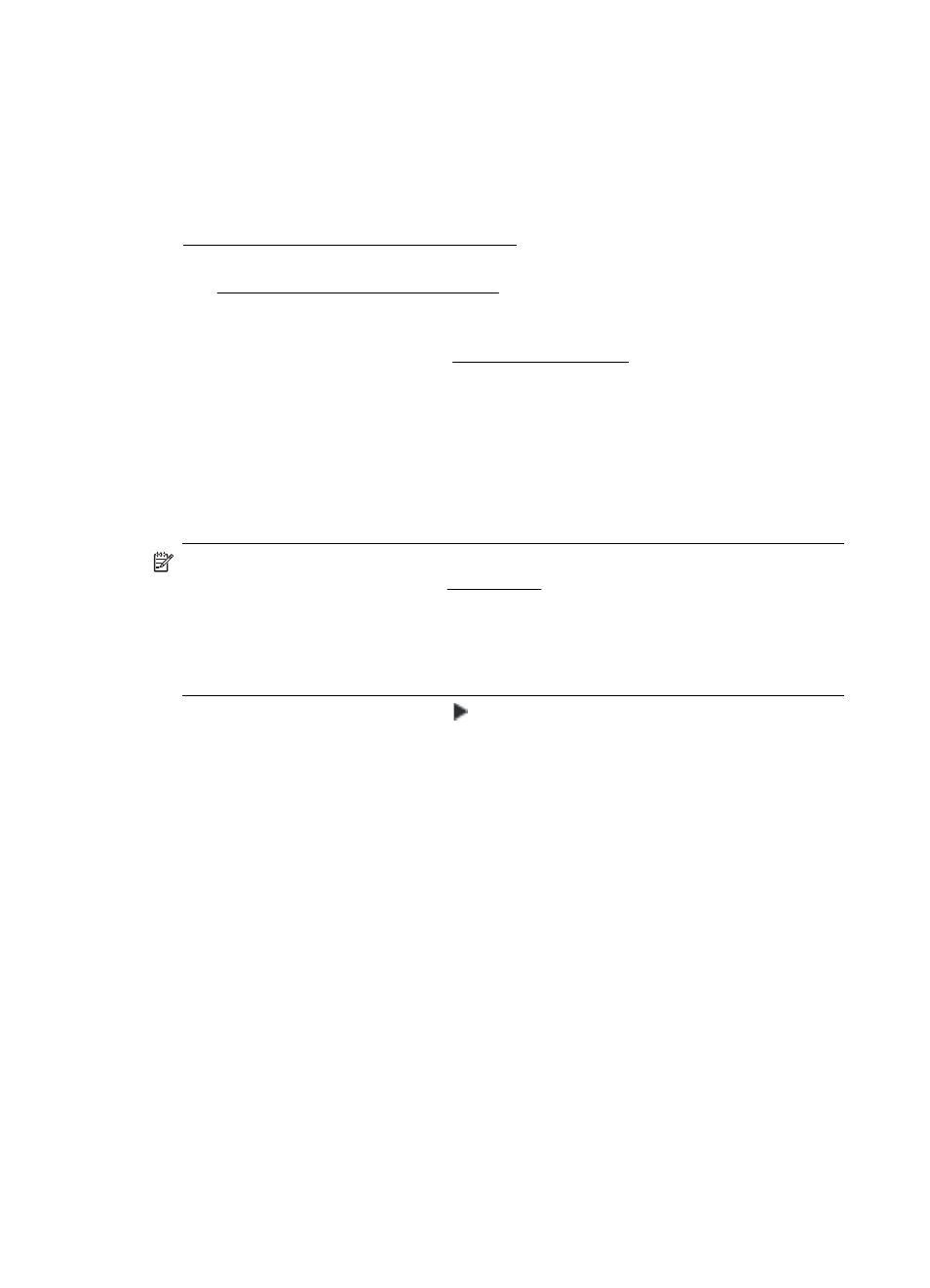
To check printhead health
Use one of the following means to check the printhead health. If any printhead has
a Replace status, then perform one or more of the maintenance functions, or clean or
replace the printhead.
•
Self Test Diagnostic Report: Print the self test diagnostic report on a clean sheet
of white paper, and check the printhead health section. For more information, see
Understand the Self Test Diagnostic Page.
•
Embedded Web server: Open the embedded Web server. For more information,
see To open the embedded Web server. Click the Information tab, and then click
Ink Supplies in the left pane.
•
HP Software (Windows): Open the HP software that was included with the
printer. For more information, see Open the HP software. Click the Information
tab, and then click Printhead Health.
To print the print quality diagnostic page
Use the print quality diagnostic page to diagnose issues affecting the print quality. This
helps you decide whether to run any maintenance tools to improve the print quality of
your printouts. You can also view the ink level information, and the printhead health
status on the page.
NOTE: Before printing the print quality diagnostic page, make sure you load
paper. For more information, see Load media.
Ink level warnings and indicators provide estimates for planning purposes only.
When you receive a low-ink warning message, consider having a replacement
cartridge available to avoid possible printing delays. You do not need to replace
cartridges until prompted to do so.
•
Control panel: Touch right arrow , touch Reports, and then select Print Quality
Page.
•
Embedded Web server: Click the Settings tab, click Device Services in the left
pane, select Print a PQ (Print Quality) Diagnostic Page from the drop-down list
in the Print Quality section, and then click Run Diagnostic.
•
HP Software (Windows): Open the HP software that was included with the
printer. Click the Device Services tab, and then click Print the Print Quality
Diagnostic Page and follow the onscreen instructions.
•
HP Utility (Mac OS X): Click the HP Utility icon in the Dock, and then click Print
Quality Diagnostics.
Chapter 9
100
Solve a problem
