HP Officejet Pro 8500A User Manual
Page 143
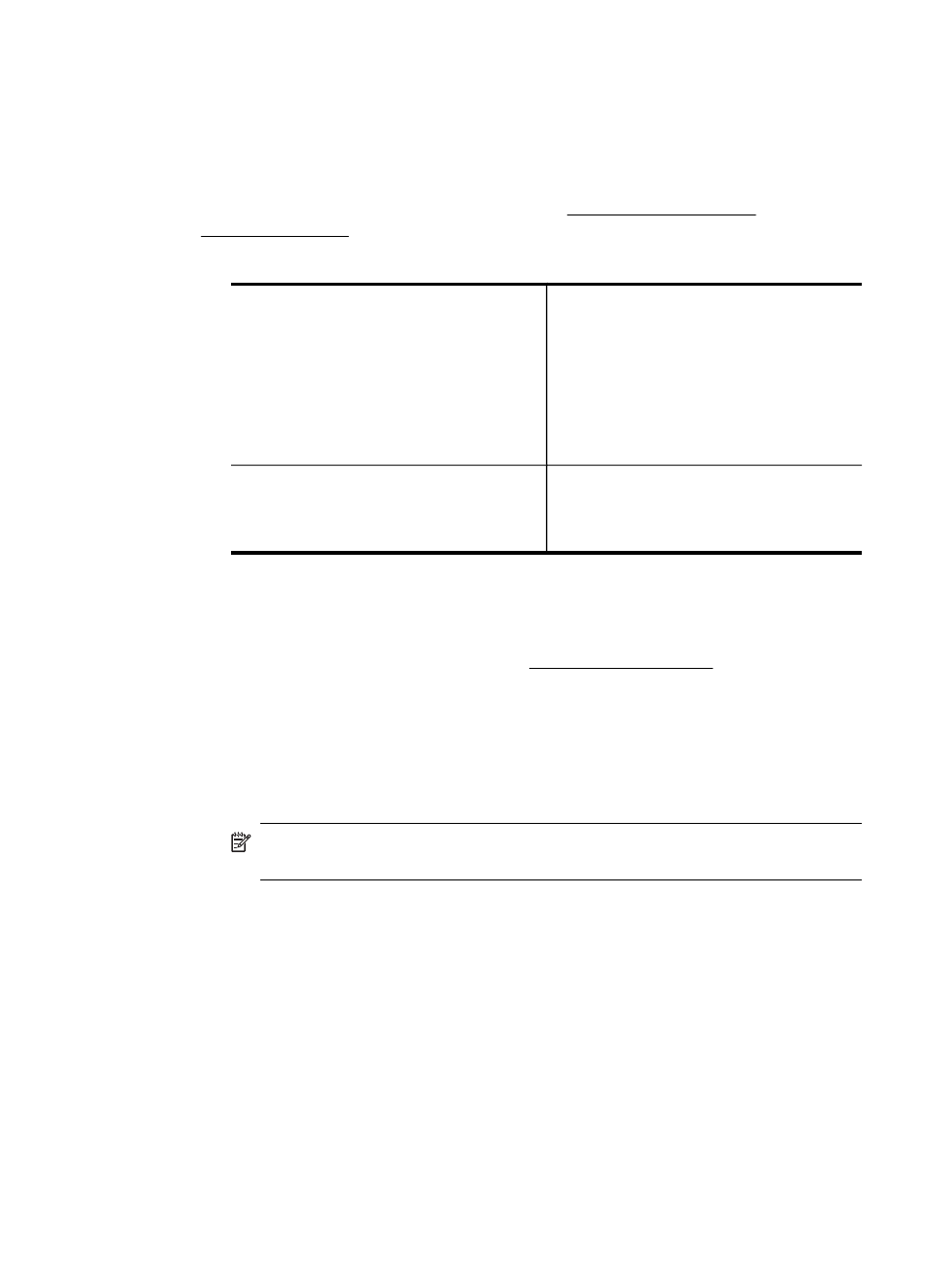
A: Make sure the printer is on the network
1. If the printer supports Ethernet networking and is connected to an Ethernet
network, make sure an Ethernet cable is not plugged into the back of the printer. If
an Ethernet cable is plugged into the back, then wireless connectivity is disabled.
2. If the printer is connected to a wireless network, print the printer's Wireless
Configuration page. For more information, see Understand the network
configuration page.
Ÿ After the page has been printed, check the Network Status and URL:
Network Status
•
If the Network Status is Ready, the
printer is actively connected to
a network.
•
If the Network Status is Offline, the
printer is not connected to a network.
Run the Wireless Network Test
(using the instructions at the
beginning of this section) and follow
any recommendations.
URL
The URL shown here is the network
address assigned to the printer by your
router. You need this to connect to the
embedded Web server.
B: Check to see if you can access the EWS
Ÿ After you establish that the computer and the printer both have active connections
to a network, you can verify if they are on the same network by accessing the
printer's EWS. For more information, see Embedded Web server.
To access the EWS
a. On your computer, open the Web browser you typically use to access the
Internet (for example, Internet Explorer or Safari). In the address box, type the
URL of the printer as it was shown on the network configuration page (for
example, http://192.168.1.101).
NOTE: If you are using a proxy server in your browser, you might need to
disable it to access the EWS.
b. If you can access the EWS, try using the printer over the network (such as to
print) to see if your network setup was successful.
c. If you cannot access the EWS or are still having problems using the printer
over the network, continue to the next section regarding firewalls.
Step 3: Check to see if the firewall software is blocking communication
If you cannot access the EWS and are sure both the computer and printer have active
connections to the same network, the firewall security software might be blocking
communication. Temporarily turn off any firewall security software running on your
computer and then try to access the EWS again. If you can access the EWS, try using
the printer (for printing).
Solve wireless problems
139
