HP Officejet Pro 8500A User Manual
Page 145
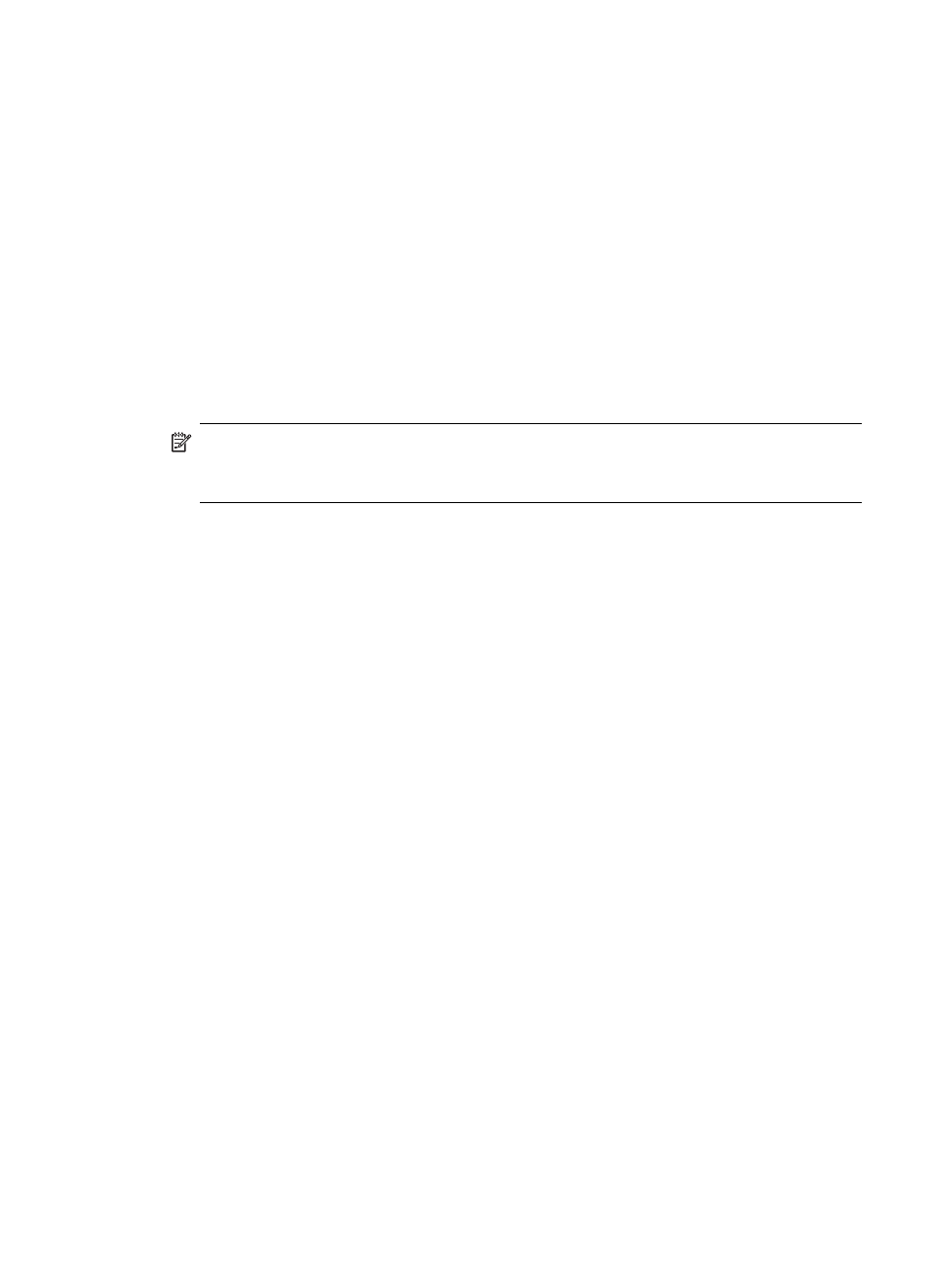
printing or connecting to the printer, make sure the correct version of the printer driver
is set as the default.
1. Click Start, point to Settings, and then click Printers or Printers and Faxes.
- Or -
Click Start, click Control Panel, and then double-click Printers.
2. Determine if the version of the printer driver in the Printers or Printers and Faxes
folder is connected wirelessly:
a. Right-click the printer icon, and then click Properties, Document Defaults, or
Printing Preferences.
b. On the Ports tab, look for a port in the list with a checkmark. The version of the
printer driver that is connected wirelessly has Standard TCP/IP Port as the
Port description, next to the checkmark.
3. Right-click the printer icon for the version of the printer driver that is connected
wirelessly, and select Set as Default Printer.
NOTE: If there is more than one icon in the folder for the printer, right-click the
printer icon for the version of the printer driver that is connected wirelessly, and
select Set as Default Printer.
Step 6: Make sure the HP Network Devices Support service is running (Windows
only)
To restart the HP Network Device Support service
1. Delete any print jobs currently in the print queue.
2. On the desktop, right-click My Computer or Computer, and then click Manage.
3. Double-click Services and Applications, and then click Services.
4. Scroll down the list of services, right click HP Network Devices Support, and then
click Restart.
5. After the service restarts, try using the printer over the network again.
If you are able to use the printer over the network, your network setup was successful.
If you still cannot use the printer over the network or if you have to periodically perform
this step in order to use your printer over the network, your firewall might be interfering.
If this still does not work, there might be a problem with your network configuration or
router. Contact the person who set up your network or the router manufacturer for help.
Add hardware addresses to a wireless access point (WAP)
MAC filtering is a security feature in which a WAP is configured with a list of MAC
addresses (also called “hardware addresses”) of devices that are allowed to gain
access to the network through the WAP. If the WAP does not have the hardware
address of a device attempting to access the network, the WAP denies the device
Solve wireless problems
141
