Print fax error reports – HP Officejet Pro 8500A User Manual
Page 82
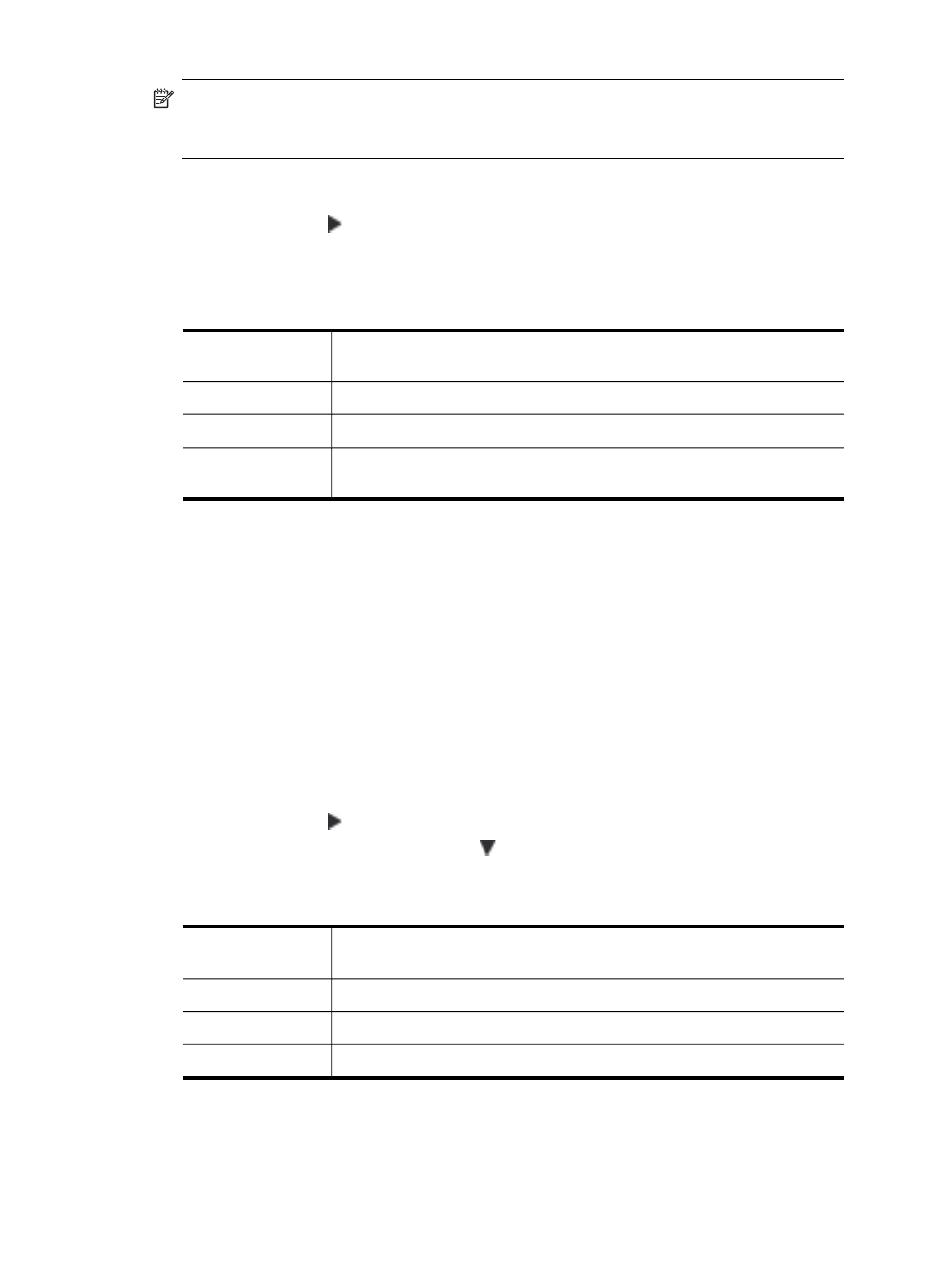
NOTE: You can include an image of the first page of the fax on the Fax Sent
Confirmation report if you select On (Fax Send) or On (Send and Receive), and if
you scan the fax to send from memory or use the Scan and Fax option.
To enable fax confirmation
1. Touch right arrow , and then select Setup.
2. Touch Fax Setup, and then select Fax Reports.
3. Touch Fax Confirmation.
4. Touch to select one of the following options.
Off
Does not print a fax confirmation report when you send and receive
faxes successfully. This is the default setting.
On (Fax Send)
Prints a fax confirmation report for every fax you send.
On (Fax Receive)
Prints a fax confirmation report for every fax you receive.
On (Send and
Receive)
Prints a fax confirmation report for every fax you send and receive.
To include an image of the fax on the report
1. Touch Setup.
2. Touch Fax Reports, and then select Fax Confirmation.
3. Touch On (Fax Send) or On (Send and Receive).
4. Touch Fax Confirmation with image.
Print fax error reports
You can configure the printer so that it automatically prints a report when there is an
error during transmission or reception.
To set the printer to print fax error reports automatically
1. Touch right arrow , and then select Setup.
2. Touch Fax Setup, touch down arrow , and then select Fax Reports.
3. Touch Fax Error Report.
4. Touch to select one of the following.
On (Send and
Receive)
Prints whenever a transmission error occurs.
Off
Prints whenever a receiving error occurs.
On (Fax Send)
Prints whenever a fax error occurs. This is the default setting.
On (Fax Receive)
Does not print any fax error reports.
Chapter 6
78
Fax
