HP Officejet Pro 8500A User Manual
Page 6
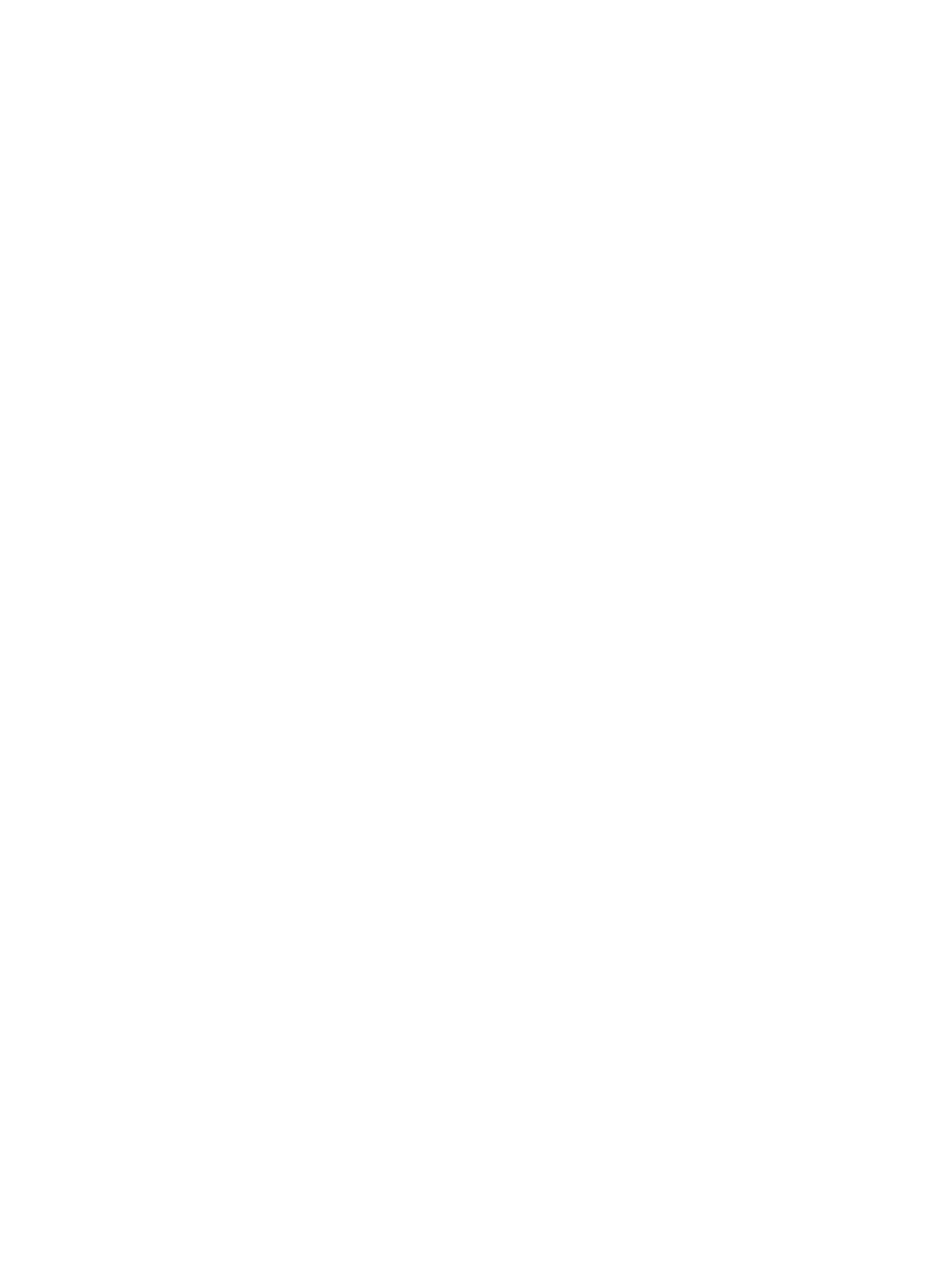
Scan using Webscan ..............................................................................................................44
Scanning documents as editable text .....................................................................................45
Requirements .........................................................................................................................47
Set up the HP Digital Solutions ...............................................................................................48
2
