Print brochures (mac os x), Print on envelopes, Print on envelopes (windows) – HP Officejet Pro 8500A User Manual
Page 39
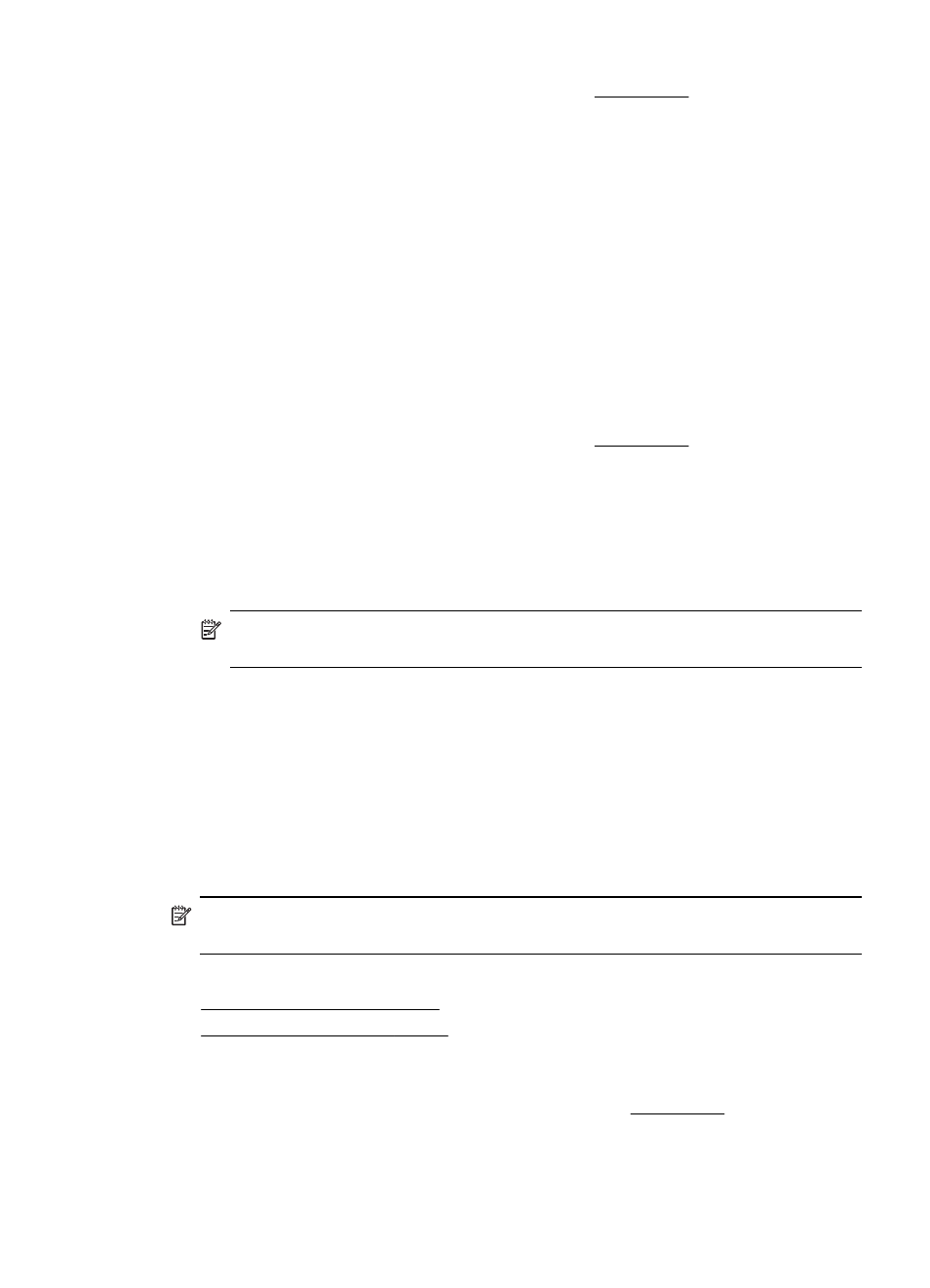
1. Load paper in the tray. For more information, see Load media.
2. On the File menu in your software application, click Print.
3. Make sure the printer you want to use is selected.
4. To change settings, click the button that opens the Properties dialog box.
Depending on your software application, this button might be called Properties,
Options, Printer Setup, Printer, or Preferences.
5. Change the paper orientation on the Layout tab, and paper source, media type,
paper size, and quality settings on the Paper/Quality tab. To print in black and
white, click the Advanced tab, and then change the Print in Grayscale option.
6. Click OK.
7. Click OK.
8. Click Print to begin printing.
Print brochures (Mac OS X)
1. Load paper in the tray. For more information, see Load media.
2. From the File menu in your software application, click Print.
3. Make sure the printer you want to use is selected.
4. Select Paper Type/Quality from the pop-up menu (located below the Orientation
setting), and then select the following settings:
•
Paper Type: the appropriate brochure paper type
•
Quality: Normal or Best
NOTE: Click the blue disclosure triangle next to the Printer selection to
access these options.
5. Select any other print settings that you want, and then click Print to begin printing.
Print on envelopes
When selecting envelopes, avoid envelopes that have a very slick finish, self-stick
adhesives, clasps, or windows. Also, avoid envelopes with thick, irregular, or curled
edges, or areas that are wrinkled, torn, or otherwise damaged.
Make sure the envelopes you load in the printer are tightly constructed and that the
folds are sharply creased.
NOTE: For more information about printing on envelopes, see the documentation
available with the software program you are using.
Follow the instructions for your operating system.
•
•
Print on envelopes (Windows)
1. Load envelopes in the tray. For more information, see Load media.
2. On the File menu in your software application, click Print.
3. Make sure the printer you want to use is selected.
Print on envelopes
35
