Recreating the log signing certificate, Log view procedures, Viewing an archived log – HP Secure Key Manager User Manual
Page 92: Manually rotating a log, Downloading a log, 92 manually rotating a log, 92 downloading a log
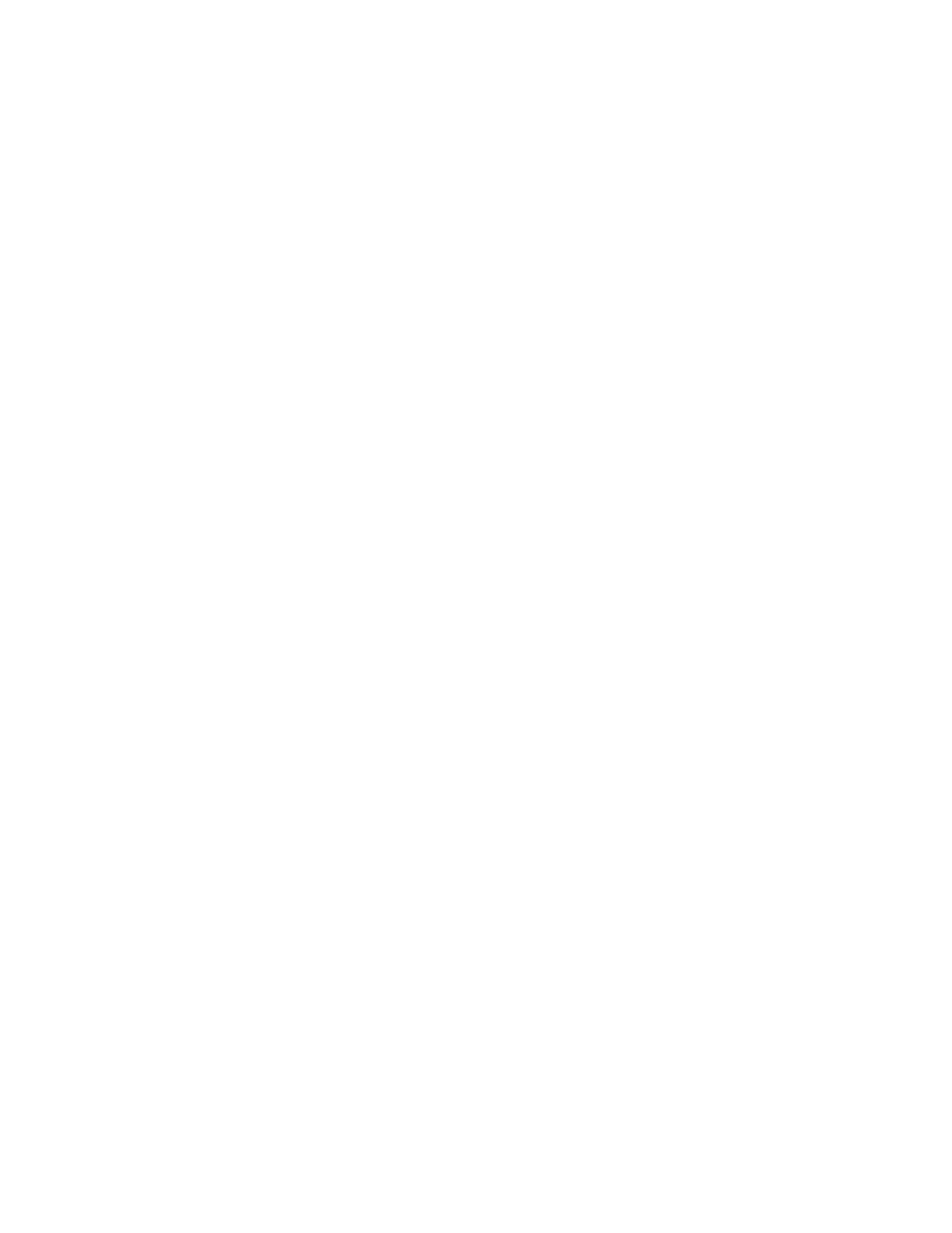
Recreating the log signing certificate
Prior to creating a new log signing certificate, backup the old certificate so you can verify previously
signed logs.
To recreate the log signing certificate:
1.
Log in to the Management Console as an administrator with Logging access control.
2.
Navigate to the Log Configuration page (Device > Log Configuration) and click the Rotation &
Syslog tab.
3.
Click Recreate Log Signing Cert in the Audit Log Settings section.
4.
Enter a Certificate Duration.
5.
Click Create and confirm the action.
Log view procedures
Viewing an archived log
To view an archived log:
1.
Log in to the Management Console as an administrator with Logging access control.
2.
Navigate to the Log Viewer page (Device > Log Viewer) and click the tab for the log you would
like to view.
3.
Choose a log in the Log File field. Specify the number of lines to view and select Wrap Lines to
wrap the lines of text in your browser window.
4.
Click Display Log to view the log in the Log File section.
Manually rotating a log
To manually rotate a log:
1.
Log in to the Management Console as an administrator with Logging access control.
2.
Navigate to the Log Viewer page (Device > Log Viewer) and click the tab for the log you would
like to rotate.
3.
Click Rotate Logs.
Downloading a log
To download a log:
1.
Log in to the Management Console as an administrator with Logging access control.
2.
Navigate to the Log Viewer page (Device > Log Viewer) and click the tab for the log you would
like to download.
3.
Choose a log in the Log File field.
4.
Click Display Log.
5.
Click Download Entire Log.
Performing configuration and operation tasks
92
