Cluster settings – HP Secure Key Manager User Manual
Page 194
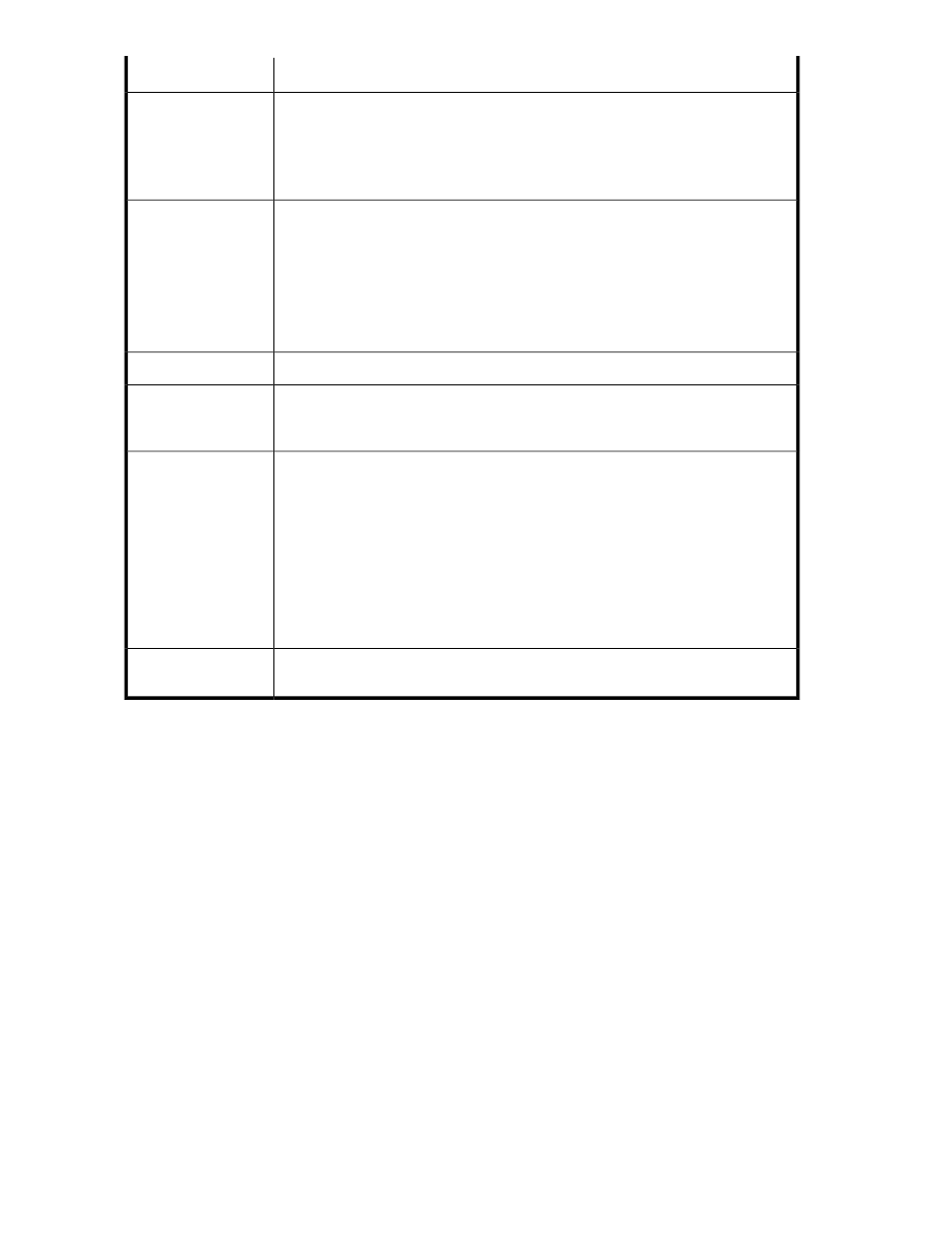
Description
Component
The port on which the device listens for cluster administration requests.
CAUTION:
The cluster port (typically 9001) must be different from the KMS Server port
(typically 9000).
Server Port
The device’s current status. Valid values are:
•
Active: The device is currently connected to the cluster.
•
Inactive: The device is currently not connected to the cluster.
•
Pending Refresh: The exact status of the device is unknown either because the
device is currently synchronizing with the cluster or because there was no direct
communication with that server. View the system log for information about syn-
chronizations. You can click Test All to update the status of each cluster member.
Status
Displays the server software running on the server.
Software Version
Click Refresh List to update the list of server IPs that are members of this cluster. The
local server will communicate with the IP selected in the Server IP field. This will not
update the Status of each cluster member.
Refresh List
Click Synchronize With to manually synchronize the local device with the selected
cluster member. You must synchronize the local device with the cluster if the device
was unavailable during a replication process.
CAUTION:
Synchronizing the local device with the cluster overwrites the existing
configuration, which may include keys. You can access overwritten information
using the synchronization backup. If you have any keys that only exist on the
local device, you can use the backup and restore features to copy them to
another SKM before synchronizing the local device.
Synchronize With
Click Test All to verify the local device's connection to all the members of this cluster.
This will update the Status for each cluster member.
Test All
Cluster Settings
If this device is part of a cluster, this section displays the IP and port on which this device listens for
cluster updates, and the status of the cluster key. If this device is not part of a cluster, this section
displays no information.
Using the Management Console
194
