Converting a certificate from pem to pkcs12 format, Importing a certificate to a web browser, Enabling web admin user authentication on the skm – HP Secure Key Manager User Manual
Page 80: 80 importing a certificate to a web browser
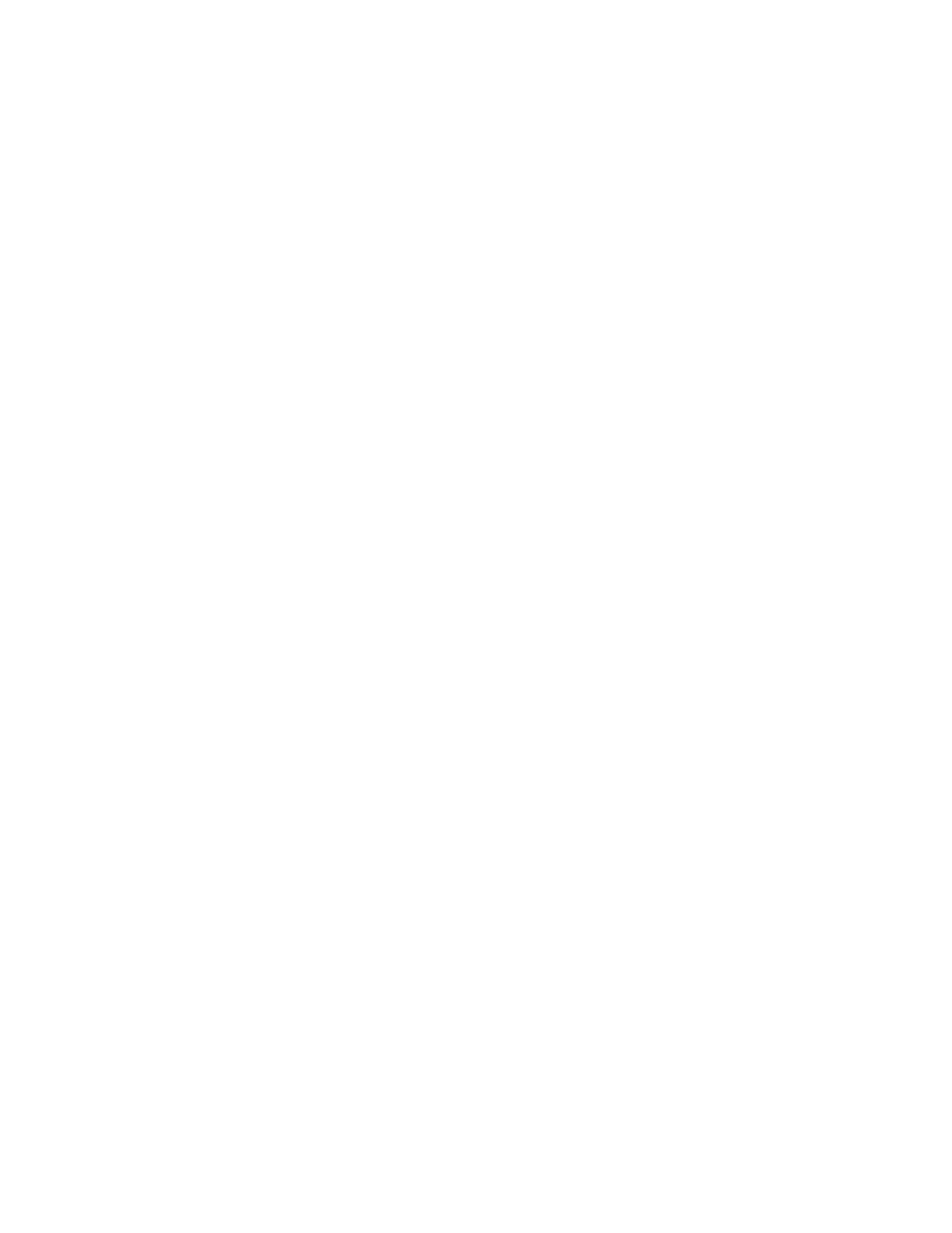
6.
Click Sign Request. This will take you to the CA Certificate Information section where the certificate
is displayed in PEM format.
7.
Click the Download button to save the certificate to your client.
Converting a certificate from PEM to PKCS12 format
The SKM can provide you with a certificate in PEM format. You must convert that certificate to PKCS12
before importing it to your web browser.
To convert a certificate from PEM to PKCS12 format:
•
Execute the following command if you are using openssl:
openssl pkcs12 -export -inkey
Importing a certificate to a web browser
To import a certificate into Mozilla Firefox:
1.
From the menu, go to Tools > Options.
2.
Click Advanced.
3.
Click the Security tab.
4.
Click View Certificates.
5.
Click the Import a Certificate button.
6.
Click Import on the Your Certificates tab.
7.
Enter the passwords when prompted.
To import a certificate into Microsoft Internet Explorer:
1.
From the menu, go to Tools > Internet Options.
2.
Click the Content tab.
3.
Click Certificates.
4.
Click Import.
The Import Certificate Wizard guides you through the rest of the certificate import process.
Enabling Web Admin User Authentication on the SKM
To enable Web Admin User Authentication on the SKM:
1.
Log in to the Management Console.
2.
Navigate to the Remote Administration Settings section (Device > Administrators > Remove
Administration).
3.
Click Edit.
4.
Select Web Admin User Authentication.
Performing configuration and operation tasks
80
