HP Secure Key Manager User Manual
Page 46
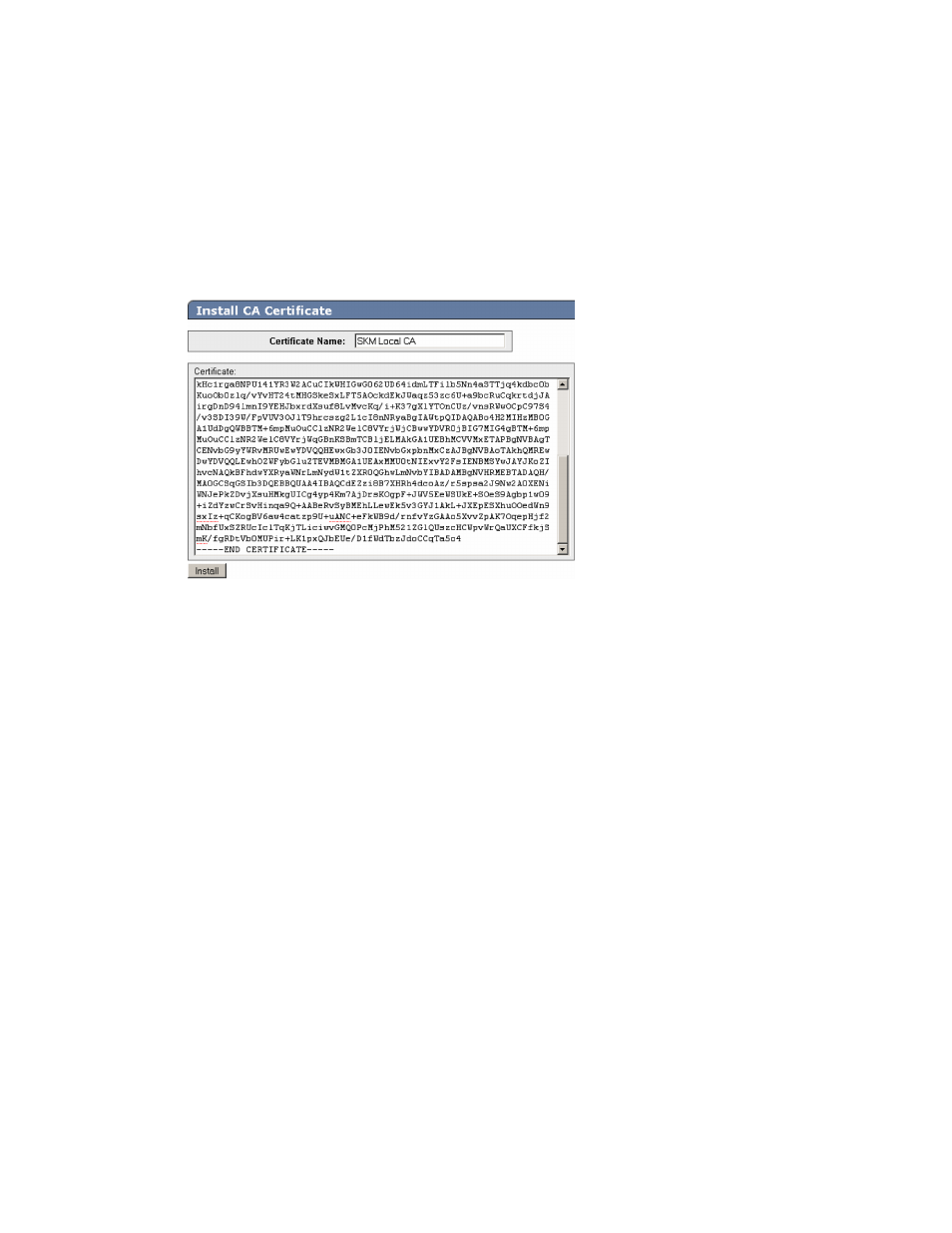
2.
If you skipped
, retrieve the cluster key text file now. To do so, select the
Cluster Settings section of the window, click Download Cluster Key and save the key to a
convenient location, such as your computer's desktop.
The cluster key is a text file and is only required temporarily. It may be deleted from your
computer's desktop after all SKM appliances have been added to the cluster.
3.
In the new browser window, log into the management console of the SKM appliance that is being
added to the cluster and click the Security tab.
4.
Add the first member's CA to the list of known CAs.
a.
In the Certificates & CAs menu, click Known CAs.
b.
Enter information required in the Install CA Certificate section near the bottom of the page.
c.
Type the Certificate Name of the certificate being transferred from the first cluster member.
This is the name in
, step 8. For example, SKM Local CA.
d.
Paste the copied certificate data into the Certificate box. This is the data copied from
, step 2.
e.
Click Install.
5.
Add the first member's CA to the Trusted CAs list.
a.
In the Certificates & CA menu, click Trusted CA Lists.
b.
Click on the Default Profile Name.
c.
Click Edit.
d.
Select the name of the CA from the list of Available CAs in the right panel. For example,
SKM Local CA
.
e.
Click Add.
f.
Click Save.
Configuring the system
46
