Removing a user from a group, Deleting a user, Deleting a group – HP Secure Key Manager User Manual
Page 55: 55 deleting a user, 55 deleting a group
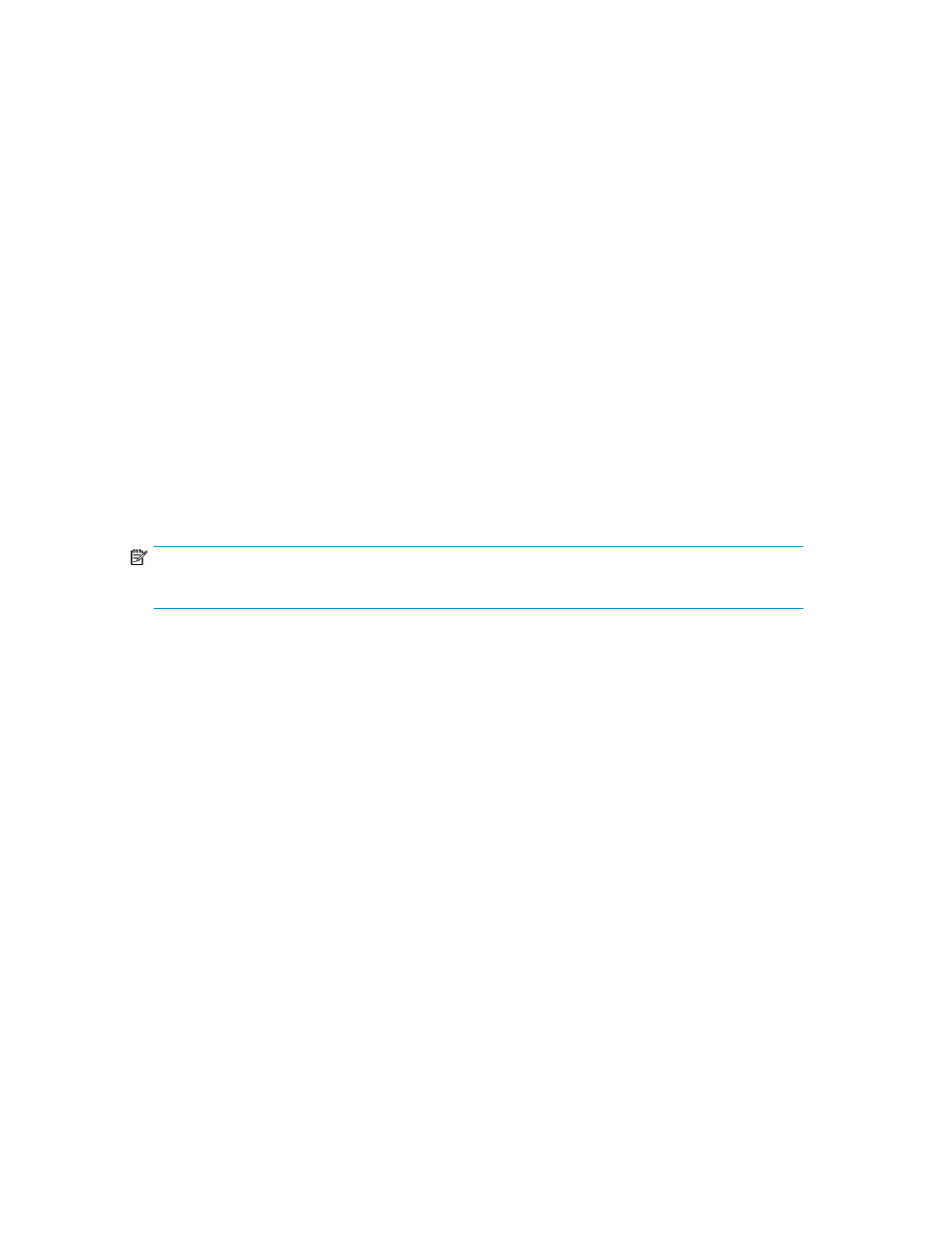
2.
Navigate to the Local Groups section of the User & Group Configuration page (Security > Local
Users & Groups).
3.
Select a Group and click Properties or click the group name to access the User List section.
4.
Click Add and enter the user in the Username field.
5.
Click Save.
Removing a user from a group
To remove a user from a group:
1.
Log in to the Management Console as an administrator with Users, Groups, and LDAP access
control.
2.
Navigate to the Local Groups section of the User & Group Configuration page (Security > Local
Users & Groups).
3.
Select a Group and click Properties or click the group name to access the User List section.
4.
Select the Username and click Delete.
Deleting a user
If you discover that you erroneously deleted a user, you can recreate that user. After recreating the
user, you must manually add that user to any groups to which it belonged before it was deleted.
NOTE:
You cannot delete a user if it is a key owner.
To delete a user:
1.
Log in to the Management Console as an administrator with Users, Groups, and LDAP access
control.
2.
Navigate to the Local Users section of the User & Group Configuration page (Security > Local
Users & Groups).
3.
Select the Username and click Delete.
Deleting a group
To delete a group:
1.
Log in to the Management Console as an administrator with Users, Groups, and LDAP access
control.
2.
Navigate to the Local Groups section of the User & Group Configuration page (Security > Local
Users & Groups).
3.
Select the Group and click Delete.
Secure Key Manager
55
