D troubleshooting, Common problems – HP Secure Key Manager User Manual
Page 325
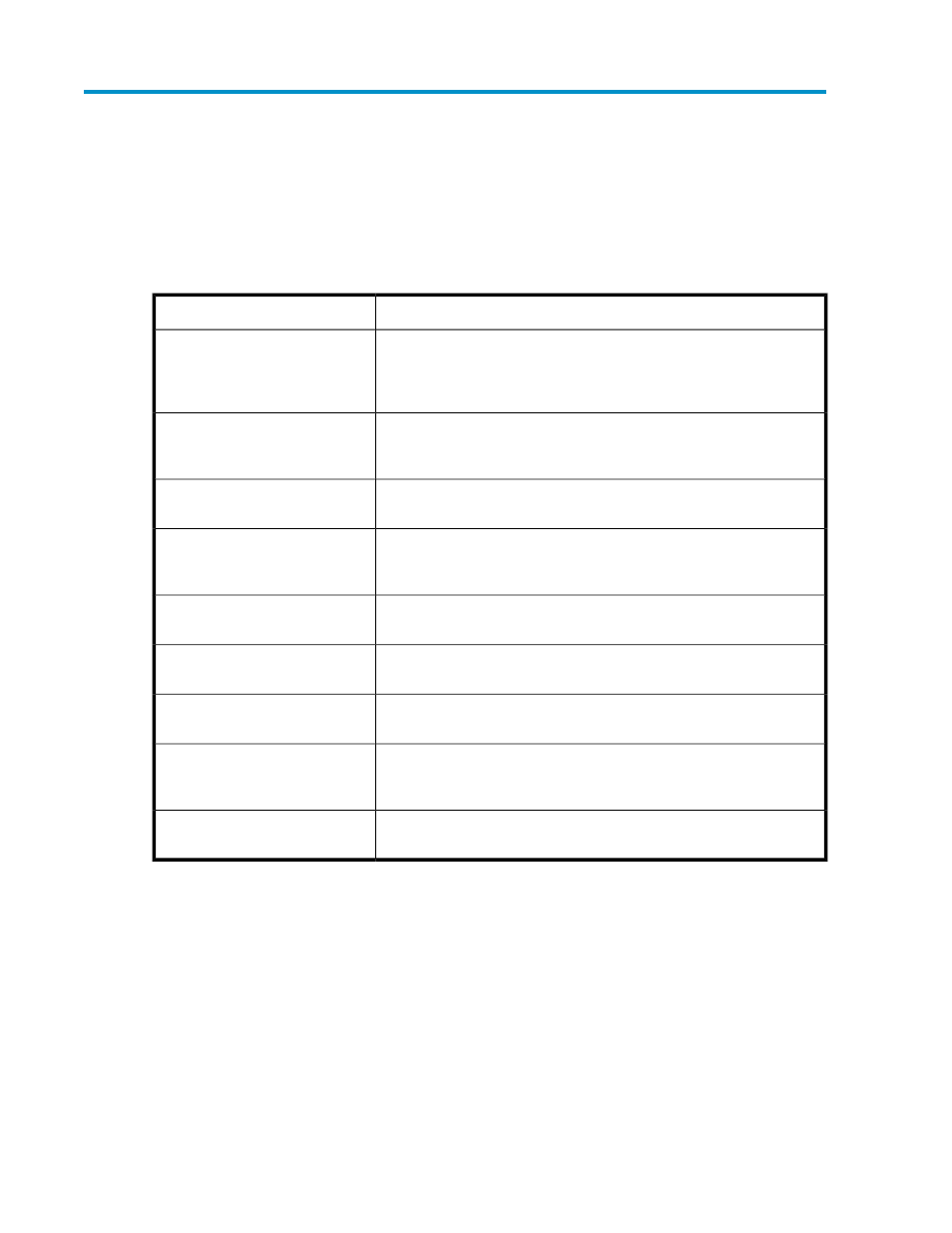
D Troubleshooting
This appendix addresses some of the typical problems you might face as the administrator of the
SKM.
Table 143 Common problems
Possible solution
Problem
Check the browser version and make sure that it supports 128–bit encryp-
tion. Check the location bar in the browser window and make sure that
it is connecting to the SKM via HTTPS and that the port number is correct.
The default web administration port is 9443.
Unable to connect to the Manage-
ment Console
Make sure that cookies are enabled on the browser. Make sure that the
user account was granted the “Web Admin Access” privilege. Make sure
that the “Web Administration” service is running.
Unable to log into the Management
Console
Make sure that the user account was granted the “SSH Admin Access”
privilege. Make sure that the “SSH Administration” service is running.
Unable to log in via SSH
Check the serial terminal emulation application and configure the follow-
ing settings: 9600 baud rate, 8N1 (8 data bits, no parity, 1 stop bit),
and hardware flow control enabled.
Unable to connect to the console
Check the network connection on the SKM. The boot up procedure con-
figures the bottom–most interface of the device.
Unable to ping the device
The SKM detected severe disk corruption that could not be repaired. The
configuration should be restored from backup.
System reset to the factory settings
Contact Technical Support.
Lost the “admin” account password
and no other users exist.
Check the country name and make sure that it is the two letter country
code. For example, the country code for the United States is the two letters
“US”.
Unable to create certificate request
Check the SKM for peripherals (keyboard, mouse, etc.), which may im-
pede a clean start.
Device hangs when started or re-
started
Secure Key Manager
325
