Rack planning resources, Rack requirements – HP Secure Key Manager User Manual
Page 28
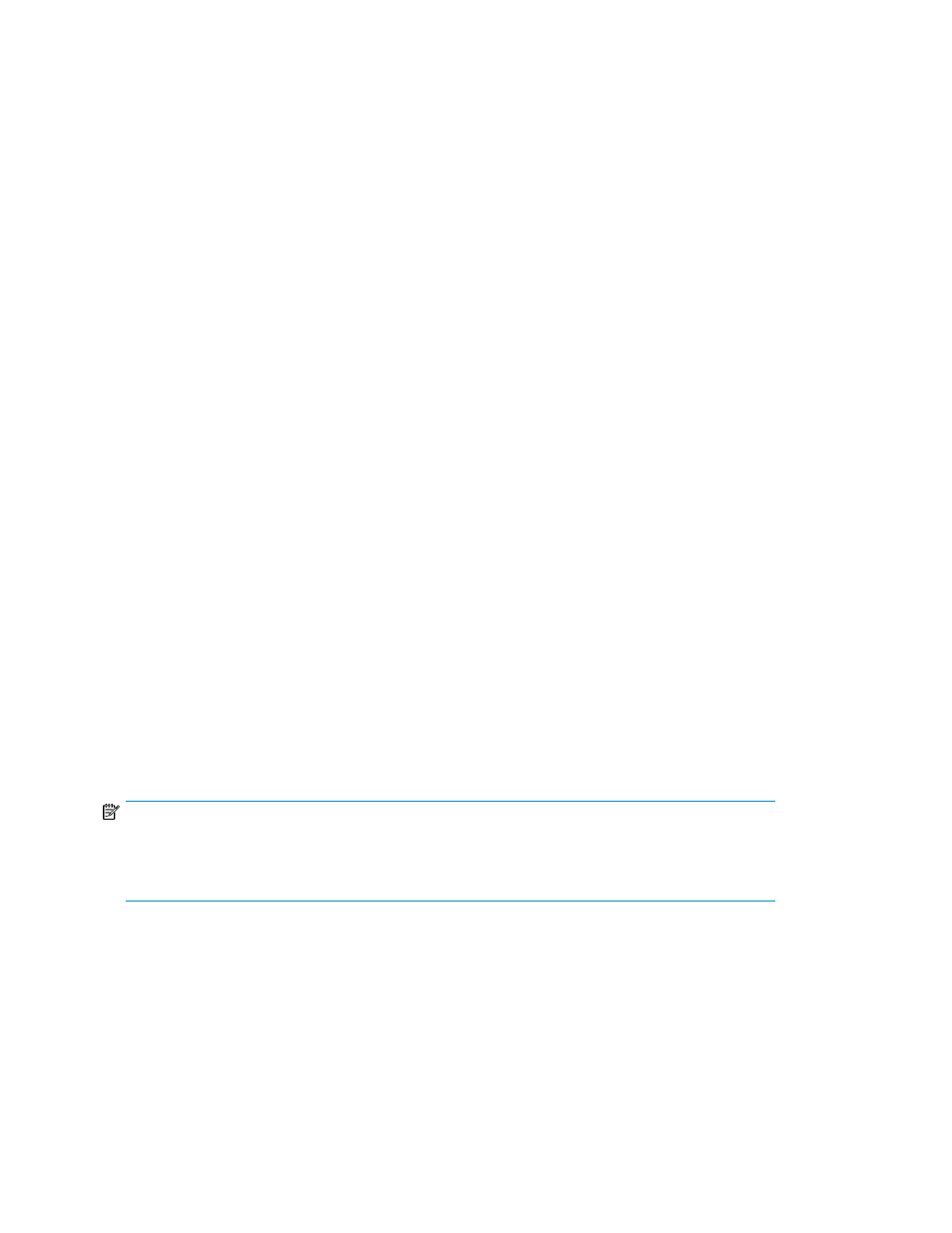
•
Use heel straps, toe straps, or boot straps at standing workstations.
Wear the straps on both feet when standing on conductive floors or dissipating floor mats.
•
Use conductive field service tools.
•
Use a portable field service kit with a folding static-dissipating work mat.
If you do not have any of the suggested equipment for proper grounding, have an authorized reseller
install the part.
For more information on static electricity or assistance with product installation, contact your authorized
reseller.
Rack planning resources
The rack resource kit ships with all HP or Compaq branded 9000, 10000, and H9 series racks. A
summary of the content of each resource follows:
•
Custom Builder is a web-based service for configuring one or many racks. Rack configurations
can be created using:
• A simple, guided interface
• Build-it-yourself model
•
The Installing Rack Products video provides a visual overview of operations required for configuring
a rack with rack-mountable components. It also provides the following important configuration
steps:
• Planning the site
• Installing rack servers and rack options
• Cabling servers in a rack
• Coupling multiple racks
•
The Rack Products Documentation CD enables you to view, search, and print documentation for
HP and Compaq branded racks and rack options. It also helps you set up and optimize a rack in
a manner that best fits your environment.
Rack requirements
HP supports the HP System E racks and the HP 10000 Series racks for use with the SKM. Other racks
might also be suitable, but have not been tested with the SKM.
NOTE:
If desired, when installing an SKM expansion unit, place it in a different rack from the other SKM
appliances as far away from each other as possible to minimize the chance that they will both be
disabled by the same physical or electrical event.
Installing and replacing hardware
28
