Removing a ca certificate, Fips status server procedures, Enabling the fips status server – HP Secure Key Manager User Manual
Page 67: Viewing the fips status report
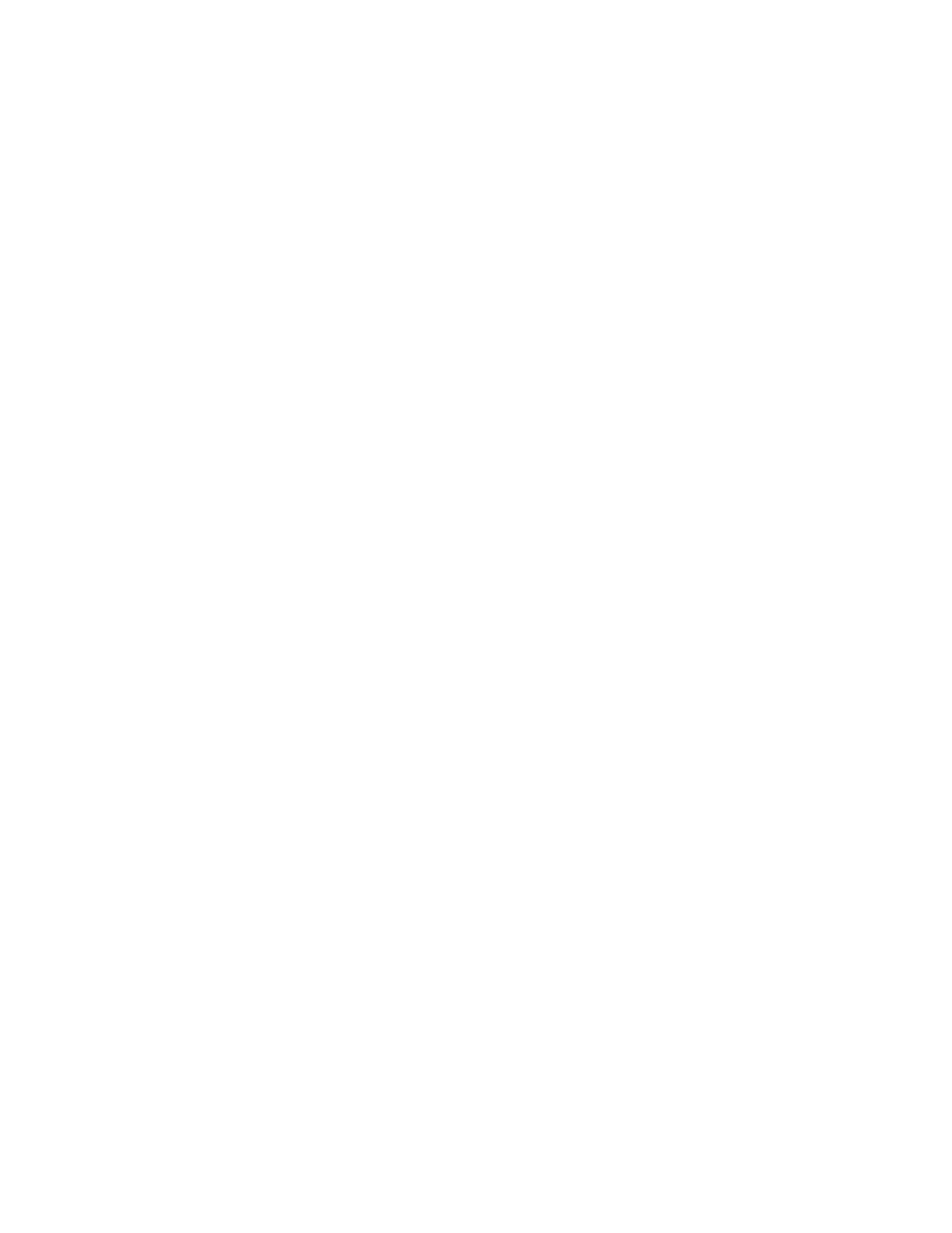
2.
Navigate to the Install CA Certificate section of the Certificate and CA Configuration page
(Security > Known CAs).
3.
Enter a value for the Certificate Name and paste the CA certificate text in the Certificate field.
4.
Click Install. The CA will be added to the CA Certificate list.
Removing a CA certificate
To remove a CA certificate:
1.
Log in to the Management Console as an administrator with Certificate Authorities access control.
2.
Navigate to the CA Certificate List section of the Certificate and CA Configuration page (Security
> Known CAs).
3.
Select a CA certificate and click Delete.
FIPS status server procedures
Enabling the FIPS status server
To enable the FIPS Status Server:
1.
Log in to the Management Console as an administrator with SSL, Advanced Security, and KMS
Server access controls.
2.
Navigate to the FIPS Status Server page (Security > FIPS Status Server).
3.
Click Edit.
4.
Select Enable FIPS Status Server.
5.
Select the Local IP address from the list or select [All].
6.
Enter the Local Port the FIPS Status Server listens on or, accept the default port value of 9081.
7.
Click Save.
Viewing the FIPS status report
To view the FIPS Status Report:
1.
Use either the Management Console or the CLI to locate the IP and port of the status report. By
default, the location is
a.
To locate the IP and port using the Management Console: log in to the Management Console
and navigate to the FIPS Status Server page (Security > Advanced Security > FIPS Status
Server).
b.
To locate the IP and port using the CLI: log in to the CLI and use the show FIPS server
command.
2.
Open a web browser and navigate to the IP and port using http. For example,
http:192.168.12.20:9081/status.html.
Secure Key Manager
67
