HP Secure Key Manager User Manual
Page 87
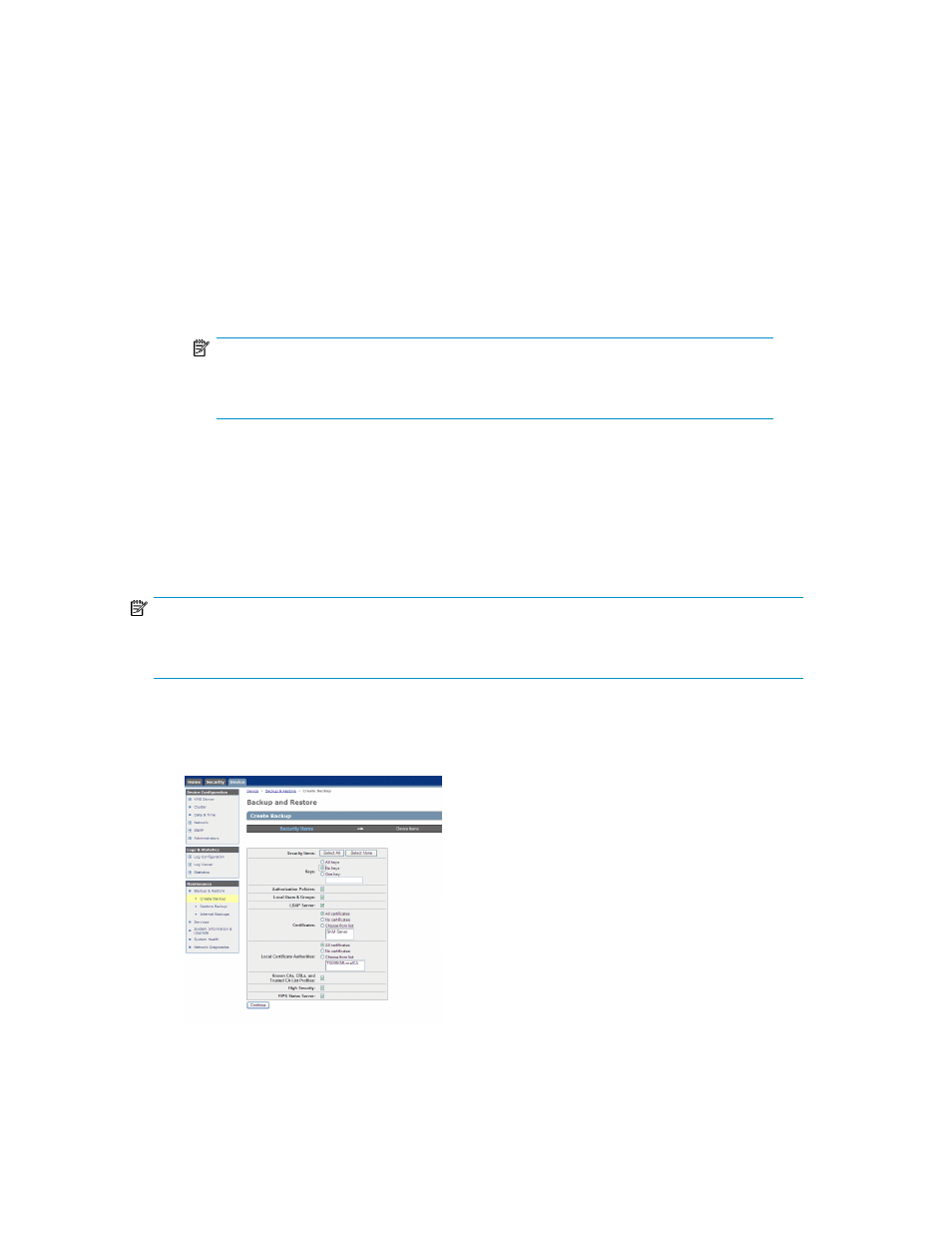
8.
Ensure that the key sharing group has been added.
a.
From the SKM interface, Security tab, Users and LDAP Menu, select Local Users and Groups.
b.
Verify that the Group name from Cluster #1 is listed in the Local Groups section under Group.
c.
If the Group name from Cluster #1 is not listed, add it now.
i.
Under Local Groups pane, select Add.
ii.
Enter the Group name, provided from Cluster #1. The name must match exactly.
iii. Click the name of the new group.
iv. In the User List section, select Add.
v.
Add the name of each library client that must access the key, then click Save.
NOTE:
Permission configuration should only be necessary once. After the key sharing group
exists, other keys imported from that group will automatically be shared.
Backing up configurations and certificates to external server, then to CD
SKM Configurations and Certificates may be backed up to a file on an external server or workstation.
Using standard tools on that server or workstation, the backup file may be written to CD. Since each
SKM node’s network configuration is unique, you should repeat the process for each node in the
SKM.
NOTE:
Keys are not backed up by this process. Key backup is described in
Backing up keys to external server,
To backup all configurations and certificates (everything but keys):
1.
From the SKM interface on the Device tab in the Maintenance menu on the left, select Backup &
Restore, then select Create Backup.
Figure 11 Creating the backup of configurations and certificates
2.
In the Create Backup pane, Security Items field, click Select All.
Secure Key Manager
87
