2 configuring the system, Starting the skm appliance – HP Secure Key Manager User Manual
Page 37
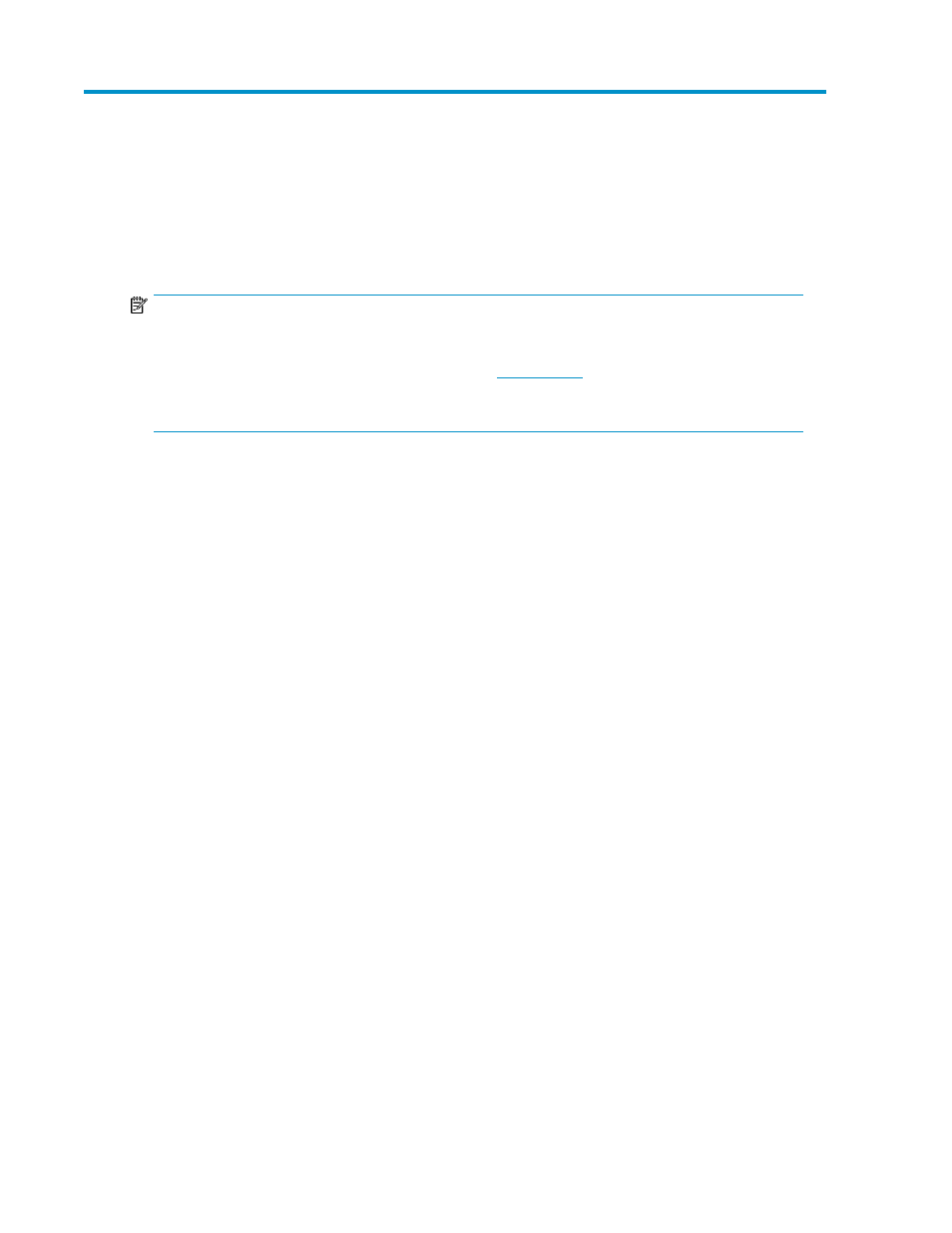
2 Configuring the system
Starting the SKM appliance
NOTE:
To prepare to configure the system, have ready all information listed on the pre-install survey. This
information was gathered by your site Security Officer and the HP installation team before the system
was shipped; if it has been lost, obtain the form from
n the SKM product page, under
Support for your Product, Manuals) and complete it now. If portions of this information are inaccurate
or unknown, the installation will be incomplete and data encryption can not occur.
The SKM appliance is configured from the laptop or PC connected to the appliance with the null
modem cable.
To configure the SKM appliance, perform the following steps for each appliance being installed:
1.
Power on the SKM by pressing the Power On/Standby button located under the front bezel of
the appliance.
Green LEDs on the front of the appliances should light up (except the UID and NIC2 LEDs). If
they do not, ensure that all cables are firmly connected.
2.
Sign into the appliance using a terminal emulation program, such as Hyperterminal
TM
.
3.
While the SKM is performing the initial boot sequence, use the terminal emulator to specify the
following serial port settings.
• VT100/ANSI
• 9600 bps
• 8 data bits
• Parity-none
• 1 stop bit
• Hardware flow control
4.
When the appliance is booted, it displays the following prompt:
Are you ready to begin setup? (y/halt):
Enter
y
.
Secure Key Manager
37
