Propagating third-party certificates, Copying the certificates, Propagating – HP Secure Key Manager User Manual
Page 48: Third-party certificates
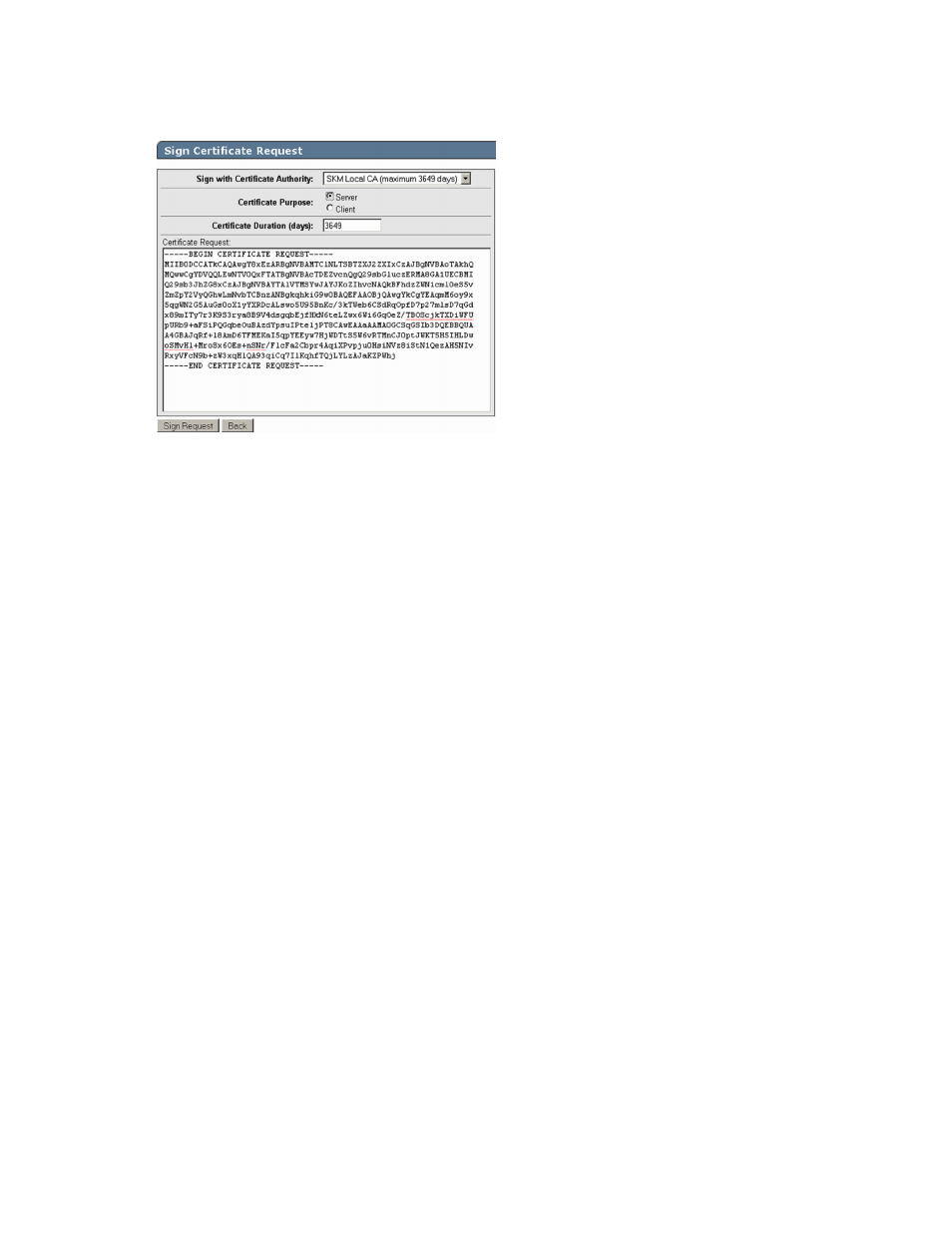
8.
Click on the
SKM Local CA
.
9.
Click Sign Request.
10.
Enter information required in the Sign Certificate Request section of the window as shown:
a.
In the Sign with Certificate Authority drop down box, select SKM Local CA.
b.
Select Server as the Certificate Purpose.
c.
Use the default Certificate Duration 3649.
d.
Paste the copied certificate data into the Certificate Request box.
11.
Click Sign Request.
12.
Copy the certificate data, from lines
-----BEGIN CERTIFICATE REQUEST-----
to
-----END
CERTIFICATE REQUEST-----
. Be careful to exclude extra carriage returns or spaces after
the data.
13.
In the Certificates & CAs menu, click Certificates.
14.
Click on the
SKM Server
in the Certificate List.
15.
Click Install Certificate.
16.
Paste the copied certificate data and click Save.
Propagating third-party certificates
Skip this section if the original cluster member does not have third-party certificates.
Copying the certificates
To copy the certificates, perform the following steps on the original cluster member:
1.
Log into the cluster member's SKM management console and click the Device tab.
2.
In the Maintenance menu, click on Backup & Restore and then Create Backup.
3.
Click Select None.
4.
Select Certificates then Choose from list and select
SKM Server
.
5.
Click Continue.
Configuring the system
48
