Deleting a key, Authorization policy procedures, Creating an authorization policy – HP Secure Key Manager User Manual
Page 53: Deleting an authorization policy, 53 deleting an authorization policy
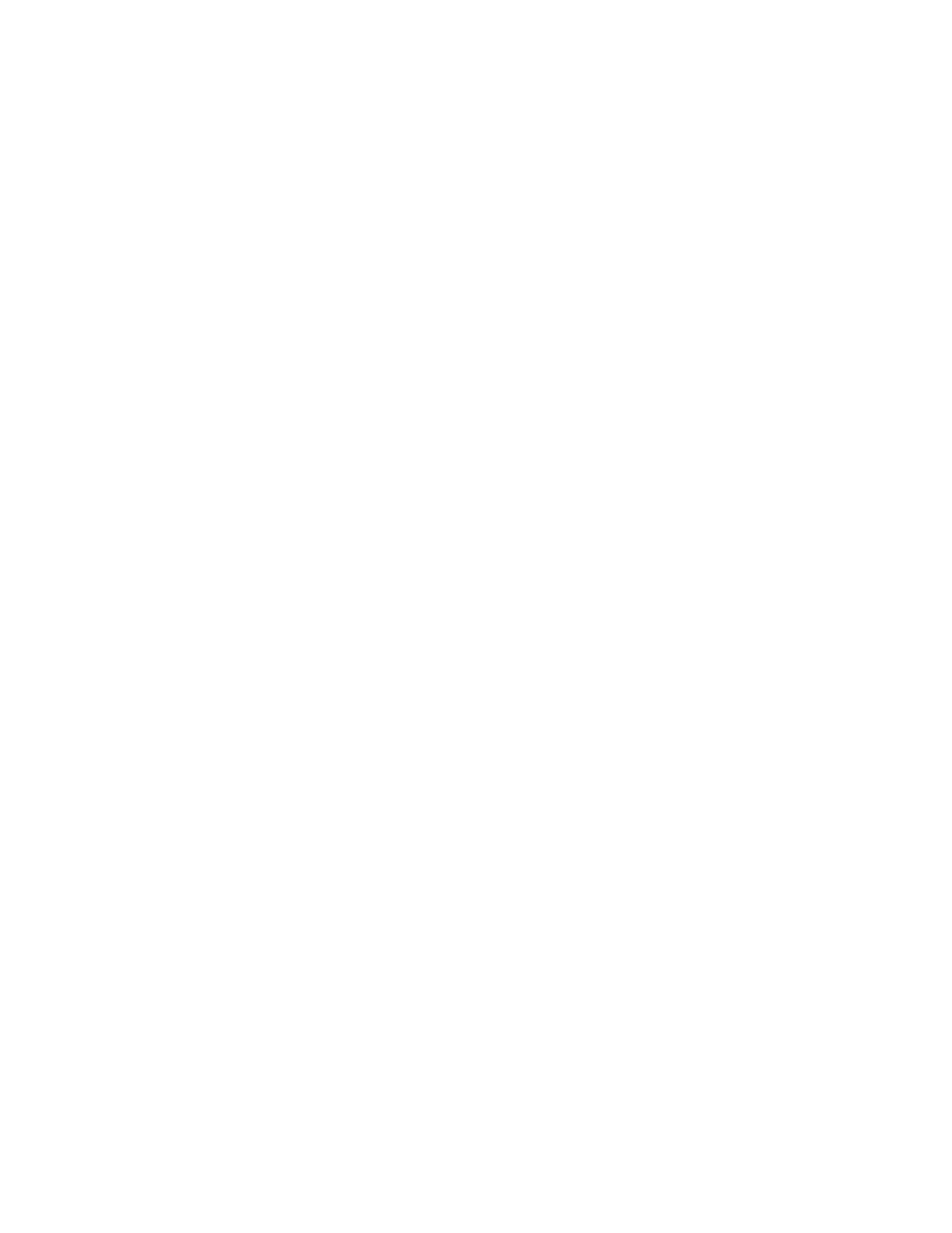
4.
Click Download Public Key to download the public portion of the RSA key.
Deleting a key
To delete a key:
1.
Log in to the Management Console as an administrator with Keys and Authorization Policies
access control.
2.
Navigate to the Keys section of the Key and Policy Configuration page (Security > Keys).
3.
Select the key and click Delete.
Authorization policy procedures
Creating an authorization policy
To create an authorization policy:
1.
Log in to the Management Console as an administrator with Keys and Authorization Policies
access control.
2.
Navigate to the Authorization Policies section of the Authorization Policy Configuration page
(Security > Authorization Policies).
3.
Click Add.
4.
Enter a Policy Name.
5.
Click Save.
6.
Select the Policy to access the Authorization Policy Configuration page.
7.
Click Edit to establish a rate limit using the Maximum Operations per Hour field. Click Save.
8.
Click Add to establish a time limit using the Start Day, Start Time, End Day, and End Time fields.
Click Save. Repeat this step to set multiple usage periods.
Deleting an authorization policy
To delete an authorization policy:
1.
Log in to the Management Console as an administrator with Keys and Authorization Policies
access control.
2.
Navigate to the Authorization Policies section of the Authorization Policy Configuration page
(Security > Authorization Policies).
3.
Select a Policy Name and click Delete.
Secure Key Manager
53
