Installing a certificate chain, Downloading a certificate, 62 downloading a certificate – HP Secure Key Manager User Manual
Page 62: Viewing the certificate response field
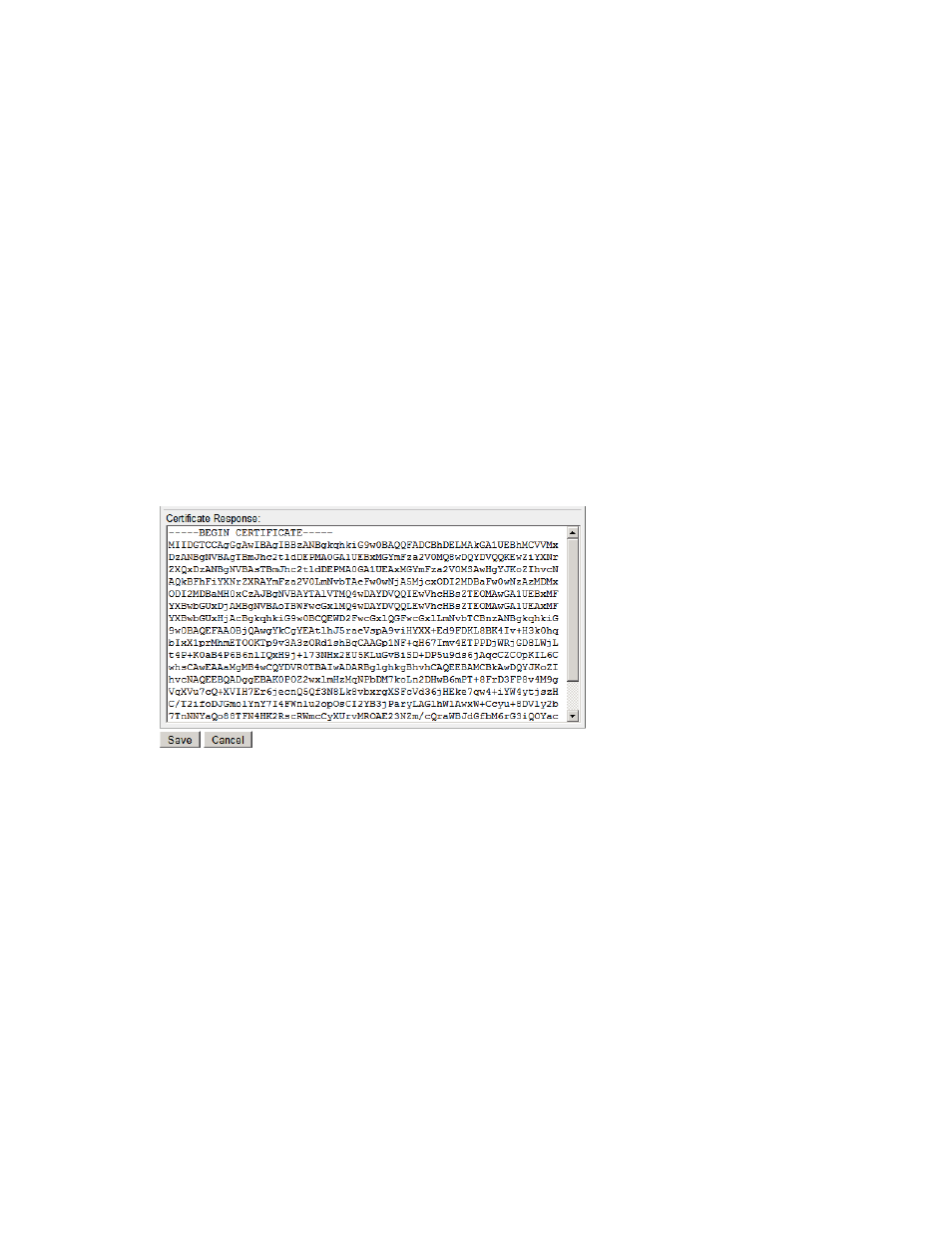
6.
Click Save.
The SKM verifies the validity of the newly installed certificate. If determined to be valid, the
certificate appears as “Certificate Active” in the Certificate List.
Installing a certificate chain
When CAs sign server certificates with an intermediate CA, it might be necessary for an SKM to send
multiple certificates to a client to enable the client to verify the server certificate. Multiple certificates
contained in one certificate are called a certificate chain. A client connecting to a forwarding rule
that uses such a chain receives all certificates on the chain.
Certificate chains can be installed on the SKM through the Certificate Installation page.
To install a certificate chain:
1.
Log in to the Management Console as an administrator with Certificates access control.
2.
Navigate to the Certificate List section of the Certificate and CA Configuration page (Security >
Certificates).
3.
Select the certificate and click Properties to access the Certificate Information section.
4.
Click Install Certificate to access the Certificate Installation page.
5.
Append the intermediate CA certificate to the server certificate received from the CA. The
combined certificates should be displayed in the Certificate Response field, as shown here:
Figure 3 Viewing the Certificate Response Field
6.
Click Save.
Downloading a certificate
To download a certificate:
1.
Log in to the Management Console as an administrator with Certificates access control.
2.
Navigate to the Certificate List section of the Certificate and CA Configuration page (Security >
Certificates).
3.
Select the Certificate Name and click Properties to access the Certificate Information section.
4.
Click Download.
Performing configuration and operation tasks
62
