User and group procedures, Creating a user, Creating a group – HP Secure Key Manager User Manual
Page 54: Adding a user to a group, 54 creating a group, 54 adding a user to a group
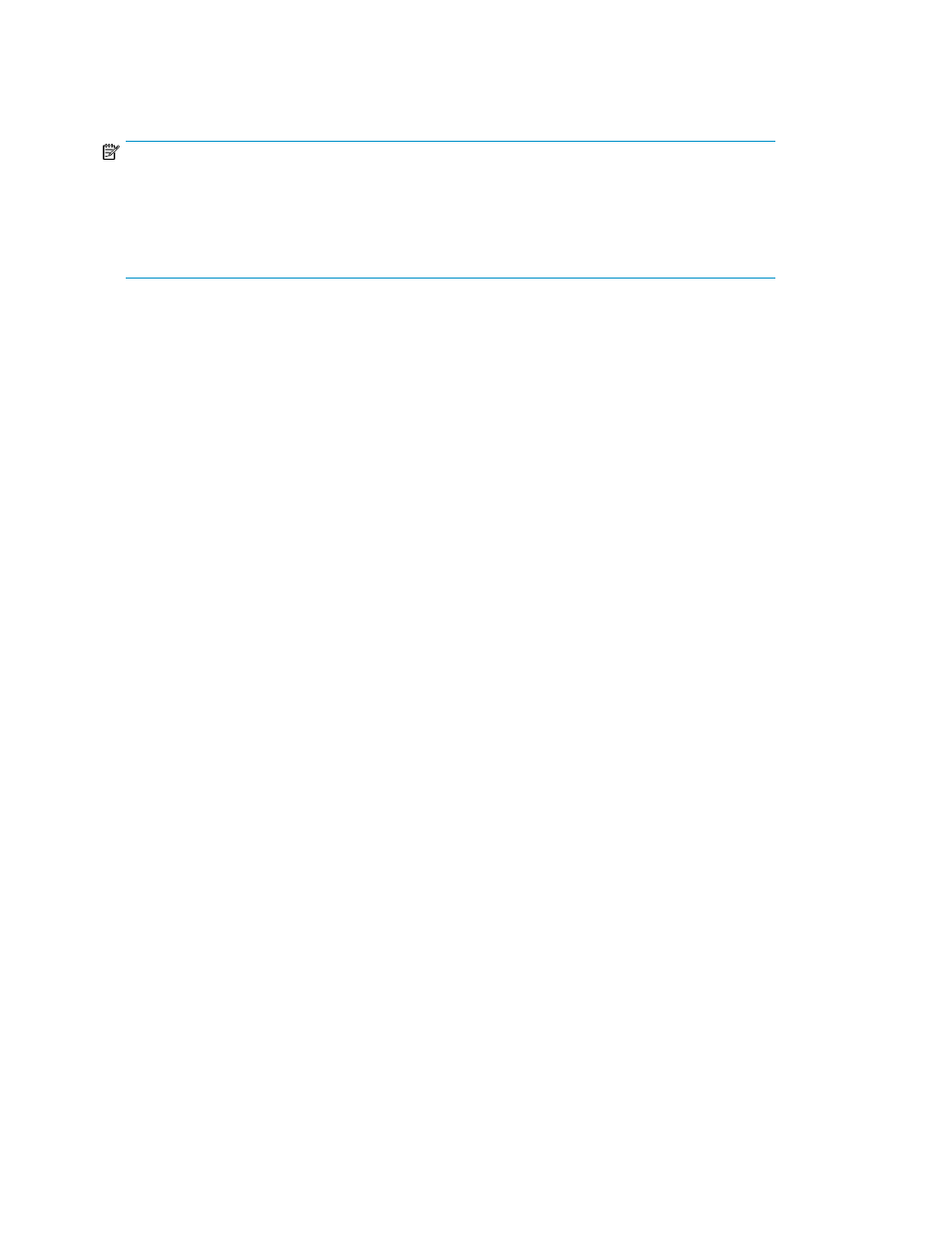
User and group procedures
NOTE:
User accounts and groups can be managed locally on the SKM and shared among clustered nodes.
This is the preferred method, as this maintains the Federal Information Processing Standards (FIPS)
compliance for the nodes. User accounts and groups can also be managed centrally. If managing
all user and group accounts centrally is a priority, refer to
HP StorageWorks Secure Key Manager
Key Protection Best Practices white paper.
Creating a user
To create a user:
1.
Log in to the Management Console as an administrator with Users, Groups, and LDAP access
control.
2.
Navigate to the Local Users section of the User & Group Configuration page (Security > Local
Users & Groups).
3.
Click Add.
4.
Enter a username and password.
5.
To give this user the ability to create, modify, and delete users and groups via the XML interface,
select User Administration Permission.
6.
To give this user the ability to change his or her own password via the XML interface, select
Change Password Permission. Users with User Administration Permission selected automatically
have this ability.
7.
Click Save.
Creating a group
To create a group:
1.
Log in to the Management Console as an administrator with Users, Groups, and LDAP access
control.
2.
Navigate to the Local Groups section of the User & Group Configuration page (Security > Local
Users & Groups).
3.
Click Add.
4.
Enter a name in the Group field.
5.
Click Save.
You can now add users to the group.
Adding a user to a group
To add a user to a group:
1.
Log in to the Management Console as an administrator with Users, Groups, and LDAP access
control.
Performing configuration and operation tasks
54
