Custom key attributes, Viewing the active versions section, Viewing the custom key attributes section – HP Secure Key Manager User Manual
Page 138: Active versions section components, Custom key attributions section components
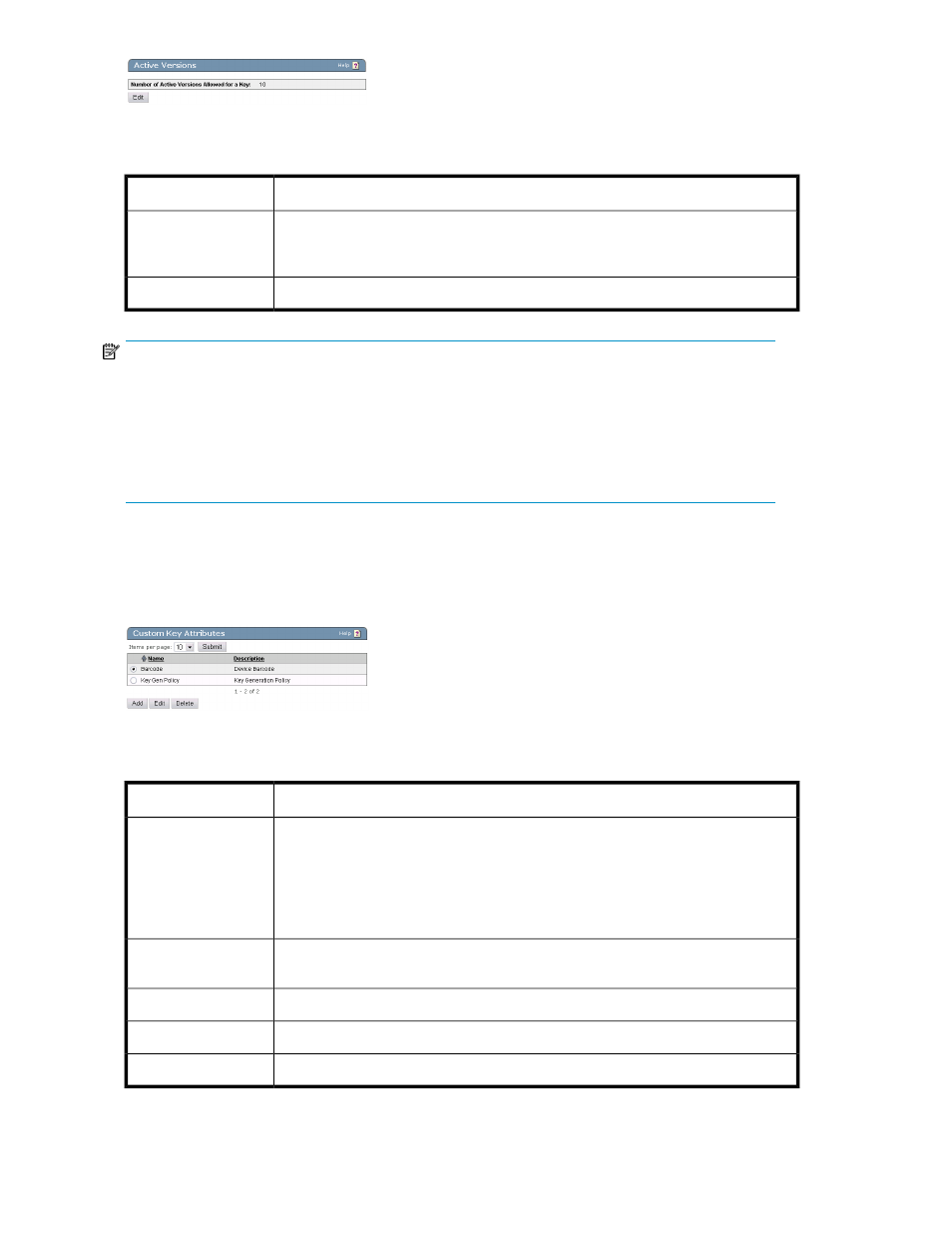
Figure 62 Viewing the Active Versions section
Table 43 Active Versions section components
Description
Component
Displays the number of active versions allowed for a versioned key.
Number of Active
Versions Allowed for
a Key
Click Edit to change the number of active versions allowed.
Edits
NOTE:
When restoring a key to the Key Manager, the key must conform to the appliance’s current Number
of Active Versions Allowed for a Key setting on the Key and Policy Configuration page. If the key has
more active versions than permitted by that setting, the key restore will fail.
To restore a key with more active versions than the system allows, you must change the Number of
Active Versions Allowed for a Key setting before restoring the backup. You can then reduce the key’s
active versions and return the Number of Active Versions Allowed for a Key to its original value.
Custom Key Attributes
Use this section to create the custom attributes that you assign to your keys. Once you’ve created the
attribute, you can assign it to a key using the Custom Attributes section.
Figure 63 Viewing the Custom Key Attributes section
Table 44 Custom Key Attributions section components
Description
Components
Enter a unique attribute name.
NOTE:
Attribute names can contain alphanumeric characters, hyphens, underscores,
and periods. You cannot include whitespaces in the name. In addition, the first
character of the name must be a letter. Maximum length is 255 characters.
Attribute Name
Enter the value of the attribute. This can contain any printable ASCII characters and
spaces, tab, \n, and \r. Maximum length is 4095 characters.
Attribute Value
Click Edit to alter the selected attribute.
Edit
Click Add to add an attribute.
Add
Click Delete to remove the selected attribute.
Delete
Using the Management Console
138
