Installing a certificate – HP Secure Key Manager User Manual
Page 61
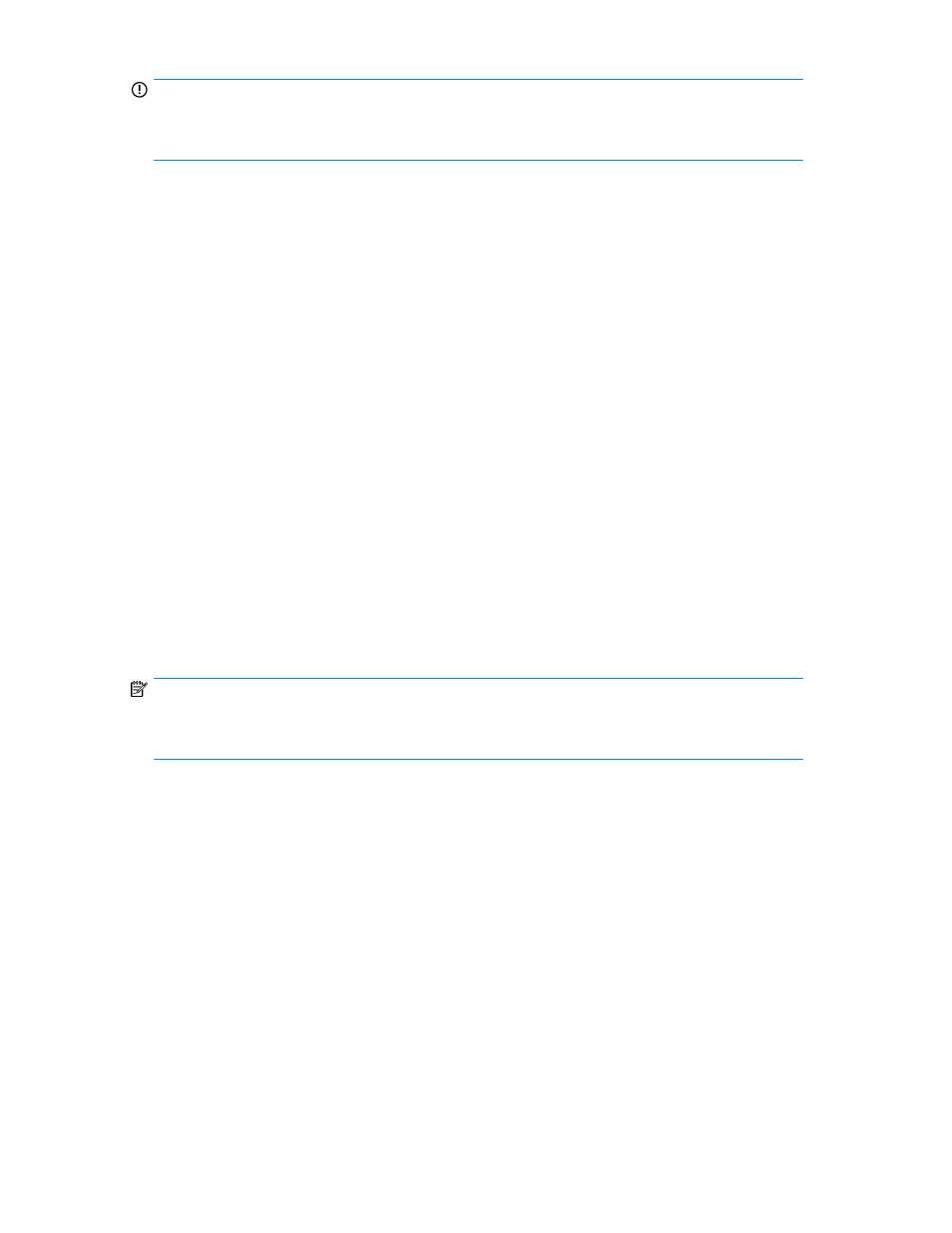
IMPORTANT:
A self-signed certificate should be used for testing purposes only. Any attempt to connect with an
SKM using a test self-signed certificate sends a warning to the client browser.
To create a self-signed certificate:
1.
Log in to the Management Console as an administrator with Certificates access control.
2.
Navigate to the Create Certificate Request section of the Certificate and CA Configuration page
(Security > Certificates).
3.
Enter the Certificate Name, Common Name, Organization Name, Organizational Unit Name,
Locality Name, State or Province Name, Country Name, Email Address, and Key Size for the
certificate.
4.
Click Create Certificate Request. The certificate request will appear in the Certificate List section
on the top of the page.
5.
Select the certificate request and click Properties to access the Certificate Request Information
section.
6.
Click Create Self Sign Certificate.
7.
Enter the duration for which the certificate will be valid in the Certificate Duration field.
8.
Click Create. The SKM performs the following steps:
a.
The certificate request is copied into a new certificate request called
b.
The SKM transforms
self-signed certificate.
c.
The self–signed certificate is presented as an Active Certificate in the Certificate List.
NOTE:
The SKM keeps time based on the universal standard of GMT/UTC and provides for clock error up
to one full day difference from the date of the certificate start.
Installing a certificate
Prior to installing a certificate, you must have a copy of the certificate response from the CA.
To install a certificate:
1.
Log in to the Management Console as an administrator with Certificates access control.
2.
Navigate to the Certificate List section of the Certificate and CA Configuration page (Security >
Certificates).
3.
Select the certificate request and click Properties to access the Certificate Request Information
section.
4.
Click Install Certificate.
5.
Paste the certificate response from the CA into the Certificate Response field on the Certificate
Installation page.
Secure Key Manager
61
