Changing the password of user accounts, Changing operation authority of user account, 92 changing operation authority of user account – HP StorageWorks XP Remote Web Console Software User Manual
Page 92: New user account, Change password box
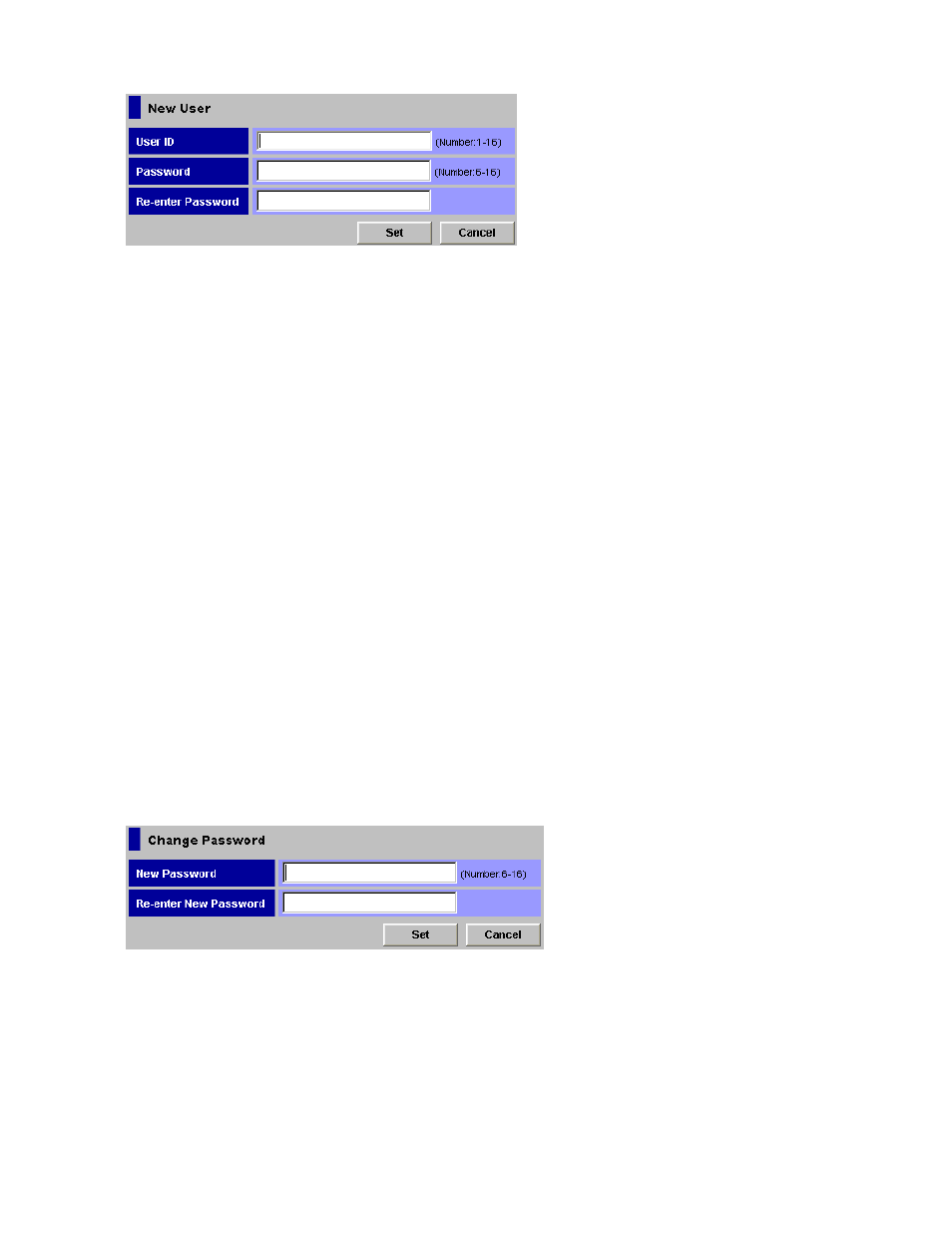
13.
Click OK to confirm. To cancel the settings, click Cancel.
Figure 60 New User Account
.
Changing the Password of User Accounts
All users can change the password for their own user accounts. To change the user account of others,
log on with a user account for which Enable is set for the Account Administrator Role.
Passwords must be from 6 to 16 characters. You can use alphanumeric characters (ASCII codes). Do
not use the following symbols such as ", \, ;, :, ,, *, ?, <, >, |, /,.#, &, +, =, [, ], `, {, }, ^.
To change user account passwords:
1.
Log on to XP Remote Web Console.
2.
Change to Modify mode (see
Changing Between View Mode and Modify Mode
3.
Click the Account tab to display the Account panel.
4.
In the Account Information tree, open the folder for the user account in which you want to change
the password.
5.
In the Account Information tree, select the user ID of the user account for which you want to
change the password.
6.
Right-click and select the Change Password command. The Change Password box (
) appears.
7.
Enter the new password in the New Password field, then re-enter the password in the Re-enter
New Password field. Click Set. The Change Password box closes, and you are returned to the
Account panel.
8.
Click Apply. A confirmation message appears.
9.
Click OK to confirm. Click Cancel to cancel.
Figure 61 Change Password Box
.
Changing Operation Authority of User Account
To change the operation authority of user accounts, log on with a user account for which Enable is
set for the Account Administrator Role.
Performing XP Remote Web Console Operations
92
