Install, uninstall, apply, and cancel buttons – HP StorageWorks XP Remote Web Console Software User Manual
Page 56
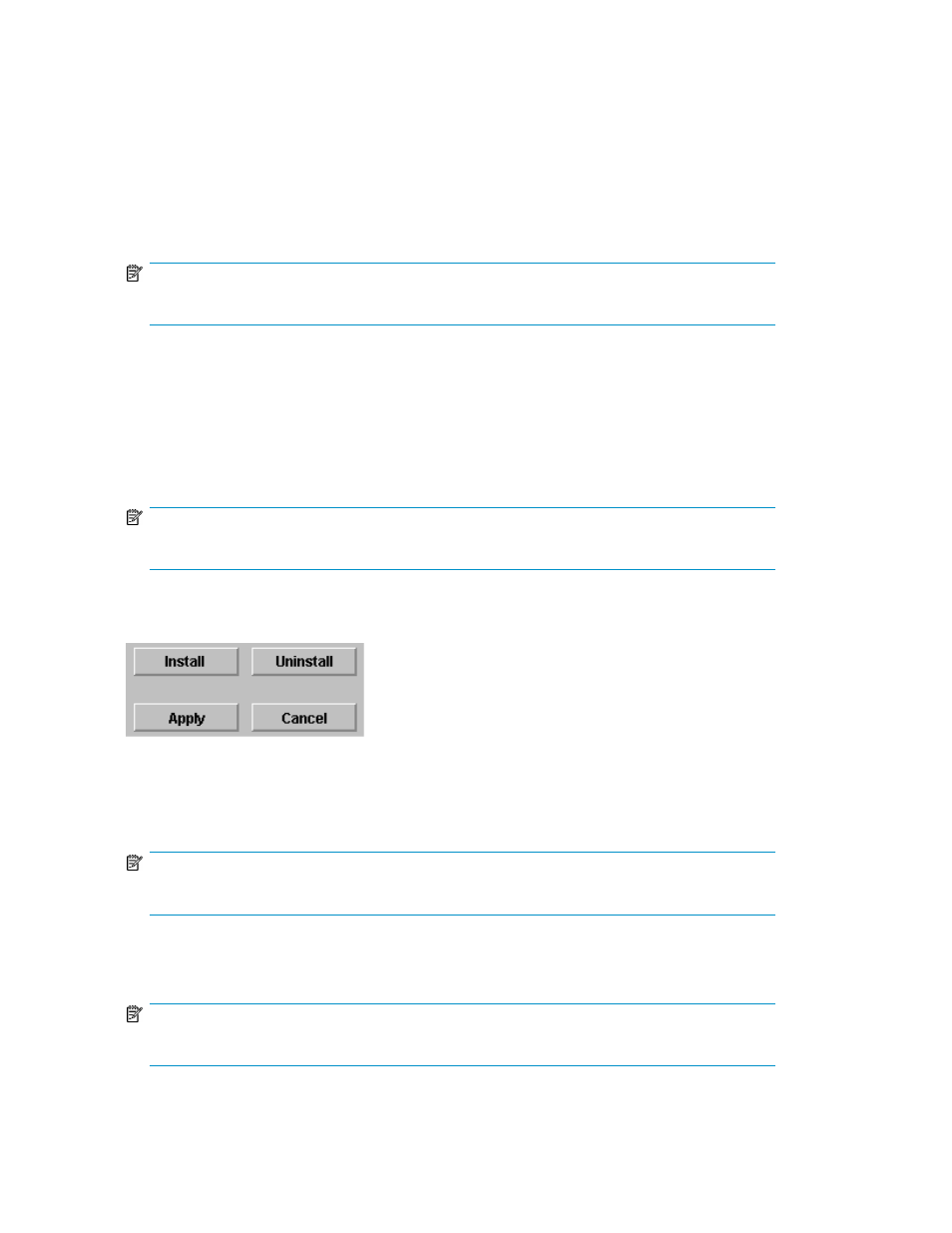
key file appears. Select the desired license key file on the displayed panel, and then enter the
license key file name in the File Name text box.
• Click Available to install available options automatically with the permanent keys. The Available
button can only be used when the licensed capacity exceeds the mounted (or used) capacity
because the disk drives are reduced.
The radio buttons on the lower right of the License Install box affect the display of the options in the
License Key table as follows:
•
Only Normal displays successfully installed options. This is the default.
NOTE:
This will also display options that are installed but have insufficient licensed capacity.
•
Only Normal & Warning displays both successfully installed options and the following failed options:
• Installing an emergency key for the option that has already been installed with a permanent
key
• Insufficient licensed capacity
•
All Normal displays options only if all options have been successfully installed. If installation of
any of the options failed, no option is displayed.
NOTE:
This will also display options that are installed but have insufficient licensed capacity.
The buttons on the lower right of the License Key panel are used to install and uninstall options (see
).
Figure 36 Install, Uninstall, Apply, and Cancel Buttons
.
•
Install - Changes the row of the selected option or the options that can be installed using the
Available button to
blue bold italics and also changes the displayed status to Install.
NOTE:
The options are not actually installed until you click Apply.
•
Uninstall - Changes the row of the selected option to
blue bold italics and also changes the displayed
status to Uninstall.
NOTE:
The options are not actually uninstalled until you click Apply.
Installation Requirements and Procedures
56
