Code – HP StorageWorks XP Remote Web Console Software User Manual
Page 58
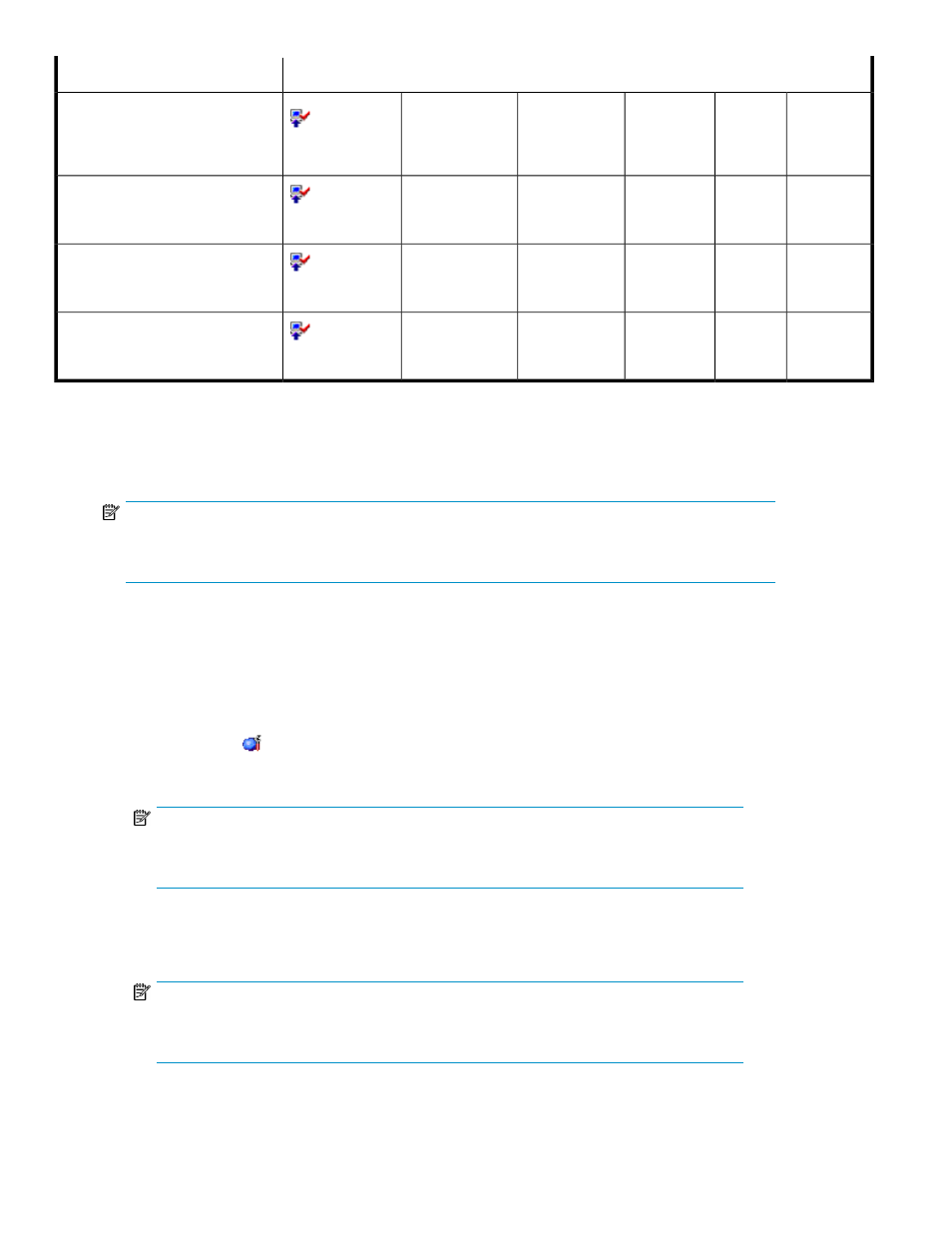
License Key PanelDisplay
License Key Status
Installed
N
2
X.X TB
Temporary
Option name
:
(Installed)
Installed with the Permanent key,
and then reinstalled with the Tempor-
ary key although the license capa-
city was insufficient.
Installed
Enterprise
Option name
:
(Installed)
Installed with the Enterprise key.
Insufficient
Capacity
N
2
X.X TB
3
Permanent
Option name
:
(Installed)
The capacity insufficiency caused
by PDEV expansion.
Expired
X.X TB
3
Permanent
Option name
:
(Installed)
The Expired status originated from
the Insufficient status.
1
See
for option names.
2
N indicates the number of days remained before the expiration. If the key is no longer valid, the number of days that have elapsed after
the expiration is displayed with a minus sign (-).
3
For XP Continuous Access Software products, Hitachi Extended Remote Copy, XP Business Copy Software, Volume Retention Manager,
XP LUN Security Extension Software, and XP Flex Copy, “
X.X TB (X.XX TB)” is displayed. X indicates the capacity.
NOTE:
Only some of these options are available to storage partition administrators. See
Capacity among Storage Logical Partitions
for more information.
Enabling XP Remote Web Console Options Using a License Key Code
To enable an XP Remote Web Console product option by using the license key code, follow these
instructions:
1.
Change to Modify mode (see “
” on page 46 for instructions).
2.
Click Install (
) on the XP Remote Web Console main panel to open the License Key panel (see
). The License Key tab is the default view.
NOTE:
If no XP Remote Web Console options have been installed, this panel opens automatically
when you log onto the SVP.
3.
Click Key Code in the Mode box.
4.
Select the desired option that you want to install in the list.
NOTE:
You can only select one option at a time using this method. The line for the selected option
will be highlighted.
Installation Requirements and Procedures
58
