HP StorageWorks XP Remote Web Console Software User Manual
Page 91
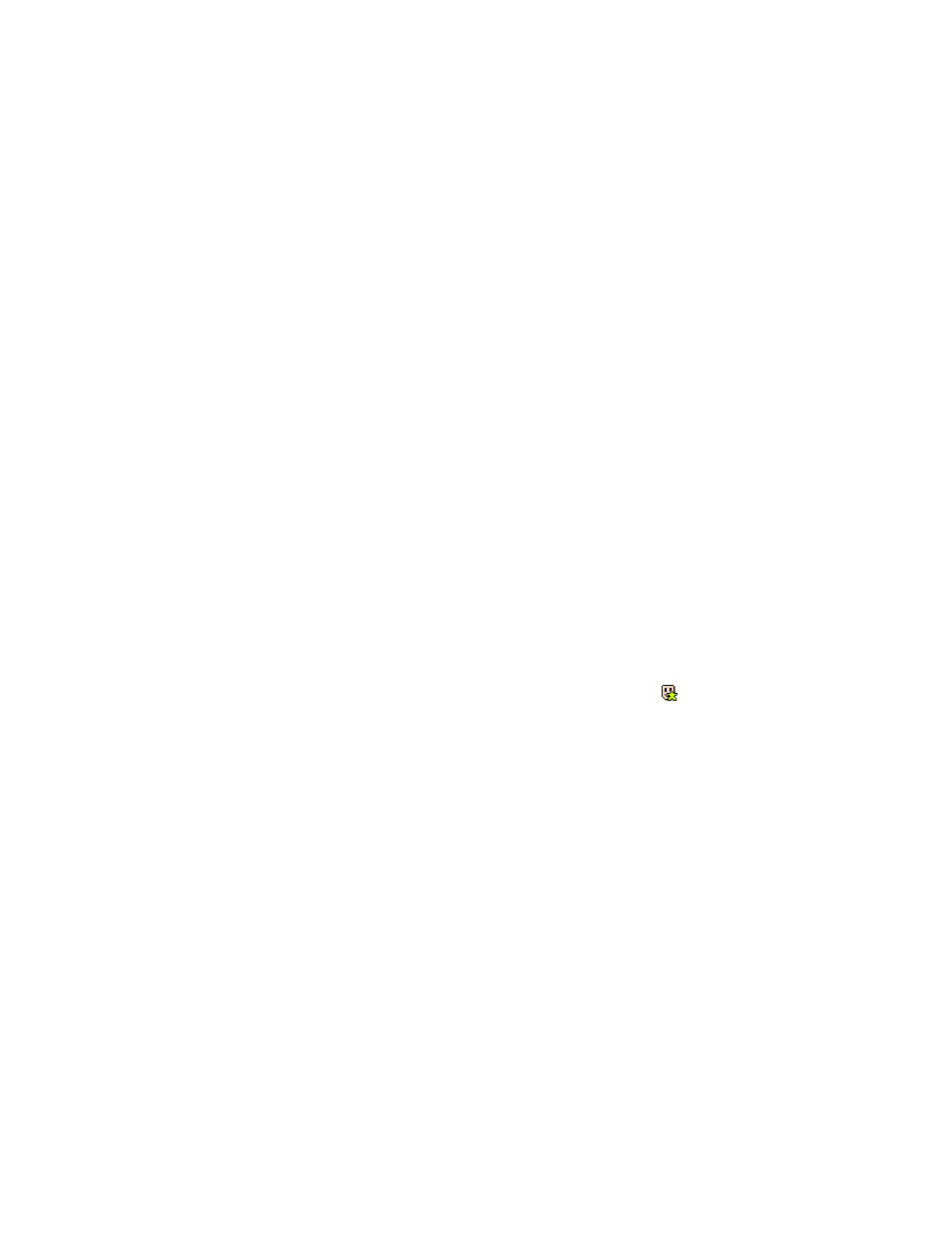
When registering a new user account, you need to provide the user ID for the user account you want
to register, the password for logging on to XP Remote Web Console, and the operation authority.
You can use the following characters for setting a user ID and password.
•
User ID
You can use up to 16 alphanumeric characters (ASCII codes) for setting user IDs. Do not use the
following symbols: ", \, ;, :, ,, *, ?, <, >, |, /,.#, &, +, =, [, ], `, {, }, ^. You cannot register multiple
users with the same user ID.
•
Password
Passwords must contain from 6 to 16 characters. When setting passwords, you can use alphanu-
meric characters (ASCII codes). Do not use the following symbols: ", \, ;, :, ,, *, ?, <, >, |, /, #,
&, +, =, [, ], `, {, }, ^.
To register new user accounts, log on with a user account that has Enable set for the Account
Administrator Role. To register a new user account:
1.
Log on to the XP Remote Web Console.
2.
Change to Modify mode (see
Changing Between View Mode and Modify Mode
).
3.
Click the Account tab to display the Account panel.
4.
In the Account Information tree, select the folder you want to register a user account to.
To register a user account as a storage administrator, select the SA folder. To register a user
account as a storage partition administrator, select the folder of the SLPR number to which you
want to register the user account.
5.
To select the New User command, right-click the folder to which you want to register a user
account. Then, select the New User command. The New User panel appears.
6.
In the New User panel, register the following items.
• User ID: Type the user ID of the user account you want to register.
• Password: Type the password which you use to log on to XP Remote Web Console.
• Re-enter Password: Type the password again for confirmation.
7.
Click Set in the New User panel. The New User panel closes. The icon
and user ID of the
newly registered user account will now appear in the Account Information tree.
To change the password of the registered user account, select a user ID in the Account Information
tree and then right-click to perform the Change Password command. To delete the registered
user account, select a user ID in the Account Information tree and then right-click to perform the
Delete User
command.
8.
In the Account Information tree, select the user ID of the registered user account.
9.
In the drop-down list, select the authority for the Account Administrator Role, Audit Log
Administrator Role, and Storage Administrator Role.
10.
Set the operation authority of each function in the Permission Information list if Enable is set for
the Storage Administrator Role. To set the operation authority of each function:
a.
Select the row to which you want to set the operation authority. You can also select multiple
rows using the Shift or Ctrl keys.
b.
Select the operation authority (either View or Modify) by right-clicking. The selected authority
is displayed in the Permission column.
11.
To register multiple user accounts at one time, repeat steps 4 through 10.
12.
Click Apply. A confirmation message appears.
XP Remote Web Console User Guide
91
