Setting up the xp remote web console, Configuring your web browser – HP StorageWorks XP Remote Web Console Software User Manual
Page 24
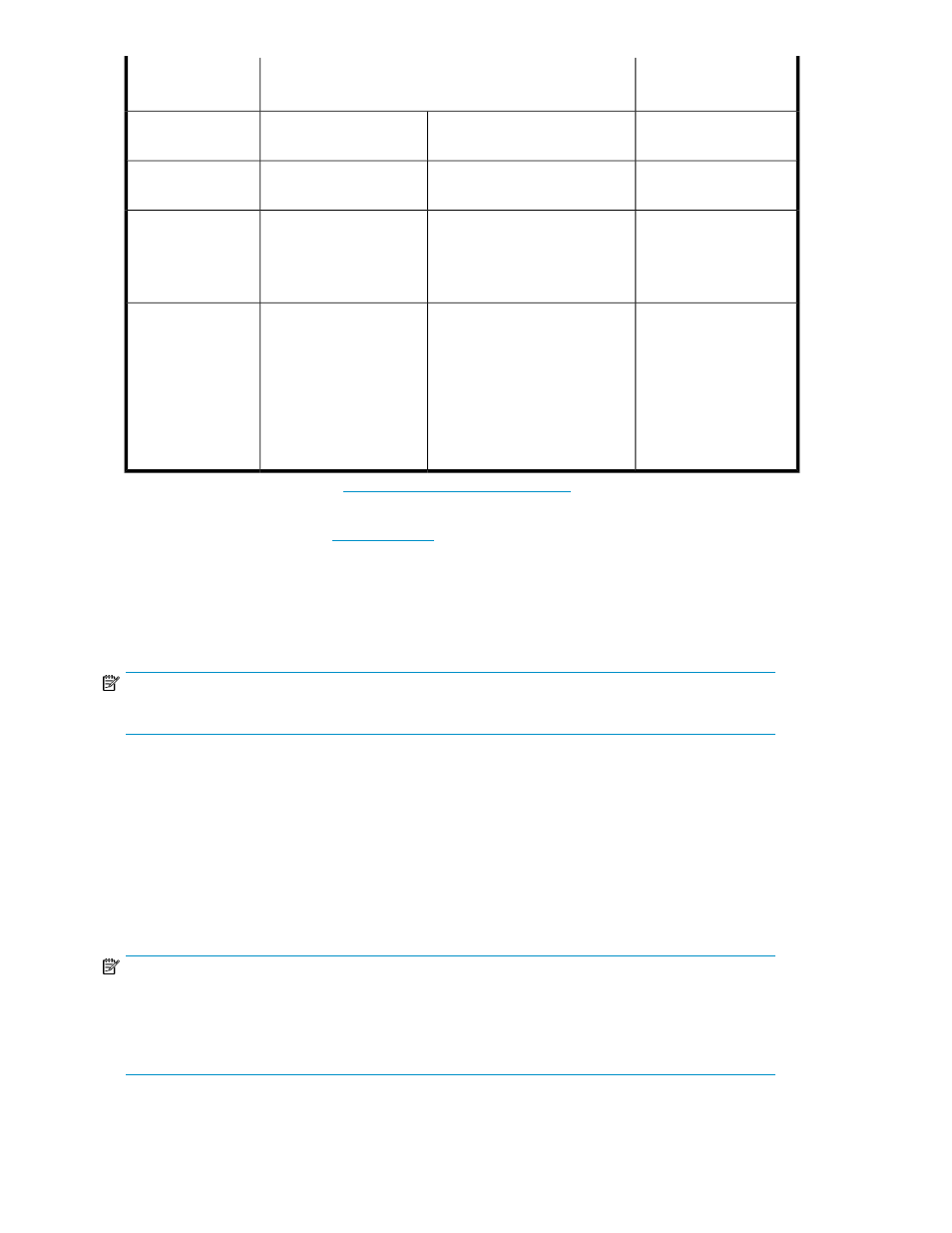
Requirements for Red
Hat Linux
Requirements for HP-UX
Item
You cannot use the
mouse wheel feature.
You cannot use the mouse wheel
feature.
You cannot use the mouse
wheel feature.
Keyboard & mouse
100BASE-T
100BASE-T
100BASE-T
Ethernet LAN card
for TCP/IP network
Mozilla 1.2.1
1
Mozilla 1.4,1.6, 1.7.3,
1.7.8.00
Mozilla 1.7.8.00 for HP-UX
11.31
Mozilla 1.4,1.6, 1.7.3,
1.7.8.00
Web browser
JRE 1.4.2
2
, JRE 5.0 Up-
date 7 (1.5.0_07)
JRE 1.4.1_07 or 1.4.2 (with
Mozilla 1.4) or RTE 1.4.2_05
(with Mozilla 1.6)
2
or RTE
5.0.03 (1.5.0_03 with Mozilla
1.7.3 or 1.7.8.00)
JRE 5.0 Update 7 (1.5.0_07)
RTE 1.4.2_10 RTE 5.0 Update
3 for HP-UX 11.31
JRE 1.4.2 (with Mozilla
1.4) or JRE 1.4.2_05
(with Mozilla 1.6)
2
or
RTE 1.4.2_08 JRTE
5.0.03 (1.5.0_03)
Java Runtime Envir-
onment (Note *)
1
You can download Mozilla 1.2.1 from
.
2
If JRE is not installed on the XP Remote Web Console client, JRE is automatically installed via the Internet when you log on to
XP Remote Web Console. However, an error can occur because of the condition of the download server. If an error occurred,
download JRE from the Java website at
If the XP Remote Web Console client is not connected to the Internet,
download JRE install program, and then copy the install program to install JRE on the XP Remote Web Console client. See the
JRE installation guide if you need instructions.
•
For Windows systems, if JRE is installed successfully, the Java plug-in is in the Control Panel. Confirm that you can activate
the JRE by the plug-in icon.
•
For UNIX systems, confirm that you can open the ControlPane.html file in the directory where the Java Runtime Envir-
onment is installed.
NOTE:
Use JRE that is provided by Sun Microsystems Inc.
Setting up the XP Remote Web Console
Configuring Your Web Browser
Your HP account support representative will install the SVP software and LAN cabling. You will need
to document the serial numbers and IP addresses or host names of each array because these numbers
are required for XP Remote Web Console operations.
NOTE:
It is important to verify that you have a unique IP address or host name for each SVP, to avoid any
conflicts. If a conflict occurs, obtain a unique IP address or host name for the desired array. You can
also contact your HP account support representative for assistance in assigning IP addresses or host
names.
Installation Requirements and Procedures
24
