Control panel, Setting the xp remote web, Console environment parameters – HP StorageWorks XP Remote Web Console Software User Manual
Page 108: Setting the xp remote web console environment, Parameters, Setting the xp remote web console, Environment parameters
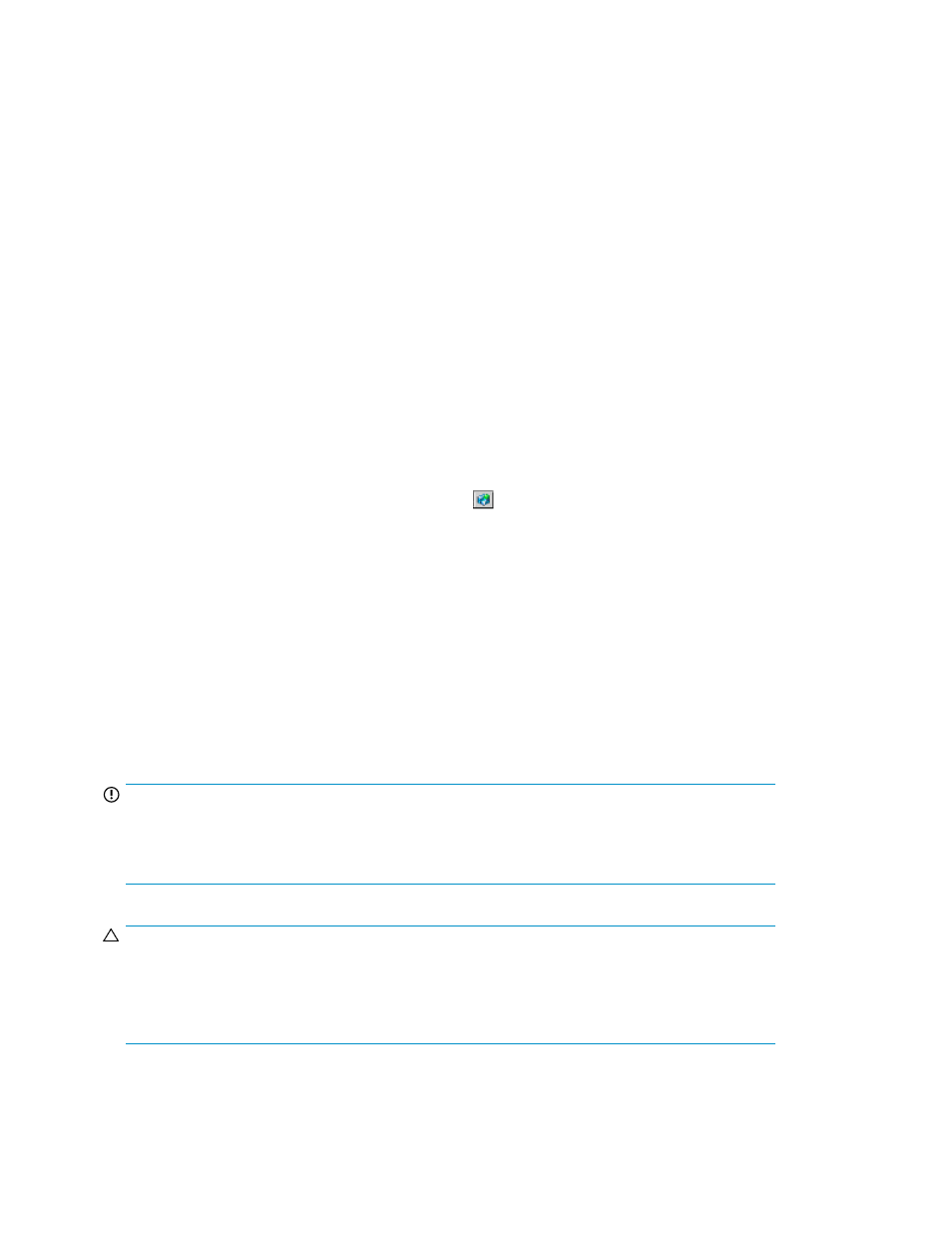
•
Secondary Server Login User: You can set User ID and Password to log into the secondary FTP
server. The restriction for the available values is the same as that of Primary Server Login User.
•
Secondary Server Output Folder: You can set the folder location to save the audit log information
file. The default is the root folder (/). The restriction for the available values is the same as that of
Primary Server Output Folder.
•
Transfer to Secondary Server: When you select the Transfer button, the audit log information file
is transferred to the secondary FTP server according to the settings on the Audit Log panel. You
can transfer the current audit log information file without waiting for the audit log information file
to reach the threshold.
•
SIM Complete: The Request button allows you to complete (resolve) the SIM which occurs when
transfer of audit logs to FTP servers fails. Resolve the error condition, transfer the audit log inform-
ation file manually by clicking the Transfer button, and then complete the SIM. The SIM status will
be changed to Complete. If you do not complete the SIM, the SIM will not occur next time FTP
transfer fails.
•
Apply: The Apply button allows you to make all the settings made on the Audit Log panel effective.
This button is available only when you are in the modify mode.
•
Cancel: The Cancel button allows you to cancel all the settings made on the Audit Log panel in the
modify mode.
Control Panel
You can open the Control Panel by clicking Option (
) in the Remote Web Console main panel.
Only storage administrators can open the Control Panel.
You can perform the following operations using the Control Panel:
•
Setting XP Remote Web Console environment parameters (see “
Setting the XP Remote Web Console
•
Downloading configuration files (see “
Downloading the Log and Configuration Files
•
Restoring backup files (see “
Restoring Backups of Configuration Files
Setting the XP Remote Web Console Environment Parameters
(Set Env. Panel)
IMPORTANT:
To set the environment parameters, you need to log on as a storage administrator with the Enable
authority of the Storage Administrator role. After you have set the environment parameters, you need
to log on to the XP Remote Web Console again to make the new parameters take effect.
CAUTION:
If you edit the XP Remote Web Console environment parameters to change the settings, you must
back up the XP Remote Web Console configuration file by downloading the file from the SVP. For
instructions on downloading the configuration file, see “
Downloading the Log and Configuration
Performing XP Remote Web Console Operations
108
