Import pane – HP StorageWorks XP Remote Web Console Software User Manual
Page 166
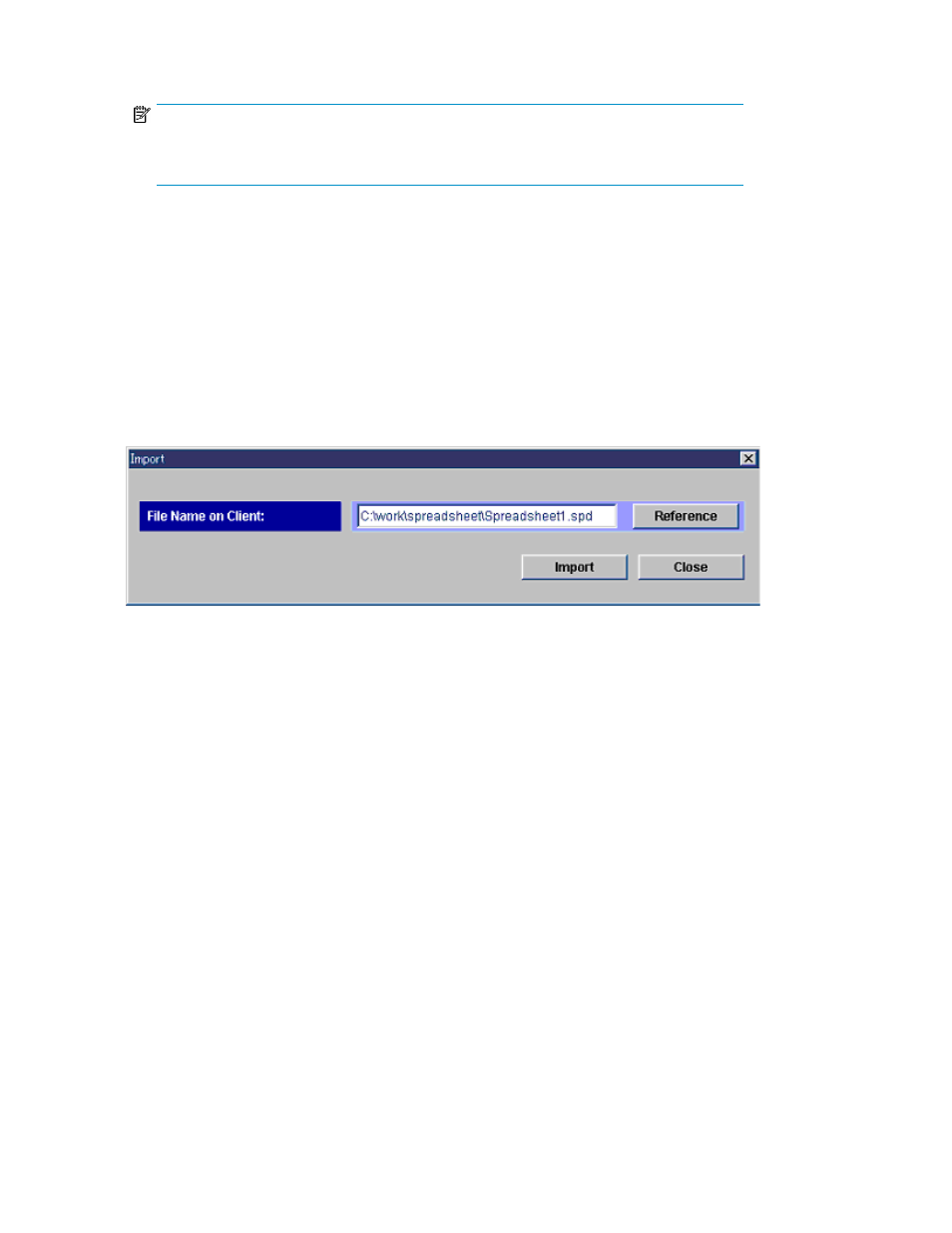
1.
From the Configuration File Loader panel, click Import to open the panel (see
).
NOTE:
If you use the Mozilla web browser, the Download Manager panel may display when you
click Import. If this occurs, close the Download Manager panel and continue the operation.
2.
On the Import panel, assign the CSV format to the spreadsheet file that you want to import (the
file extension must be .spd). You can either enter the spreadsheet file name directly in File Name
on Client, or you can click Reference to access the Open panel (see
). The same
naming conventions apply as for exporting the file.
3.
If you have selected to use the Open panel, specify the spreadsheet file to import, and then click
Open to close the Open panel and return to the Import panel.
4.
On the Import panel, the directory of the specified spreadsheet file is displayed in the File Name
on Client field and the Import button becomes available.
5.
Click Import to import the spreadsheet file and close the panel.
6.
To cancel the importing operation, click Close on the Import panel.
Figure 118 Import Pane
.
Configuration File Loader
166
