License key status icons – HP StorageWorks XP Remote Web Console Software User Manual
Page 57
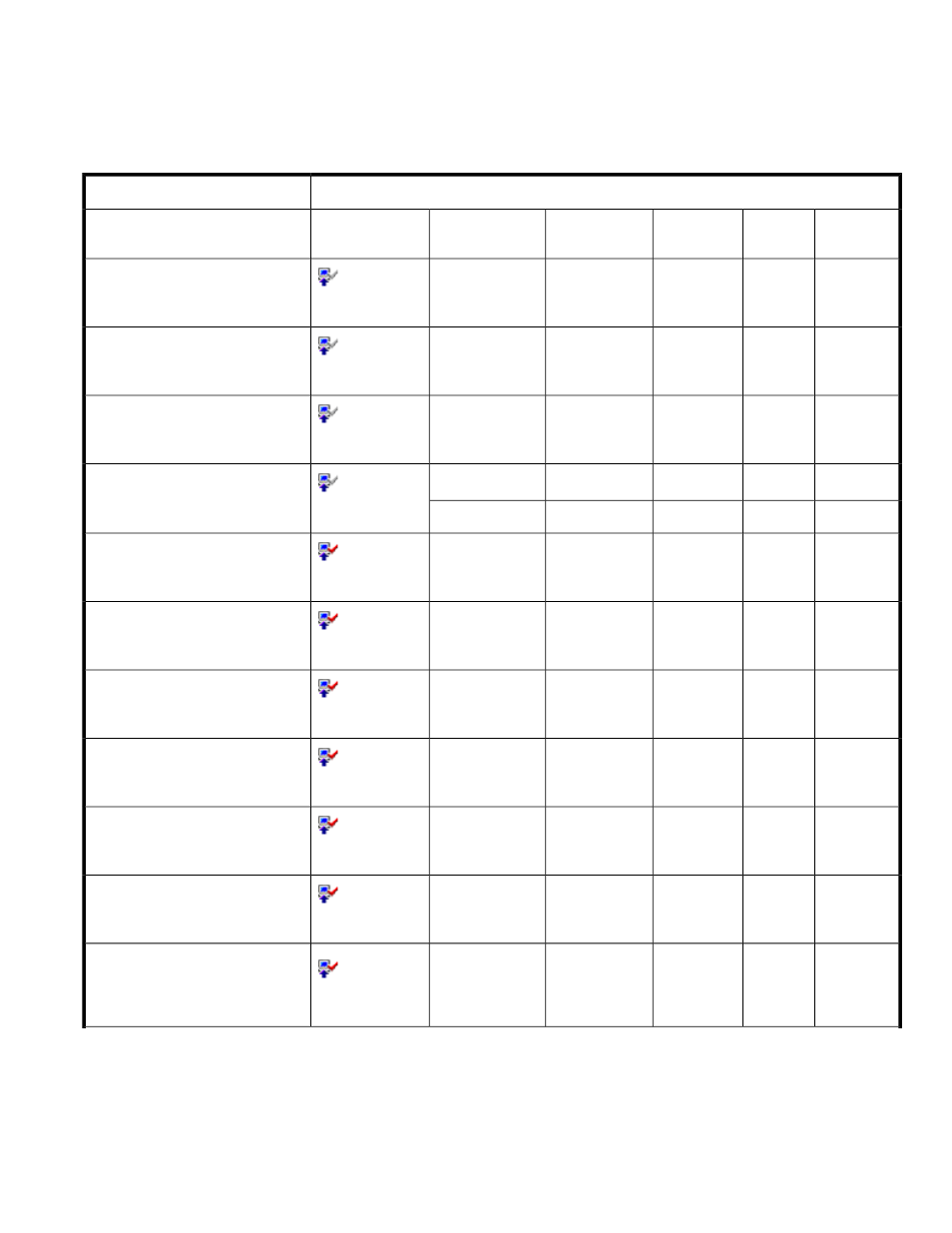
•
Apply - Implements the settings that were previously made using the Install or Uninstall buttons.
Options with the status of Install Set change to Installed, and options with the status of Uninstall
Set change to Not Installed.
•
Cancel - Cancels the settings that were previously made using the Install or Uninstall buttons.
Table 11 License Key Status Icons
License Key PanelDisplay
License Key Status
Status
Term
(days)
Permitted
Volume
Key Type
Product Name
1
Icon
Not In-
stalled
Option name
:
(Not Installed)
Not installed
Time Out
N
2
Option name
:
(Not Installed)
A Temporary key was installed, but
has expired.
Not Enough
X.X TB
3
Option name
:
(Not Installed)
Installed with the Permanent key,
but the license capacity was insuffi-
cient.
Not Enough
X.X TB
3
Option name
:
(Not Installed)
First installed with the Permanent
key, then reinstalled with the Emer-
gency key and the term expired.
Not Enough
Unlimited
Option name
Installed
Unlimited
Permanent
Option name
:
(Installed)
Installed with the unlimited Perman-
ent key.
Installed
X.X TB
3
Permanent
Option name
:
(Installed)
Installed with the limited Permanent
key.
Installed
N
2
Unlimited
Emergency
Option name
:
(Installed)
Installed with the Permanent key
Installed
N
2
X.X TB
3
Emergency
Option name
:
(Installed)
Installed with the Permanent key,
and then reinstalled with the Emer-
gency key.
Installed
N
2
Emergency
Option name
:
(Installed)
Installed with Emergency key.
Installed
N
2
Temporary
Option name
:
(Installed)
Installed with Temporary key.
Installed
N
2
X.X TB
3
Temporary
Option name
:
(Installed)
Installed with the Temporary key,
and then reinstalled with the Per-
manent key, but the license capacity
was insufficient.
XP Remote Web Console User Guide
57
