HP StorageWorks XP Remote Web Console Software User Manual
Page 73
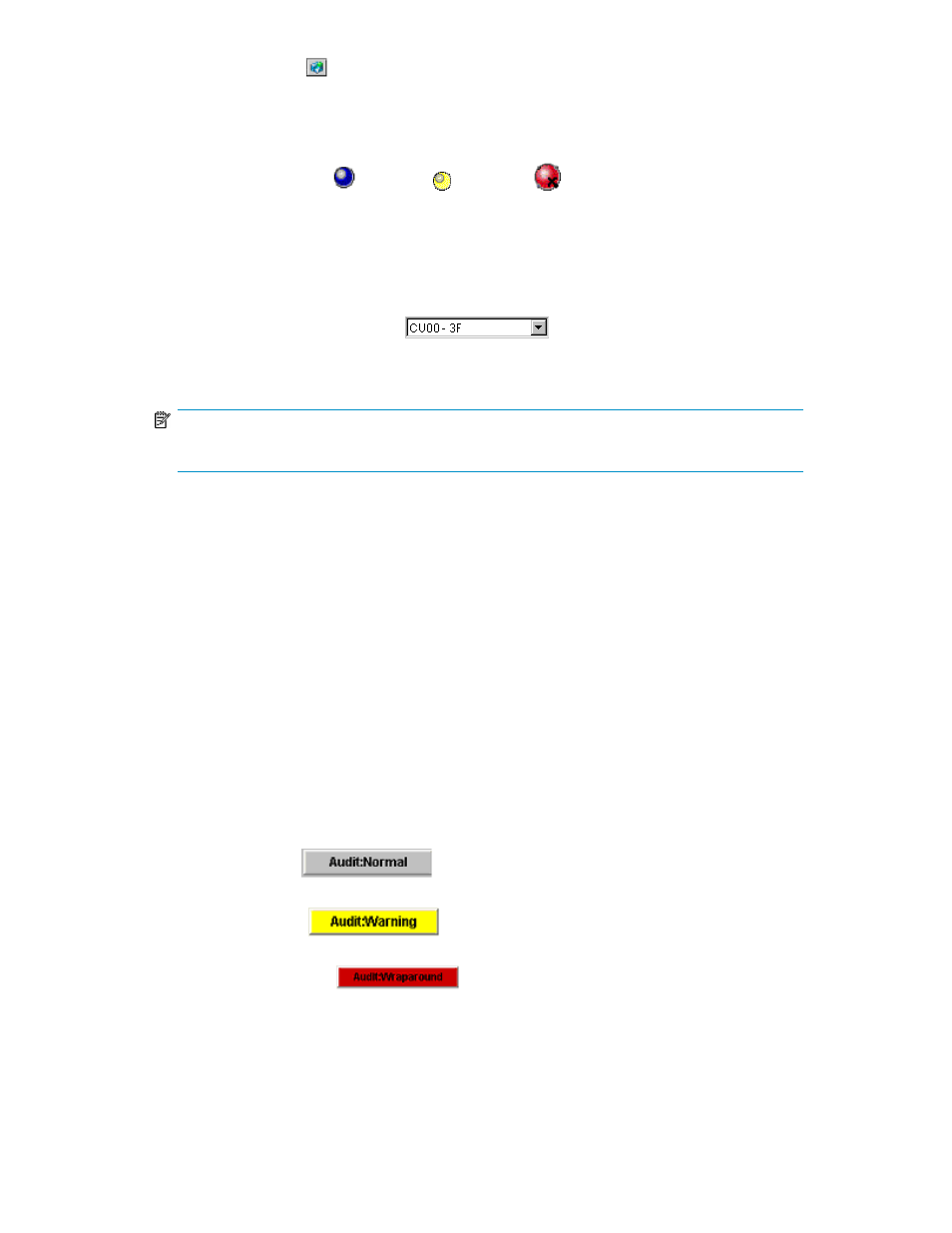
•
The Option button (
) appears when you log on as a storage administrator. When you log on
as a storage partition administrator, this button will not appear. The Option button opens the
Control Panel (see
). From the Control Panel, the storage administrator can, for example,
set XP Remote Web Console environment parameters and download configuration files. For addi-
tional information on the Control Panel, see “
•
The status lamp icons (
: Normal,
: Warning,
: Abnormal) indicate the array's error
status by color (blue: normal, yellow: warning, red: abnormal) according to the host SIM status.
For detailed information, check the Status panel (see
).
•
The User field is located at the top left corner of all XP Remote Web Console panels. It shows the
user ID of the currently logged-in user. When you log on as a storage partition administrator, the
SLPR number and name are displayed at the left of the user ID in the format of "< SLPR number:
SLPR name>".
•
The drop-down list for CU groups (
) allows you to select the CU group to
which the LDEV that you want to operate belongs. When the maximum number of LDEVs are
available, the following CU groups can be selected from the drop-down list.
NOTE:
This drop-down list is not displayed when you log on as an administrator.
• CU00 - 3F (CU group 0: the group of CU numbers 00 to 3F)
• CU40 - 7F (CU group 1: the group of CU numbers 40 to 7F)
• CU80 - BF (CU group 2: the group of CU numbers 80 to BF)
• CUC0 - FE (CU group 3: the group of CU numbers C0 to FE)
The operation of some of the XP Remote Web Console product options can be performed for all
CU groups, however, operation of other product options is limited to CU group 0. When you
switch the panel to the product option for which the operation is limited to CU group 0, the drop-
down list for CU groups is no longer displayed.
When you select a CU group other than CU group 0, the buttons to start product options for which
the operation is limited to CU group 0 are changed to grey and they are no longer available.
For information about CU groups, see “
•
The audit buttons allow you to download audit log files. The audit log contains the operation history
for all actions performed from XP Remote Web Console, XP Command View Advanced Edition
(including the XP SMI Provider) and other applications such as HP Systems Insight Manager and
HP Storage Essentials. The operation history includes what operations were performed, by whom,
and when. This can serve as an important security tool or simply as a means to investigate the
cause of potential errors.
•
Audit:Normal (
) indicates that the number of saved lines in the audit log
file is below the threshold.
•
Audit:Warning (
) indicates that the number of saved lines in the audit log
file is above the threshold, but that data is still being saved.
•
Audit:Wraparound (
) indicates that the number of saved lines in the audit
log file has exceeded the maximum, and that data is being lost.
• For detailed information on audit log files, see “
Downloading the Audit Log File
XP Remote Web Console User Guide
73
