Using the audit log pane – HP StorageWorks XP Remote Web Console Software User Manual
Page 106
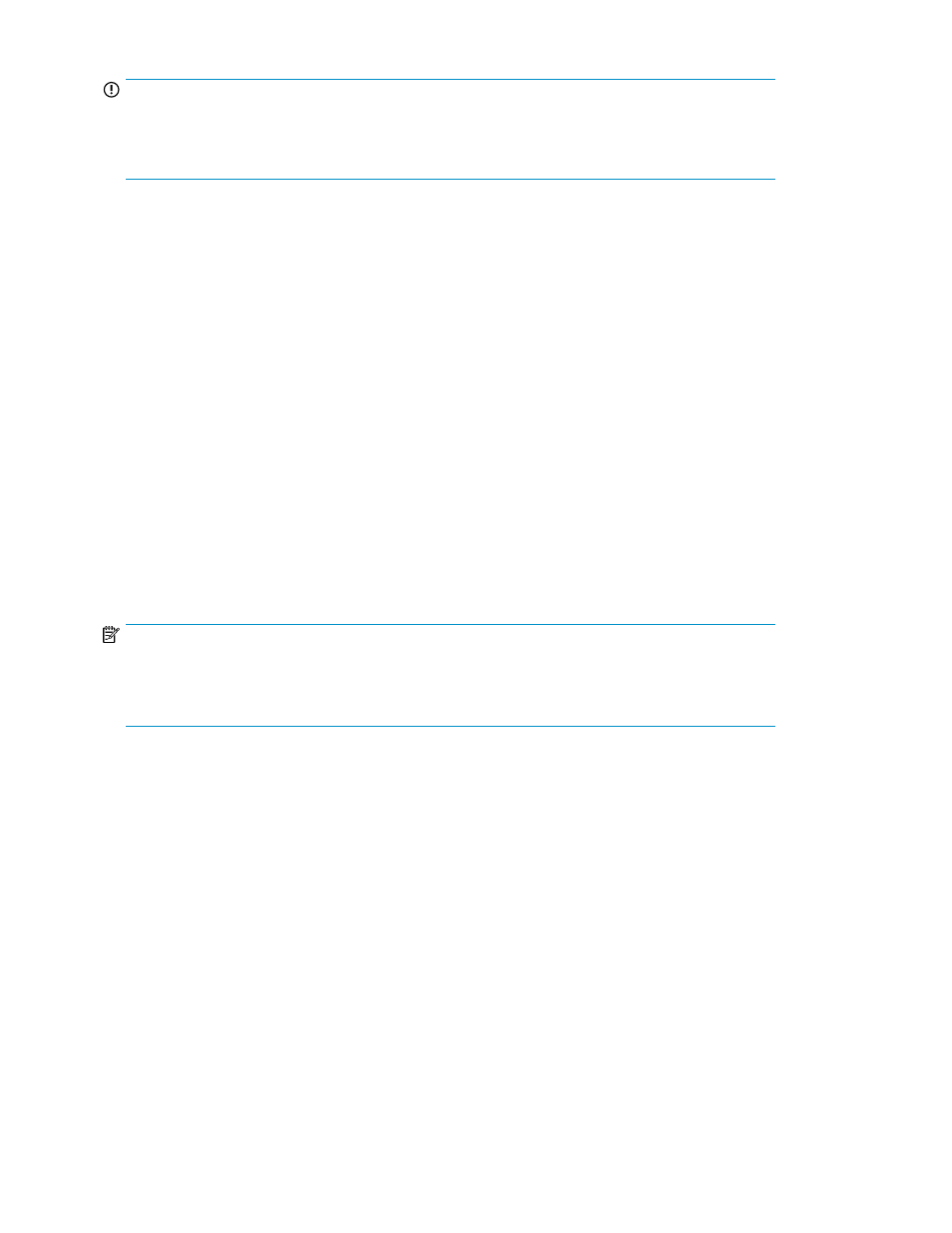
IMPORTANT:
If you need to reconfigure the settings in the Syslog panel (for example, when replacing the SVP),
make sure to document the IP address, port number, and location identification name currently specified
in the Syslog panel.
To download the syslog information file from the SVP to the XP Remote Web Console computer:
1.
Log on to the SVP to open the XP Remote Web Console main panel.
2.
Click the Syslog tab to open the Syslog panel.
3.
Click Download (on the Syslog panel). The panel to specify the destination for saving the syslog
information file is displayed.
4.
Specify the destination to save the syslog information file and the file name, and click Save.
Using the Audit Log Pane
You can use the Audit Log panel of Remote Web Console to configure FTP servers to transfer the audit
log information file. You can also transfer the audit log information file to the FTP servers manually
using the Audit Log panel.
Only the storage administrator can configure FTP servers for transferring the audit log information file
or transfer the audit log information file manually to the FTP servers. Also, Audit Log Administrator
Role needs to be set to Modify for the user account of that storage administrator. If Audit Log
Administrator Role is set to View, the storage administrator can view the Audit Log panel, but not
change the setting of the Audit Log panel or transfer the audit log information file manually to the FTP
servers.
NOTE:
The SIM occurs to notify the failure of transfer when the audit log information file are not transferred
to any storage servers due to the failures of the FTP server or LAN. You can view the SIM in the Status
panel. The reference code is 7C0300. In this case, perform the following operations:
•
Resolve the error condition on the FTP server or LAN, and transfer the audit log information file
manually by clicking the Transfer button on the Audit Log panel. After that, complete the SIM in
the Audit Log panel.
•
If the error condition cannot be resolved, download the audit log information file to the Remote
Web Console by clicking the Audit:Warning button or the Audit:Wraparound button on the Remote
Web Console main panel.
shows an example of the audit log panel.
Performing XP Remote Web Console Operations
106
