Allocating extended cache memory to clprs, Allocating extended cache memory, To clprs – HP StorageWorks XP Remote Web Console Software User Manual
Page 122
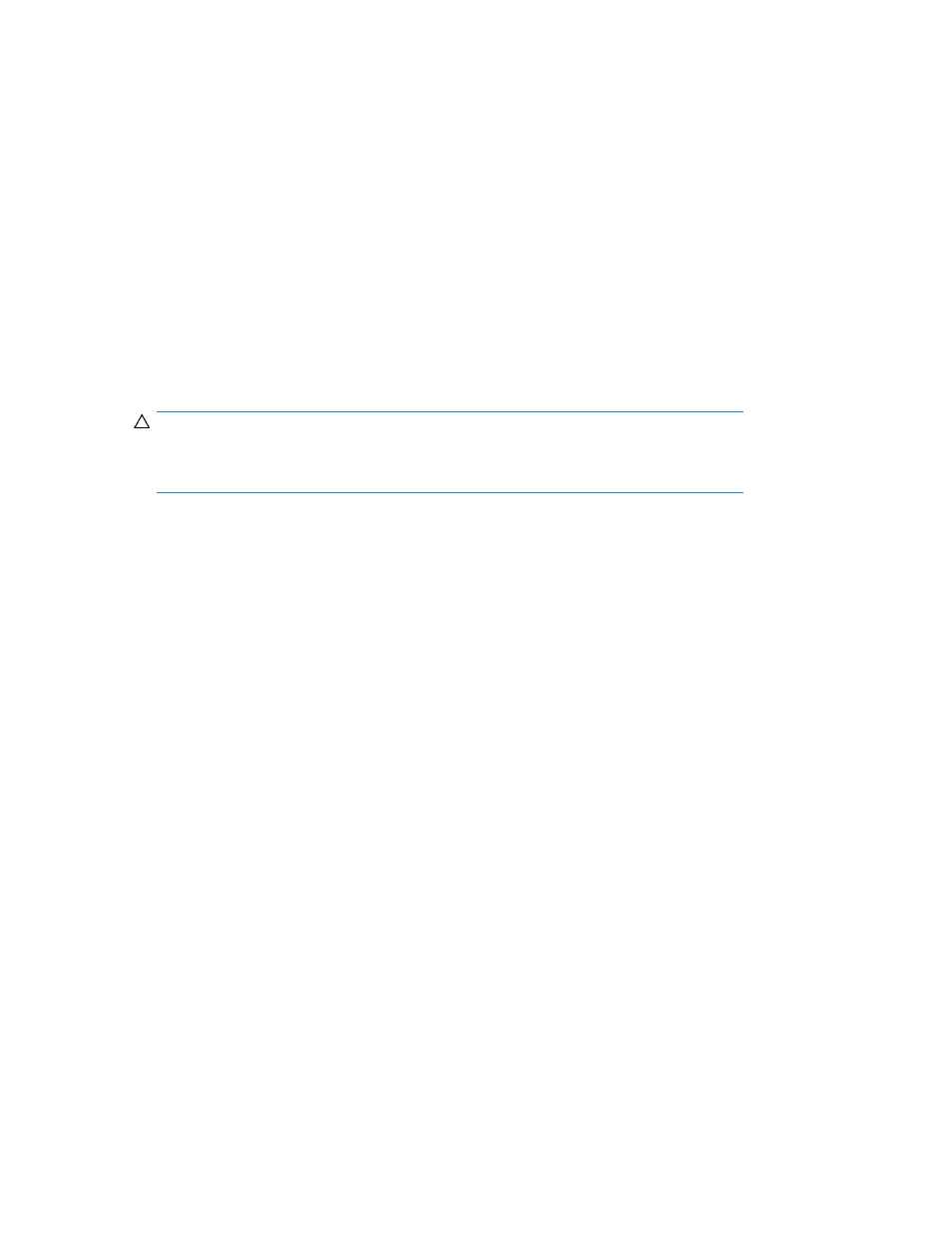
3.
Click the Install tab in the left panel.
4.
Click the On-Demand tab.
5.
Select a desired incremental value (cache capacity) from the Extend drop-down list.
6.
When a confirmation panel appears, asking you to confirm that you agree to be charged for
the additional cache memory, click OK to agree, or click Cancel to disagree.
7.
To allocate the extended cache memory to CLPRs, perform allocation operations first, and then
go on to the next step (see
Allocating Extended Cache Memory to CLPRs
). If you do not need to
allocate the cache memory, go on to the next step.
8.
Confirm that the total capacity (existing cache + additional cache) is displayed on the right side
of the drop-down list correctly.
9.
Confirm that the total capacity (existing cache + additional cache) is displayed on the right side
of the drop-down list correctly.
10.
When a confirmation message appears, asking you to confirm that you want to add access to
the additional capacity, click OK to implement the change, or click Cancel to cancel your request.
CAUTION:
Once you click OK, you cannot cancel or undo your request, and you will be charged for
access to the additional capacity.
Allocating Extended Cache Memory to CLPRs
Once you have partitioned cache memory using XP Disk Cache Partition, you can also allocate the
cache memory to each CLPR as you extend the cache memory. To allocate the extended cache memory
to each CLPR, use the Cache Detail panel (see
), which appears when you click Detail on
the Cache On-Demand in Array section.
Performing XP Remote Web Console Operations
122
