Checking, Checking the audit log by using the syslog, Server (syslog pane) – HP StorageWorks XP Remote Web Console Software User Manual
Page 103
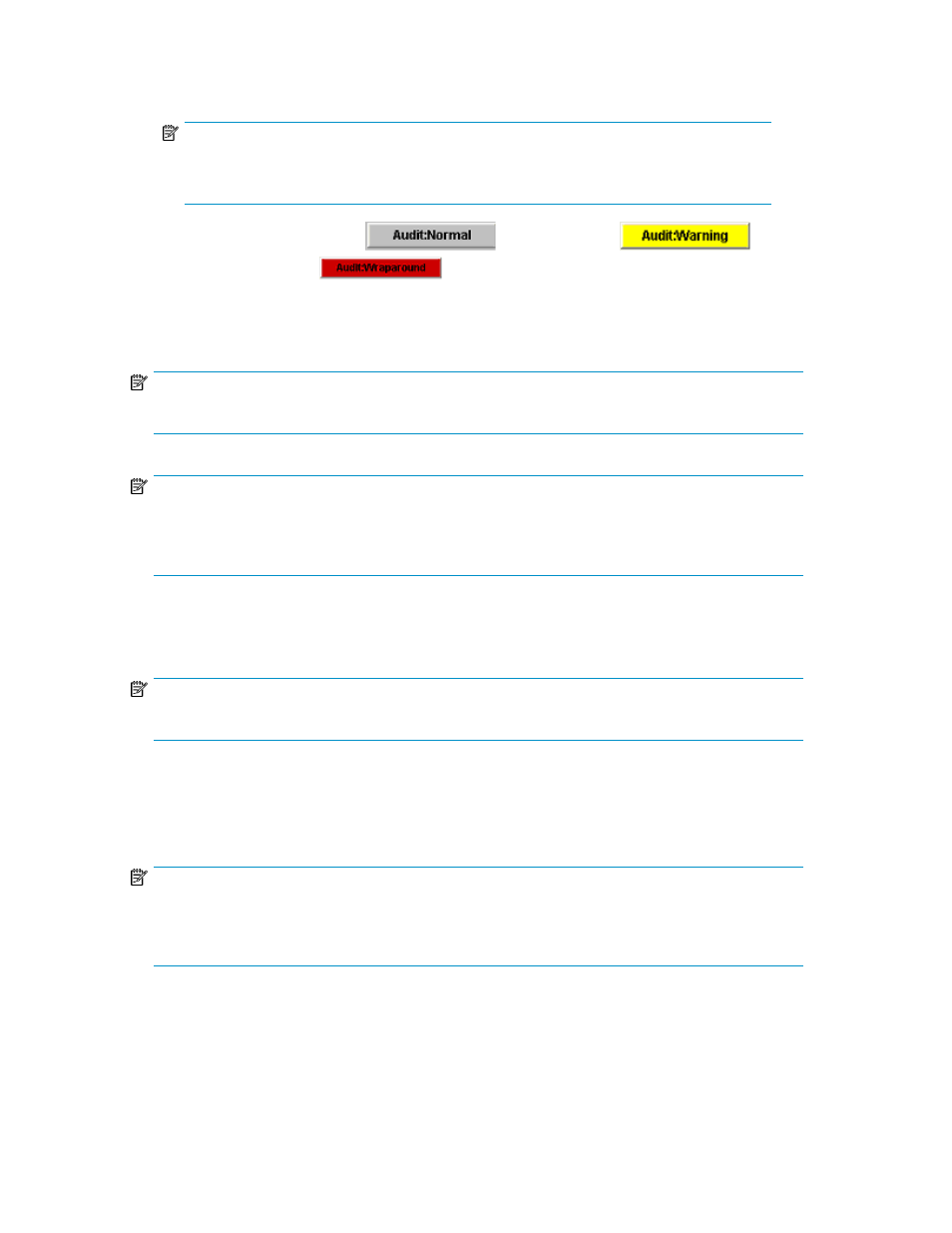
1.
Log on as a storage administrator and open the XP Remote Web Console main panel (
).
NOTE:
The Audit Log Administrator Role needs to be set to Modify or View for the storage
administrator's user account.
2.
Click either Audit:Normal (
), Audit:Warning (
), or
Audit:Wraparound (
) on the upper right corner of the XP Remote Web Console
main panel (see
3.
Specify the destination the file name, and click Save.
NOTE:
It takes from one to five minutes to download the audit log file.
NOTE:
For additional information about Audit Log files, see the
HP StorageWorks XP Audit Log reference
guide for XP12000/XP10000 Disk Arrays and SVS 200 or contact your HP account support
representative.
Checking the Audit Log Using the Syslog Server (Syslog Pane)
NOTE:
For detailed information on the audit log file, see “
Downloading the Audit Log File
To check the audit log of the arrays, you can always transfer the audit log to syslog servers as you
connect the syslog servers to the array SVP through LAN. You can connect up to two syslog servers.
The first one is referred to as the primary syslog server; the second one is referred to as the secondary
syslog server.
NOTE:
UDP is required for transferring the audit log. To transfer the audit log to syslog servers, consider the
characteristics of UDP when you design a network. For detailed information on syslog, see the RFC3164
published by IETF.
The audit log is also stored in the SVP. The audit log that is stored in the SVP has the same format as
the audit log that is transferred to syslog servers. You can download the stored audit log to the XP
Remote Web Console computer as a syslog information file.
For information on reading the audit log for syslog servers, see the HP StorageWorks Audit Log
Reference Guide.
XP Remote Web Console User Guide
103
