HP StorageWorks XP Remote Web Console Software User Manual
Page 173
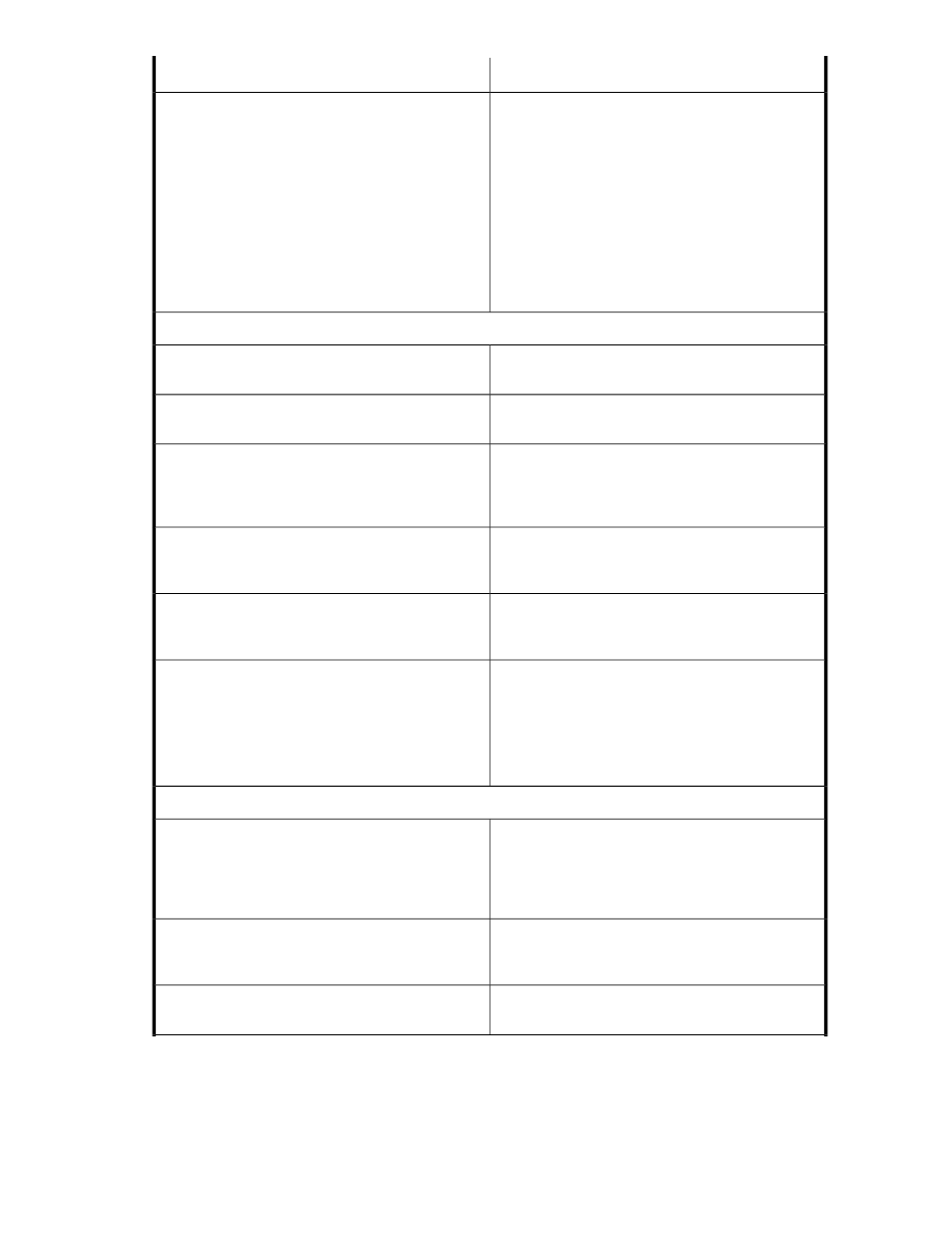
Probable Cause/Recommended Action
Error Condition
Perform the following
1.
Retrieve the latest copy of the Java log file on the
XP Remote Web Console client machine, and
provide it to your HP account support representat-
ive. The name of the log file is of the form plu-
gin*.trace
. The location of the log file is c:\
Documents and Settings\logon user
ID\Application Data\Sun\Java\Deploy-
ment\log\
.
2.
Restart the XP Remote Web Console and try
again.
An error (10,6027) occurs when accessing the SVP
from the XP Remote Web Console.
Abnormal End / No Response
Close all panes, and then restart the XP Remote Web
Console.
An internal error occurs, or a web browser ends ab-
normally (forcibly).
Restart the XP Remote Web Console client.
A network error occurred. There is no response to an
operation even after 30 minutes passed.
Do not open the Java console panel while logging on
to the XP Remote Web Console. If the browser and
Java console become hung up, restart the XP Remote
Web Console client.
If you open the Java console panel by selecting the
Java icon on the system tray while logging on to the
XP Remote Web Console, the browser and Java con-
sole may become hung up.
Close all panes. Log on to XP Remote Web Console
again. If the same error occurs, check the network
environment.
A network error occurred while logging on to the XP
Remote Web Console.
The SVP may be set as an exception on the proxy
setting of the web browser. Make same setting on the
Proxies panel of the Java Plug-in Control Panel.
The message indicating the logon processing has been
displayed and there is no response.
Restart the XP Remote Web Console client.
NOTE:
Certain operations may take over 30 minutes, for
example when several XP Remote Web Console
clients are running simultaneously.
A network error occurred. There is no response to an
operation even after 30 minutes have passed.
Incorrect Display/ Not operational
Close the setting panel of the other product. After the
process of displaying the Basic Information Display
panel has finished, re-open the setting panel for the
product.
If you click Basic Information and then open the setting
panel for another product before information for the
Basic Information panel has finished processing, the
Basic Information panel will remain in the status of
processing and not reply.
Close all panes and then log on to XP Remote Web
Console again.
After dragging and dropping objects to another loca-
tion or area, the scroll bar on that location becomes
unusable.
Close all panes. Log on to XP Remote Web Console
again.
A focus disappears from the edit box.
XP Remote Web Console User Guide
173
