Upload confirmation pane – HP StorageWorks XP Remote Web Console Software User Manual
Page 117
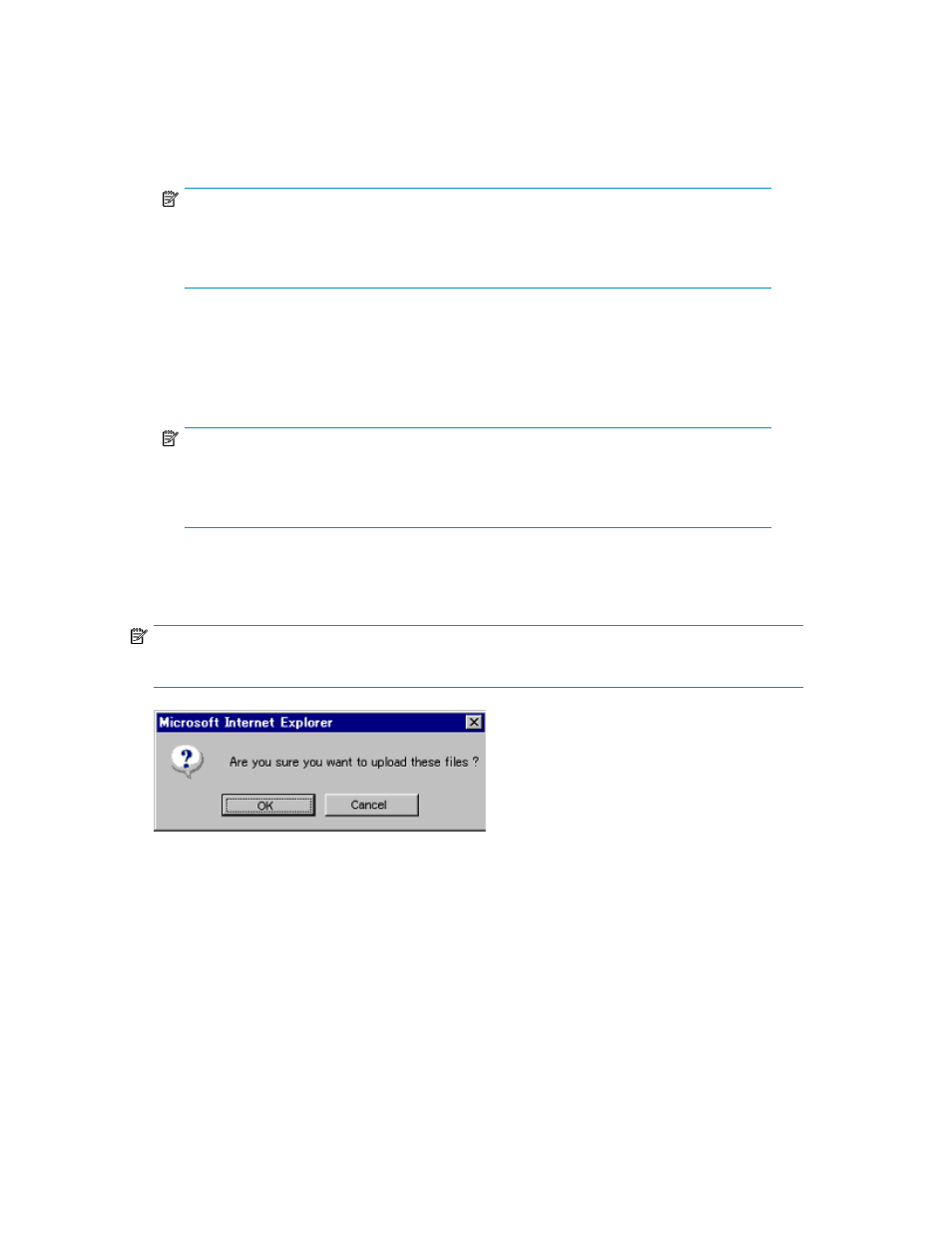
3.
Click Restore (
).
4.
Click the Archive file check box and then click Browse to specify the directory of the file.
5.
Click Next to open the Upload Confirmation panel (see
).
6.
Click OK on the message panel to display the Restore panel.
NOTE:
The types of configuration files that can be restored depends on the operation authority that
is set for the user account. The displayed check boxes are different for each user account
according to the operation authority setting.
7.
Click the check boxes of the configuration files to restore the Backup file.
8.
Click Submit.
9.
When the User Account List check box is clicked, the Password check panel is displayed. Enter
the administrator password twice, and then click Submit in the Password check panel.
NOTE:
If the password is incorrect, the user account list cannot be restored. The password that is
entered becomes the password for the storage administrator of the corresponding user
account after the restore process is complete.
The Restore confirmation panel is displayed (see
). Confirm that the restoration process
has been completed successfully.
NOTE:
When the restore process is completed successfully, the SVP backup file is deleted.
Figure 79 Upload Confirmation Pane
.
XP Remote Web Console User Guide
117
