HP StorageWorks XP Remote Web Console Software User Manual
Page 36
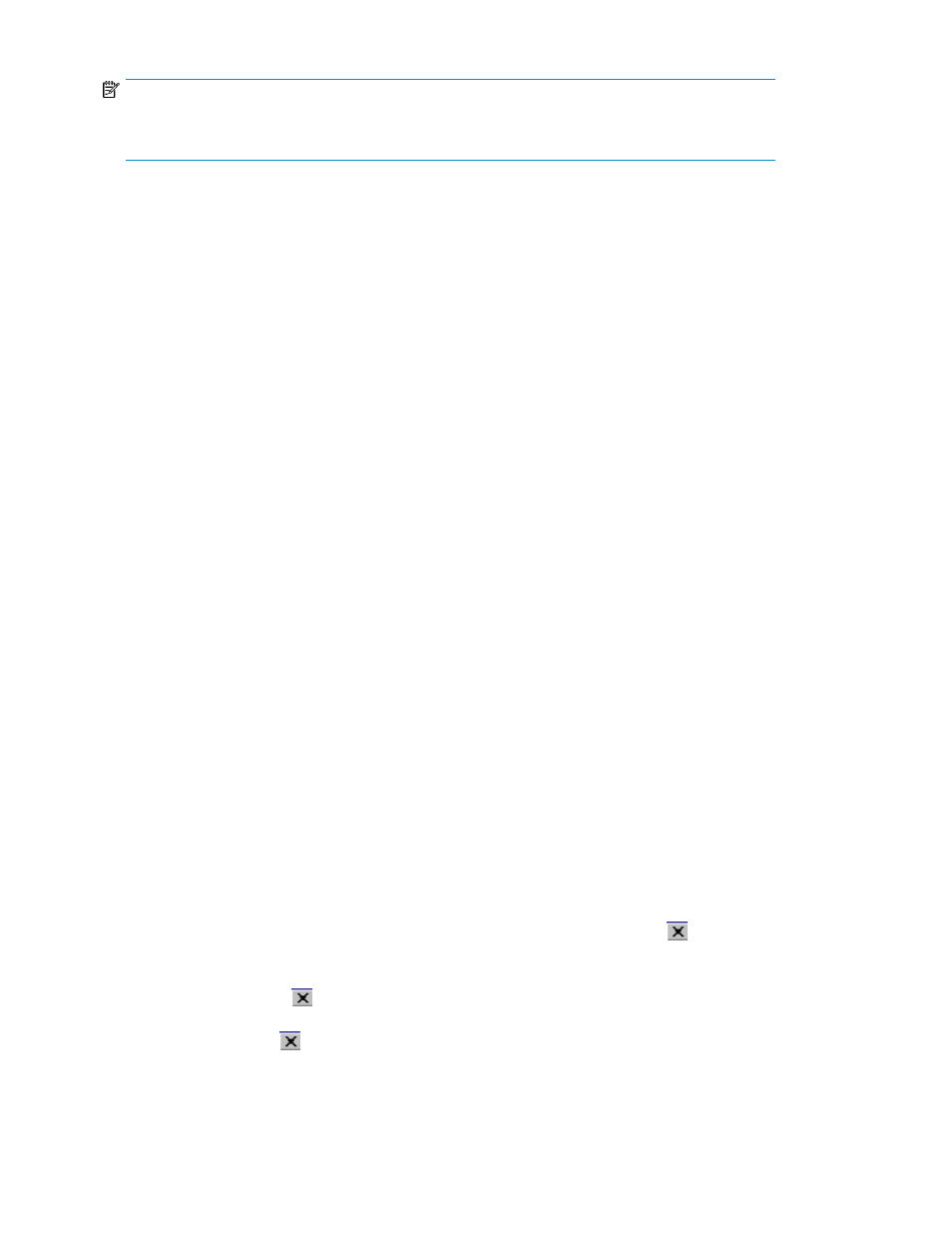
NOTE:
” on page 171 for troubleshooting errors and actions during operations on the
XP Remote Web Console.
Conventions for Using the XP Remote Web Console on UNIX Workstations
When you use the XP Remote Web Console on UNIX workstations, the following additional parameters
apply:
•
XP Remote Web Console panels:
• You cannot change the window size.
• The styles and colors of some panels are displayed differently than the panels displayed on
Windows systems.
•
Mozilla browser:
• If a java_vm process or a Mozilla browser process becomes hung up, XP Remote Web Console
performance becomes abnormal. Delete the abnormal process and continue with XP Remote
Web Console operations.
• When you use the XP Remote Web Console on the Japanese version of the Mozilla browser,
enter the following commands using the X Server Emulator shell:
B Shell:
LANG=C
export LANG
C Shell:
setenv LANG C
•
After installing the JRE file on UNIX workstations, enter the following commands using the shell:
• B Shell:
PATH=$PATH:[JRE installation directory path]/jre/bin export PATH
• C Shell:
setenv PATH ${PATH}:[JRE installation directory path]/jre/bin
•
XP Auto LUN Software and XP Performance Control Software panels:
• You cannot drag and drop objects on the XP Auto LUN Software and XP Performance Control
Software panels. You must use the buttons instead.
• If you select the icon for the XP Remote Web Console main panel when you are using either
XP Auto LUN Software or XP Performance Control Software, these panels may be wholly or
partially obscured behind the XP Remote Web Console main panel. Before you can use the
XP Remote Web Console main panel, close these panels by clicking Close (
). This terminates
the process. To continue the process, select the XP Auto LUN Software or XP Performance
Control Software panel to bring it to the foreground.
• The Close button ( ) on the XP Auto LUN Software panel and the XP Performance Control
Software panel remains active even if you click Apply and the process is being executed. If
you click Close (
) after clicking Apply, the panel closes but the process continues.
Installation Requirements and Procedures
36
