HP StorageWorks XP Remote Web Console Software User Manual
Page 105
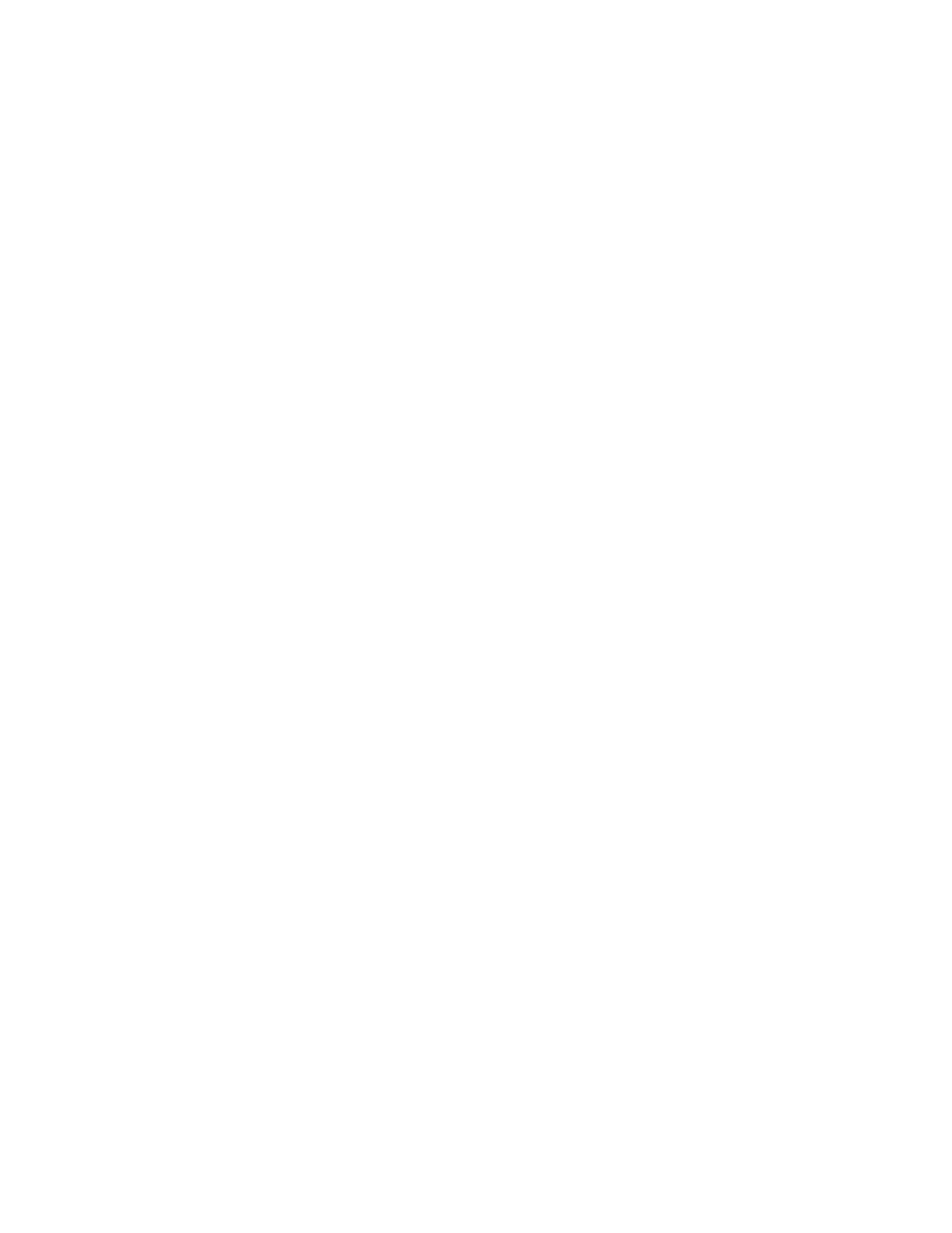
•
Output to Primary Server: Allows you to specify whether to transfer the audit log to the primary
syslog server. To transfer the audit log to the primary syslog server, click Enable. If you do not
want to transfer the audit log to the primary syslog server, click Disable.
•
Primary Server Setting: Allows you to specify the IP Address and Port Number for the syslog
server that you want to set as the primary syslog server. When you set Output to Primary Server
to Enable, the IP Address and Port Number fields become available. For both IP Address and Port
Number, the defaults have been entered. They can be changed, if necessary. For the IP Address,
you need to enter four integral numbers, ranging from 0 to 255 (for example, nnn.nnn.nnn.nnn,
where n is numeric). You need to enter only numbers; do not enter periods. For Port Number, you
need to enter an integral number, ranging from 1 to 65,535.
•
Output to Secondary Server: Used to specify whether to transfer the audit log to the secondary
syslog server. To transfer the audit log to the secondary syslog server, click Enable. If you do not
want to transfer the audit log to the secondary syslog server, select Disable.
•
Secondary Server Setting: Specify the IP address and port number for the syslog server that you
want to set as the secondary syslog server. When you set Output to Secondary Server to Enable,
the IP Address and Port Number fields become available. For both IP Address and Port Number,
the defaults have been entered. They can be changed, if necessary. The restriction for the available
values is the same as that for the Primary Server Setting.
•
Location Identification Name: To help identify the array, you can provide a name for the array
that transfers the audit log to the syslog servers. A maximum of 32 one-byte characters can be
entered. Available characters are alphabetic (A-Z and a-z), numeric (0-9), and symbols (including
the following: ! " # $ % & ' ( ) = - ~ ^ | \ { } [ ] @ ` : ; * + _ ? / < > .). A comma (,) and a space
cannot be used.
•
Output Detailed Information: Used to transfer the detailed information for the setting information
file to the syslog server as an audit log. To transfer the detailed information to the syslog server,
click Enable. If you do not want to transfer the information, click Disable. In the syslog information
file that is stored in the SVP, the detailed information is always stored regardless of the setting.
•
Download Syslog: Click Download to download the syslog information file to the XP Remote Web
Console computer.
•
Apply: Click Apply to implement your changes in the Syslog panel. This button is only available
when you are in Modify mode.
•
Cancel: Click Cancel to cancel all settings made in the Syslog panel in Modify mode.
To configure syslog servers so that the audit log will be transferred to the syslog servers:
1.
Use LAN to connect the syslog servers to the array's SVP.
2.
Log on to the SVP to open the XP Remote Web Console main panel.
3.
Change to Modify mode.
4.
Click the Syslog tab to open the Syslog panel.
5.
Set the primary syslog server according to the following procedure: a) Click Enable for Output
to Primary Server. b) Enter the IP address and the port number for the Primary Server Setting.
6.
When you want to use the secondary syslog server, set the secondary syslog server according
to the following procedure. If you do not use the secondary syslog server, go to the step 7. a)
Click Enable for Output to Secondary Server. b) Enter the IP address and the port number for
Secondary Server Setting.
7.
Enter a name for the array in the Location Identification Name field.
8.
When you want to transfer the detailed information for the audit log to the syslog server, click
Enable for Output Detailed Information. If you do not, click Disable.
9.
Click Apply. A confirmation message appears.
10.
Click OK to apply the settings, or click Cancel to cancel.
XP Remote Web Console User Guide
105
