Control panel, download tab, Downloading the log and configuration, Files – HP StorageWorks XP Remote Web Console Software User Manual
Page 112: Downloading the log and configuration files, Figure 73
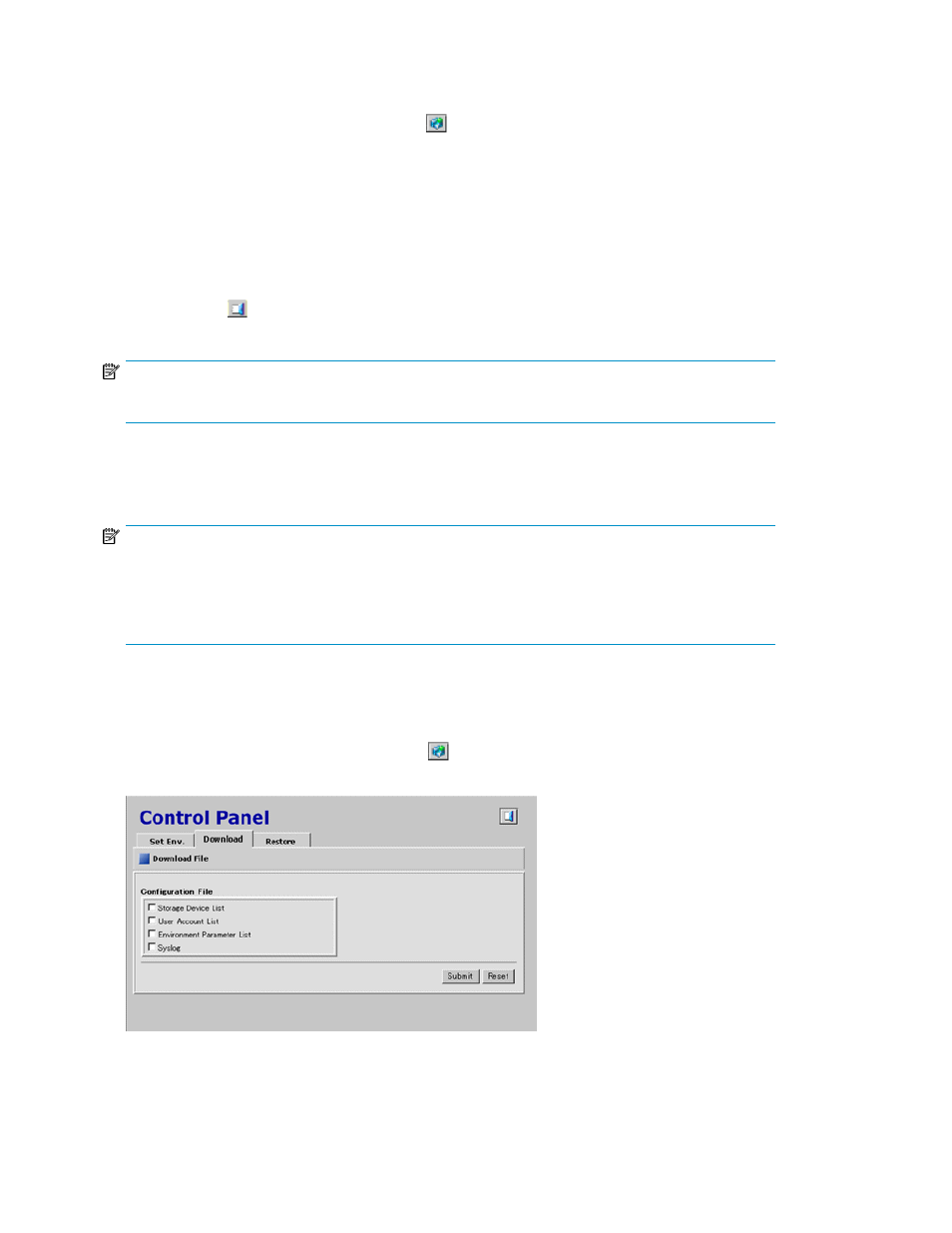
To set the XP Remote Web Console environment parameters:
1.
Log on as a storage administrator.
2.
To access the Set Env. tab, click Option (
) on any of the XP Remote Web Console panes to
open the Control Panel. Click the Set Env. tab (see
).
3.
Specify the XP Remote Web Console parameters as required.
4.
Click Submit.
5.
When a confirmation message is displayed, click OK.
6.
When a message indicating completion of submitting new environment parameters is displayed,
click OK to close the message.
7.
Click Exit (
) to close the Control Panel.
NOTE:
You will need to log off and then log on again before the parameters take effect.
Downloading the Configuration Files (Download Panel)
NOTE:
You must log on with the user account of the storage administrator to download the XP Remote Web
Console configuration files. The kinds of configuration files that can be downloaded depend on the
operation authority set for the user account. The required operation authority to download each
configuration files is described in this section.
If you log on with the user account of the storage administrator, you can download the files containing
XP Remote Web Console configuration information.
The Download panel allows you to download XP Remote Web Console configuration information.
To access the Download panel, click Option (
) on any of the XP Remote Web Console panes to
open the Control Panel. The Set Env. tab is the default view. Click the Download tab (see
).
Figure 73 Control Panel, Download Tab
.
Performing XP Remote Web Console Operations
112
