Configuring xp remote web console over a firewall, Configuring the java plug-in, 25 configuring the java plug-in – HP StorageWorks XP Remote Web Console Software User Manual
Page 25
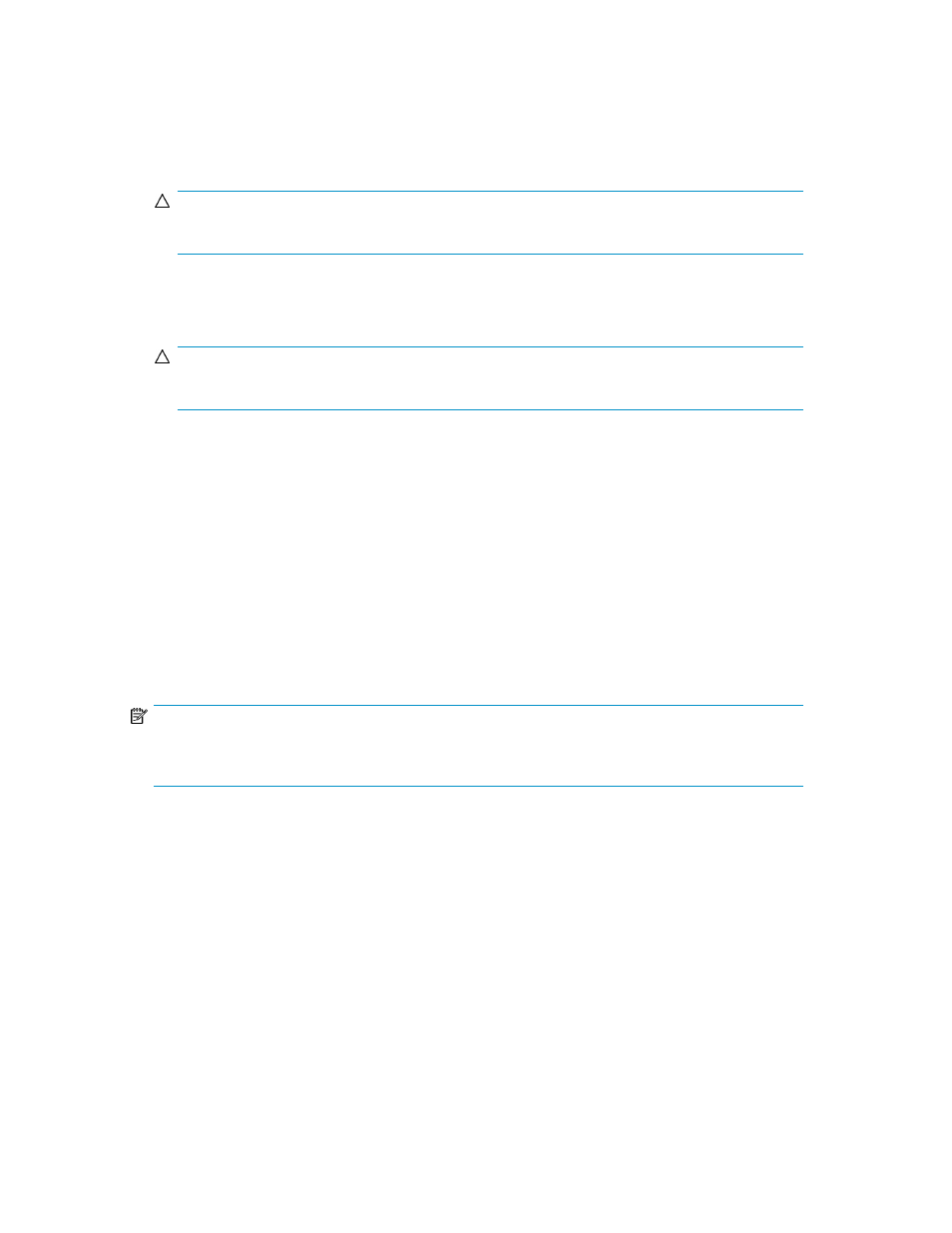
To connect to the desired SVP and use the XP Remote Web Console Java applet program, a web
browser is required on the XP Remote Web Console client.
To configure your web browser:
•
Make sure that the XP Remote Web Console is connected to a network via a LAN.
CAUTION:
Using a modem for network connections is not supported.
•
Make sure that cookies are enabled on the browser.
•
Install Java Runtime Environment. See
for the appropriate version for your operating system.
CAUTION:
Do not access any unreliable websites from your XP Remote Web Console client.
Configuring XP Remote Web Console over a Firewall
To enable the XP Remote Web Console to communicate with the array's SVP over a firewall, you must
use the following TCP/IP port numbers:
•
HTTP: 161*
•
SNMP Trap: (for receiving traps): 162*
•
RMI: 1099
•
RMI: 51099 (this is a port used by XP Remote Web Console for communication)
•
Spare (for extension): 51100 (this is a port used by XP Remote Web Console for communication)
*Required if you use the XP Remote Web Console computer as an SNMP manager.
NOTE:
When you connect the XP Remote Web Console and the SVP over a firewall, make sure to connect
them through these TCP/IP ports to configure the firewall.
Configuring the Java Plug-In
Because XP Remote Web Console deals with a large amount of data, you need to increase the memory
size for the Java Plug-in execution. This section describes the procedures to increase the memory size
for the Java Plug-in execution for JRE 1.4 and JRE 5.0.
XP Remote Web Console User Guide
25
