Reloading the paper, Changing the paper size setting, Tray. (see “reloading the paper,” on p. 12-42 – Canon Color imageCLASS MF9280Cdn User Manual
Page 497
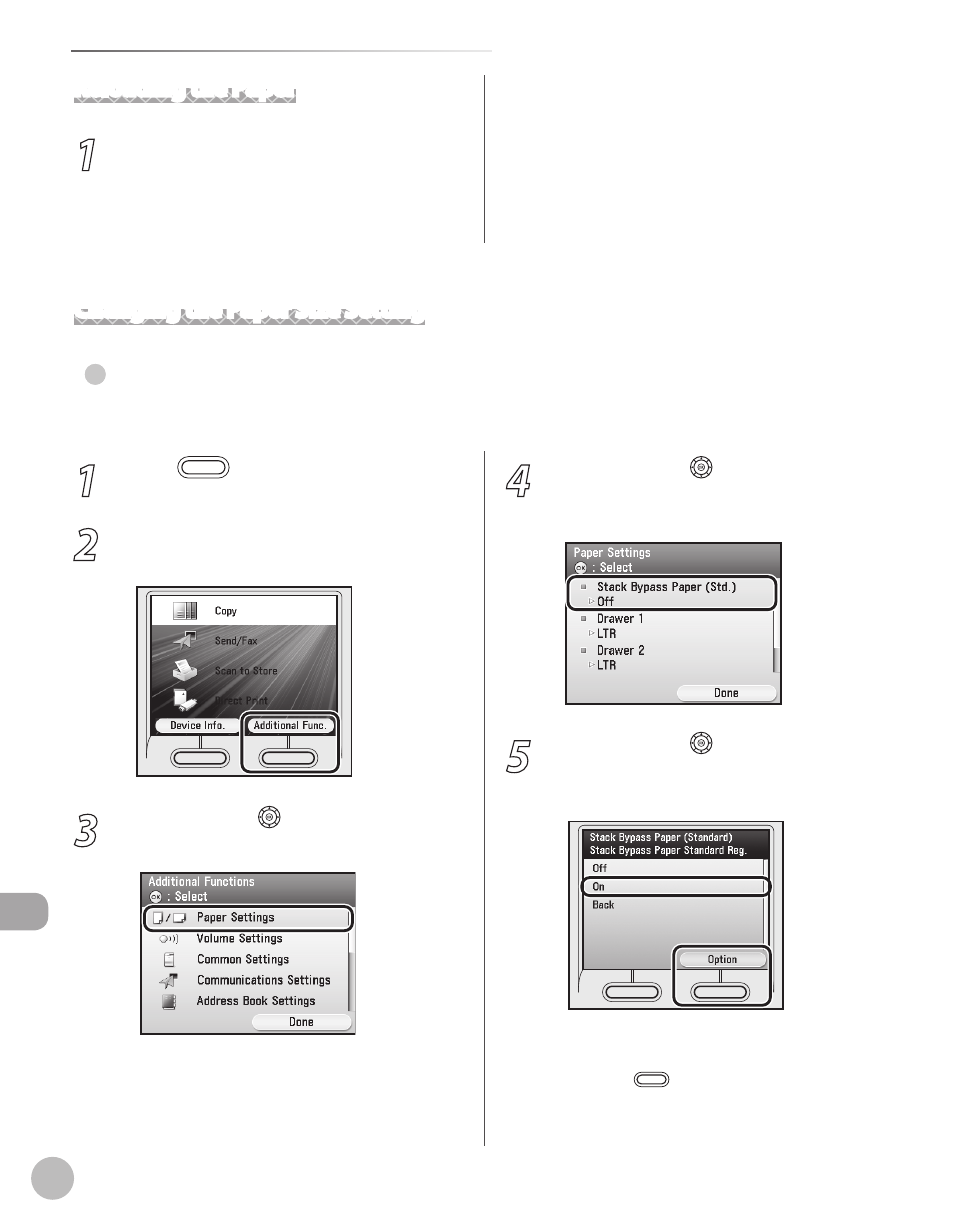
12-42
If a Message Such as
Troubleshooting
Reloading the Paper
1
Load the correct size paper, then press
[OK] to resume the job.
The machine re-starts printing.
See “Loading Paper,” on p. 2-10 for instructions
on how to load paper.
Changing the Paper Size Setting
For the Stack Bypass Tray
If you set the standard settings for stack bypass tray, follow the procedures below to change paper size.
●
1
Press
(Main Menu).
2
Press the right Any key to select
3
Use [
▼], [▲] or (Scroll Wheel) to select
4
Use [
▼], [▲] or (Scroll Wheel) to select
[OK].
5
Use [
▼], [▲] or (Scroll Wheel) to select
select
If you do not want to set the stack bypass
standard settings, select
and press
(Main Menu) to return to the
Main Menu screen.
