Basic copying method, Basc copyng method -4, Basic copying method -4 – Canon Color imageCLASS MF9280Cdn User Manual
Page 151
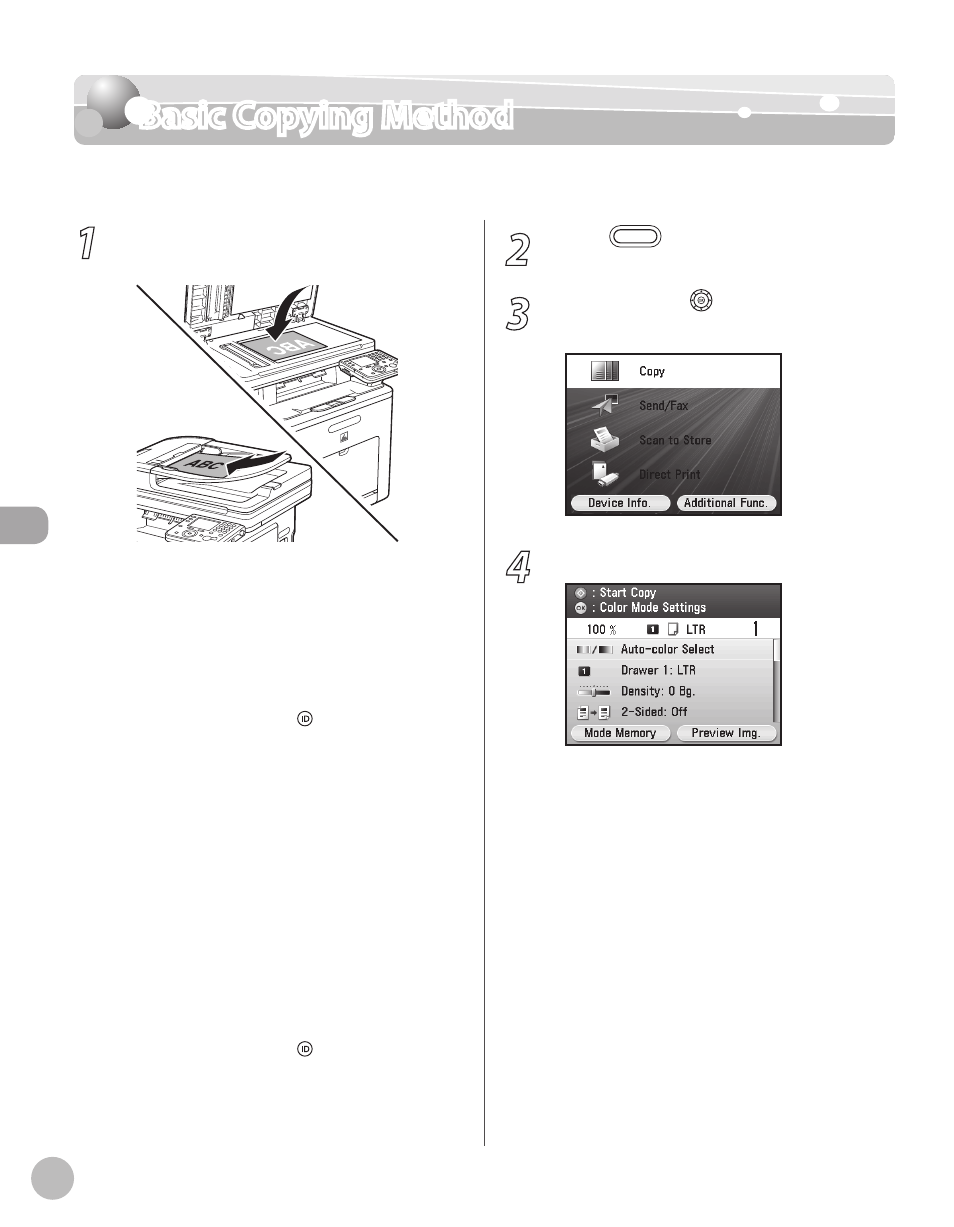
Cop
ying
4-4
Basic Copying Method
Basic Copying Method
This section describes the basic procedure for copying.
1
Place originals on the platen glass or load
it them in the feeder.
For details, see “Placing Originals,” on p. 2-4.
Close the feeder after placing your originals.
For originals you can copy, see “Originals
Requirements,” on p. 2-2. the Dept. ID and password using the numeric keys.>, enter the department ID and password. Then press (Log In/Out) on the control panel. For details, see “Security” in the e-Manual. When When the display shows the message User ID and password.>, enter the user ID and password. Then press (Log In/Out) on the control panel. For details, see “Security” in the e-Manual. – – • – 2 Press (Main Menu). 3 Use [ ▼], [▲] or (Scroll Wheel) to select 4 Make the copy settings you require. You can specify the following settings: B&W. (See “Selecting Color Mode,” on p. 4-7.) source. (See “Selecting Paper Source,” on p. 4-9.) density and the background color of originals. (See “Adjusting Density,” on p. 4-19.) copies. (See “2-Sided Copying,” on p. 4-23.) enlarging/reducing original images. (See “Enlarge/Reduce Images,” on p. 4-31.) the image type of originals. (See “Selecting – – – – – –
When the display shows the message
Functions screen is set to
make black and white copies without
entering
details, see “Accepting B&W Copy Jobs
without Entering the Department ID and
Password,” in the e-Manual.) To make black
and white copies, press the right Any key to
select
–
–
